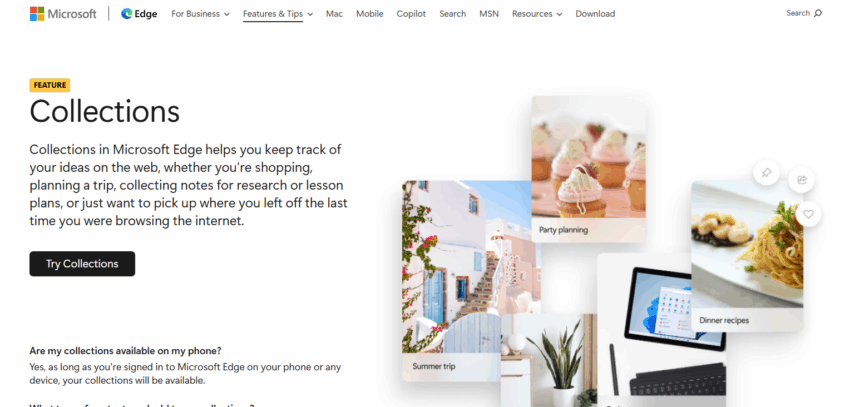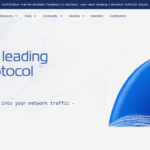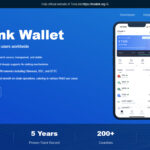I will discuss the How to Use Edge Collections and how it can be used to an individuals full potential when it comes to managing and organizing web content.
While performing a search, shopping, or even planning events, edge collection helps a person to save links, notes and images at a single point. This article will help you make effective use through the instructions provided.
What Are Edge Collections?
Edge collections are a feature of Microsoft Edge which enable the user to systematically arrange and save web content such as links, images, and notes into groups labelled “Collections.”
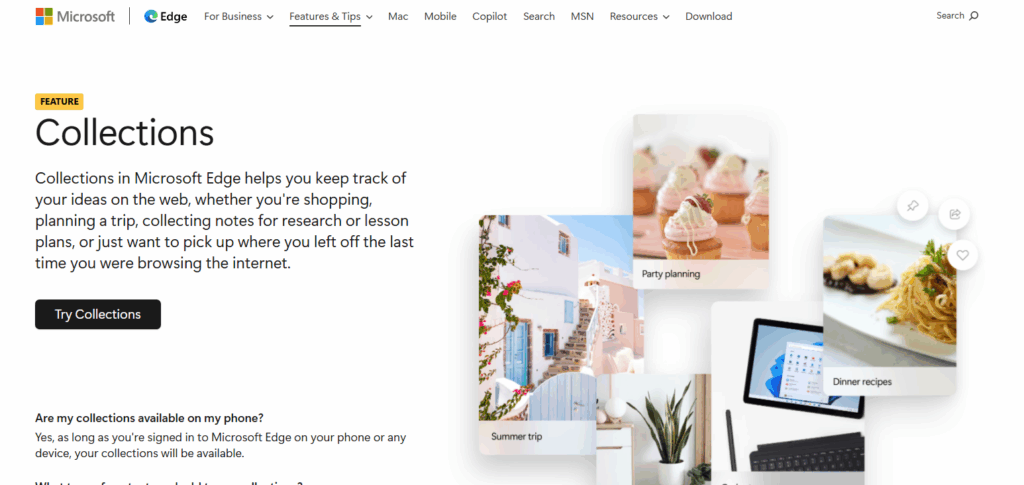
This is aimed at simplifying multi-stage web research, online shopping, planning and any other browser tasks by grouping similar items together. Collections can be accessed from different devices which provides flexibility and efficiency in managing information on the internet. This feature boosts productivity by allowing users to visually navigate through and access their saved content in an orderly manner.
How to Use Edge Collections
Example: Planning a Crypto Airdrop Campaign Using Edge Collections
Step 1: Start Edge and Go to Collections
- Look for the Collections icon (two stacked squares) at the upper right corner of the Edge browser.
- You can also use the keyboard shortcut Ctrl + Shift + Y to bring up the Collections pane.
Step 2: Creating a New Collection
- From your Collections pane, select “Start new collection.”
- For this example, use the title “Beamable Airdrop Strategy.”
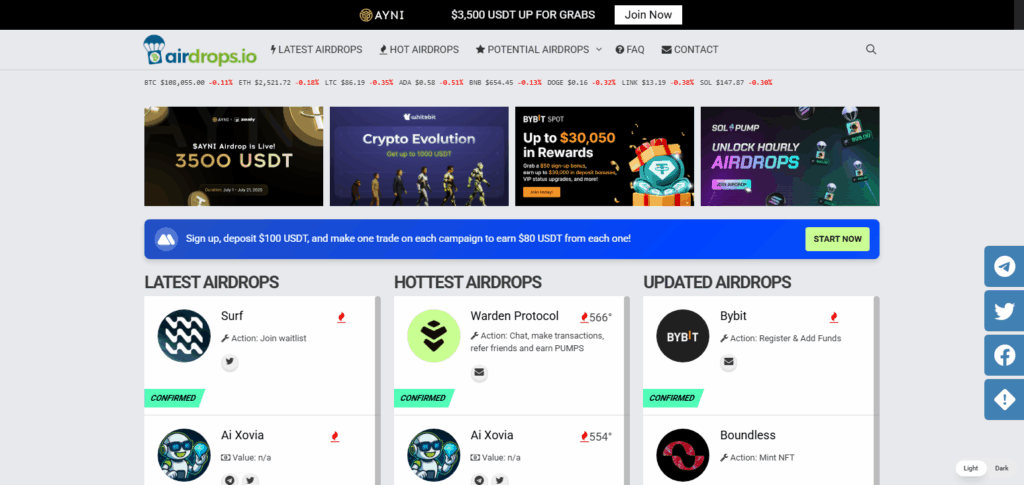
Step 3: Append Web Pages and Other Materials
- Access the following websites:
- Beamable Network’s airdrop webpage
- Discord invite links
- Guides to set up wallets
- For each of them, click “Add current page” so that they are saved to your collection.
Step 4: Create and Add Tasks Notes
- Create notes with tasks and write down the following.
- Join Discord
- Stake tokens
- Snapshot on July 15
Step 5: Organize Notes and Arrange Their Importance
- Use drag and drop to rearrange to your preferred order.
- Right-clicking an item allows for renaming or deletion which further assists in organizing.
- To categorize tasks, you can use tags or emojis on notes for easy visual reference.
Step 6: Performing Exporting and Sharing
- Select the three-dot menu option located in the collection pane.
- Use either “Send to Word” or “Copy all” options to either share at team level or save it offline.
Managing and Organizing Collections
Rename Collections: Click on the collection title to change it to something more recognizable.
Reorder Items: Move items within a collection to reorder them as necessary by dragging and dropping them.
Delete Items: Select any item you’d want to delete and right-click on it, and then click “Remove.”
Duplicate Collections: Make a copy of a collection for backup or for further alterations.
Delete Collections: Eliminate unwanted collections with a simple right-click to remove them entirely.
Group by Topic: Maintain separation in collections for different projects or subjects to make sure that organization is kept.
Using Collections for Productivity
Microsoft Edge Collections can improve your productivity by keeping you organized. You can manage research for school or work, plan trips, create shopping lists, gather inspiration for creative projects, or even work on and manage your work projects.
There are certain things that Collections do, which include reducing the need for bookmarks and tabs since everything is kept in one place hence you will be able to access all the information related to a topic without having to look for them.
Also, they sync across devices which allows you access your saved content at any time and location. Thus, you can continue your tasks without being limited to specific devices or platforms.
Tips and Best Practices
Collection Names Should Be Descriptive: Titles help in quickly identifying the purpose of the particular collection so use them wisely.
Longest collection length: Keep separate collections for different tasks/topics to avoid mixing.
Use of reminders: Use the notes field for context or reminders for saved items.
Regular Organization Maintenance: Removing items that are outdated clears up space and deleting unused collections keeps everything organized.
Utilize Syncing Features: Automatically sign in with a Microsoft account to sync across your devices.
Offered Basic Software Tools Exporting: Collection can be exported to excel or word for offline access or sharing.
Conclusion
Microsoft Edge Collections provide an innovative, effective, and orderly approach to gathering, saving, as well accessing web content. Collections serve to help keep every piece of information together for efficient access during research, shopping or even project planning.
Creating, managing, and sharing collections can enhance productivity and improve browsing experience. Start using Edge Collections to stay organized and make the best use of time online.
FAQ
What are Edge Collections used for?
Edge Collections help you save and organize web pages, images, text, and notes into groups for easy access and reference. They’re great for research, planning, or managing online tasks.
How do I create a new collection in Microsoft Edge?
Click the “Collections” icon on the toolbar, then select “Start new collection.” Name your collection and begin adding content.
Can I add items to Collections while browsing?
Yes, right-click any web page, image, or selected text and choose “Add to Collections,” then pick the desired collection.