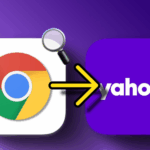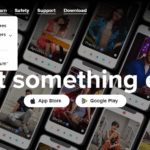This article provides a step-by-step guide on how to add Core Blockchain to MetaMask, including some essential tips and troubleshooting advice.
As one of the most popular Ethereum-based wallets, MetaMask is widely used to interact with decentralized applications (DApps) and manage digital assets.
However, apart from Ethereum and its associated networks, this wallet can also be configured to connect with other blockchain networks.
What is MetaMask?
MetaMask is a browser extension and a mobile app that serves as a cryptocurrency wallet and gateway into Ethereum-based DApps. It allows users to store, send, or receive ether and ERC-20 tokens and interact with smart contracts.
What is Core Blockchain?
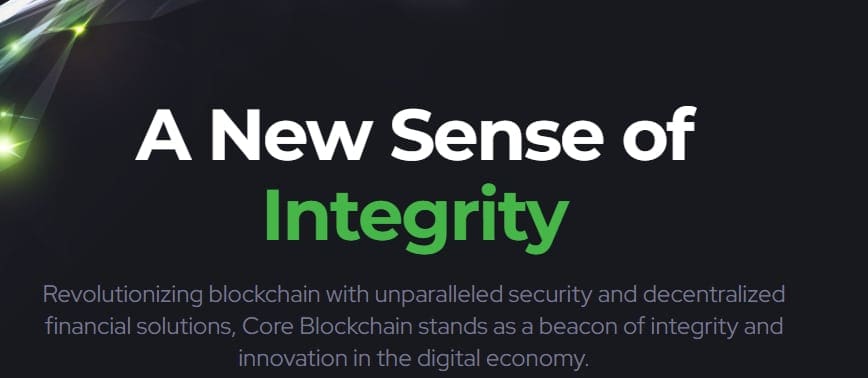
Core Blockchain is a decentralized blockchain platform designed for scalability, security, and efficiency; it supports smart contracts and various other types of decentralized applications, thus making it an all-around platform for developers and users alike.
Why should you include Core Blockchain among other networks supported by MetaMask?
Enhanced functionality
Adding Core Blockchain onto MetaMask will enable users:
- Accessing those DApps built atop Core Blockchain;
- Directly managing their core chain assets using MM;
- Take advantage of the security MM provides and its user-friendly interface.
Unified Wallet Management
When MetaMask starts supporting more than one blockchain network, it allows users to manage all their different digital asset accounts through a single UI, simplifying the overall experience greatly.
Pre-requisites for adding ‘Core’ as another network in meta mask
Before you proceed, please make sure that Metamask has already been installed on your browser or device by doing the following steps:
- Visit Meta Mask’s official website: https://metamask.io/
- Download Extension: Click the download button, then select the appropriate one based on your browser type, e.g., Chrome, Firefox, etc.
- Install & Setup: Follow prompts displayed during installation; create a new wallet or import an existing one using a seed phrase if necessary.
Creating an Account on Core Blockchain
For you to interact with this platform, a user account is required, and if you don’t have one, please do as follows:
- Visit the official website of Core Blockchain.
- Create an account, and remember to keep your credentials safe.
Step-by-step Guide On How To Add A ‘Core’ Network Into Metamask
Step 1: Open MetaMask
- Launch your browser, then click the metamask icon to open the extension.
- Unlock the wallet by entering a password if prompted (sometimes it may automatically unlock).
Step 2: Access Network Settings
- Click the network dropdown at the top of the MM interface (usually displays “Ethereum Mainnet” by default).
- Scroll down until you see the “Custom RPC” option, then select it so we can add a new network later.
Step 3: Enter Core Blockchain Network Details
You must enter specific details about the Core blockchain to add it as shown below successfully (These are standard information, but please confirm from official Core sources since they might change):
- Network Name: Core Blockchain
- New RPC URL: [Enter the official RPC URL provided by core blockchain]
- Chain ID: [Enter chain ID for core]
- Symbol: CORE
- Block Explorer URL: [Enter the URL of the Core Blockchain Explorer]
Stage 4: Save and Connect
- Fill in the Details: Complete the fields with the network details.
- Keep the Network: Tap ‘Keep’ to attach the Core Blockchain network to MetaMask.
- Choose the Network: After preserving it, choose Core Blockchain network in the network drop-down menu.
Stage 5: Confirm Connection
- Check Network Status: Ensure that MetaMask represents Core Blockchain at the top.
- Test Connection: Verify the connection by sending a small transaction or engaging with any Core Blockchain DApp.
Usage of Core Blockchain on MetaMask
Transferring CORE Tokens
- Switch to Core Blockchain Network: Make sure you are on MetaMask’s Core Blockchain network.
2. Transfer Tokens: Click ‘Send,’ enter the receiver’s address and amount, and confirm the transaction.
3. Receive Tokens: Share your wallet address on MetaMask with the sender for receipt of CORE tokens.
Interaction with DApps
- Visit a DApp built on top of the core blockchain: Go to an app that is built on top of the core blockchain
2 . Connect MetaMask: Connect your metamask wallet according to instructions given by dapp.
3 . Approve Transactions: Approve transactions for dapp through metamask whenever they request it.
Troubleshooting Common Issues
Errors connecting networks
- Verify RPC URL: Make sure the RPC URL is correct, and it should be active, too.
- Validate Chain ID: Check whether the chain ID matches the official identification of the core blockchain system used in this guide.
Transaction Failures
- Insufficient Gas Fees: Ensure enough CORE tokens are available to cover gas fees while performing any transaction through metamask.
- Network Congestion: Retry transaction at lower network activity periods if it fails due to congestion.
Wallet Not Connecting to DApps
- Browser Compatibility: Confirm that your current browser supports metamask and dapps.
- Clear Cache: Clear browser cache and cookies, then try reconnecting again if the wallet isn’t connecting with any dapp.
Security Tips When Using MetaMask for Core Blockchain
Activate Two-Factor Authentication
Enable 2FA on Metamask account for additional security.
Keep Updating MetaMask Regularly
Update metamask frequently to benefit from new features plus security patches.
Beware of Phishing Attacks
Avoid clicking suspicious links or checking URLs twice to avoid falling victim to phishers.
Backup Your Seed Phrase
Store MetaMask seed phrase offline and securely. Never share with anyone else!
In conclusion
Integrating the core blockchain into metamask opens new horizons of digital asset management and interaction with decentralized applications.
If all the steps described in this article are followed accordingly, one could easily integrate these two platforms, thus creating a unified system where various operations can be carried out under secure conditions.
Always keep in mind that safety measures should never be overlooked since they play significant roles while dealing with valuable items like money within different networks based on blockchains, which may expose users’ funds or even personal information at risk without proper care being taken during such transactions between them but also ensure smooth user experience throughout their usage periods too.
FAQs
What is MetaMask?
A browser extension and mobile app acting as a cryptocurrency wallet and gateway to blockchain applications. It enables users to manage digital assets and interact with decentralized applications (dApps).
Why should I add my custom blockchain to MetaMask?
Adding your network to MetaMask lets you connect with other chains not listed in the default settings. This will enable all tokens management and dApp use for that particular network.
How do I install it?
Get it via the official website (metamask.io). Afterwards, choose between downloading an extension for Chrome, Firefox, Brave, or Edge; alternatively, get yourself a copy from the App Store / Google Play onto your mobile device.
What details are necessary when adding another Blockchain to MetaMask?
The Network Name, New RPC URL, Chain ID, Currency Symbol (optional), and Block Explorer URL (optional) are required to create a chain in this software.
Where do I find my network settings in MetaMask?
You can modify the network settings by clicking on the current network (e.g., “Ethereum Mainnet”) at the top of the MetaMask interface, then select “Add Network” or “Custom RPC.”
Where can I get the correct RPC URL and Chain ID for Core Blockchain?
The correct RPC URL and Chain ID for Core Blockchain can be found on their official documentation or website or by contacting their support team.
What is an RPC URL in MetaMask?
An RPC (Remote Procedure Call) URL is MetaMask’s address to communicate with a blockchain node. It’s used to fetch blockchain data and send transactions.
Is it possible to switch between different networks on MetaMask?
Yes, you can conveniently change from one network to another on MetaMask by clicking on the network dropdown at the top of the interface and selecting your desired network.
What should I do if I meet problems when adding Core Blockchain to MetaMask?
You should check that you have entered the details correctly (Network Name, RPC URL, Chain ID, etc.). If it still doesn’t work, refer to Core Blockchain’s official support or documentation for troubleshooting or contact MetaMask support for help.