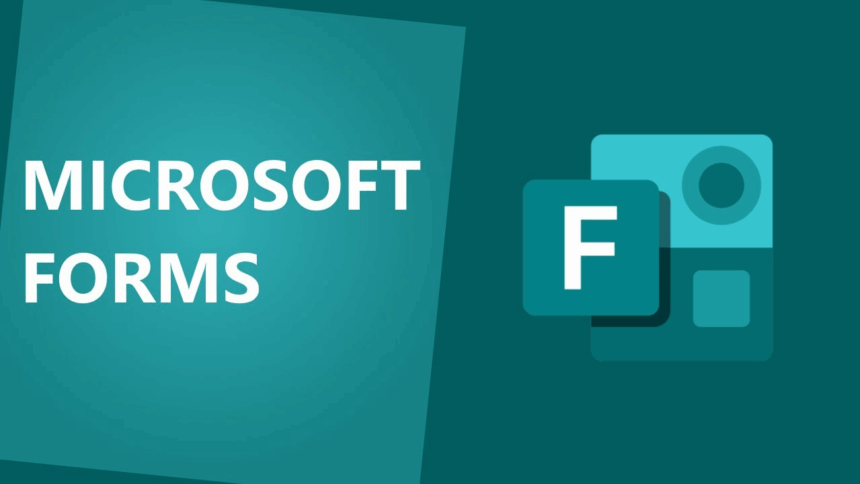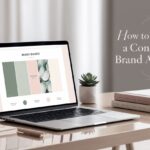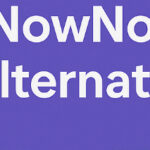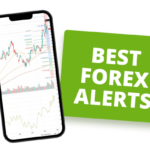In this article, I will discuss the How to Create Forms with Microsoft Forms. This friendly tool lets you build surveys, quizzes, and quick polls in minutes-and you don’t need any coding know-how.
Whether youre gathering feedback at work, giving a fun quiz at school, or just asking friends a question, Microsoft Forms makes collecting and reading replies easy. Lets walk through the steps so you can get started right away.
What is Microsoft Forms?
Microsoft Forms is an easy-to-use, cloud-based tool that lets you whip up surveys, quizzes, quick polls, or feedback sheets within minutes. Built for everyday folks, teachers, and small companies, it collects answers and shows results the moment they roll in.
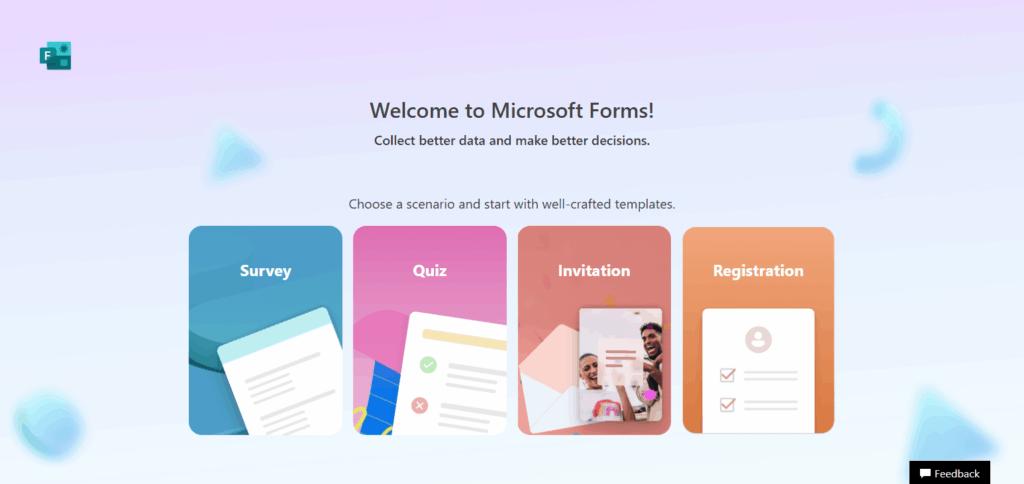
You craft your own questions, share the form via a simple link or a QR code, and watch the scores appear in friendly charts or send them straight to Excel. Just sign in with a Microsoft account, and the app slides smoothly into the Office 365 family for hassle-free teamwork.
How to Create Forms with Microsoft Forms
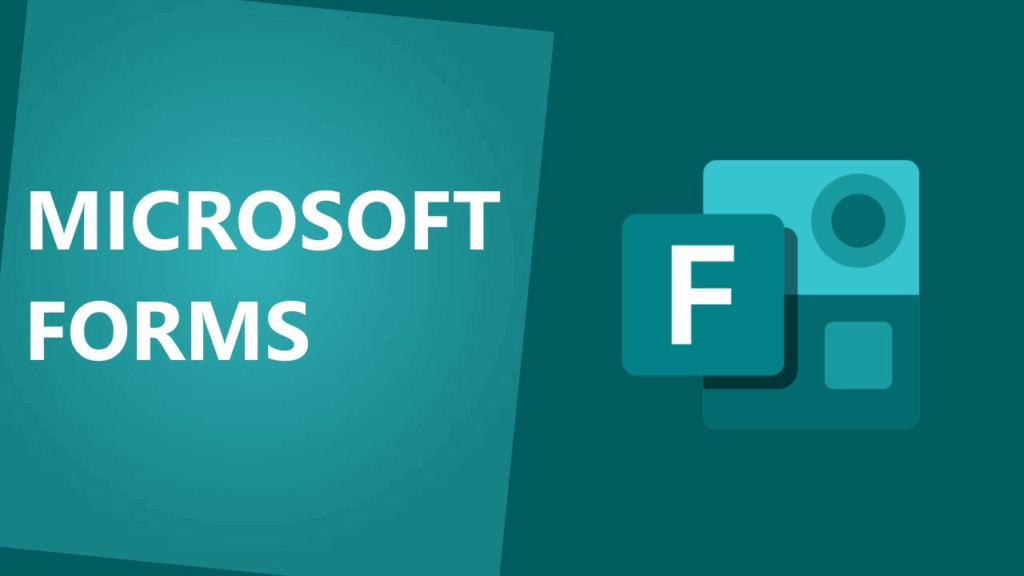
Example: Creating a Customer Feedback Form with Microsoft Forms
Open Microsoft Forms
Head to forms.microsoft.com and log in with your Microsoft account.
Start a New Form
Hit New Form and name it Customer Feedback Form.
Add Questions
- First question: How satisfied are you with our service? (Choice or Rating)
- Second question: What can we improve? (Text)
- Third question: Would you recommend us? (Yes/No)
Choose a Theme
Pick colors and images that match your brand.
Share the Link
Click Share, copy the link, and email or text it to customers.
Check Responses
Watch answers come in live or export them to Excel for deeper review.
Adding and Customizing Questions
To put new questions on your form, just hit the + Add new button at the top. Microsoft Forms lets you pick from several question styles: Choice, Text, Rating, Date, Ranking, Likert, and Net Promoter Score.
You can drag questions to change their order, mark any one as required, or duplicate it if you need a similar set. When making a quiz, you can hand out points and clear correct answers right on the screen.
Branching helps too; it sends people to different questions depending on what they pick, so your survey feels friendlier and flows better.
Sharing and Distributing the Form
After finishing your form, tap the Share button in the top right corner. Microsoft Forms gives you several ways to pass it along:
Link Sharing: Copy the short URL and drop it in email, chat, or a school site.
QR Code: Download a scannable image so phone users can open the form in a snap.
Email Invitation: Key in addresses and send the form straight from the app.
Embed Code: Grab the HTML snippet and place it on a blog or class webpage.
Tips for Effective Form Creation
Write Short, Direct Questions
Use plain words so people know what you mean and can answer honestly.
Split Long Forms into Sections
Chunking keeps readers moving and stops them from feeling lost.
Make Only Key Fields Required
Force as few answers as possible so users dont bail out early.
Preview on Phone and Computer
Test the whole form everywhere to catch glitches before guests see it.
Add Logic Branches
Use rules that take people down different paths based on their own choices.
Common Issues and Troubleshooting
Form Won’t Open or Loads Slowly – Make sure your internet is steady and that you’re using a supported browser, such as Chrome, Edge, or Firefox.
Respondents Can’t Reach the Form – Review the sharing settings; for public access, it should be set to Anyone with the link can respond.
Missing Responses – If users close the form before hitting Submit, their answers won’t save. Remind everyone to click Submit at the end.
Excel Export Fails or Freezes – Refresh the page, clear your browser cache, and double-check that you’re signed in to the correct Microsoft account.
Pros & Cons
| Pros | Cons |
|---|---|
| Easy to use with a clean, intuitive interface | Limited advanced customization options |
| Integrates seamlessly with Microsoft 365 apps | Basic data analysis compared to dedicated survey tools |
| Real-time response tracking and Excel export | No offline form creation or response collection |
| Free with a Microsoft account | Limited branding and design flexibility |
| Supports various question types and branching | Response limit in free version |
Conclusion
In short, putting together a form with Microsoft Forms is easy but packs a real punch when you need feedback, surveys, or quizzes.
Thanks to its clean layout, live response tracking, and quick sharing, anyone-students, teachers, or office workers-can whip up a solid form in just a few minutes. Follow the steps and tips in this guide, and youll be ready to build and send out forms that catch attention and give you helpful answers.
FAQ
Do I need a Microsoft account to use Microsoft Forms?
Yes, a free Microsoft account is required to create and manage forms.
Can I customize the design of my form?
Yes, you can choose themes and adjust colors to match your style or brand.
Is Microsoft Forms free to use?
Basic features are free with a Microsoft account; advanced features may require a Microsoft 365 subscription.