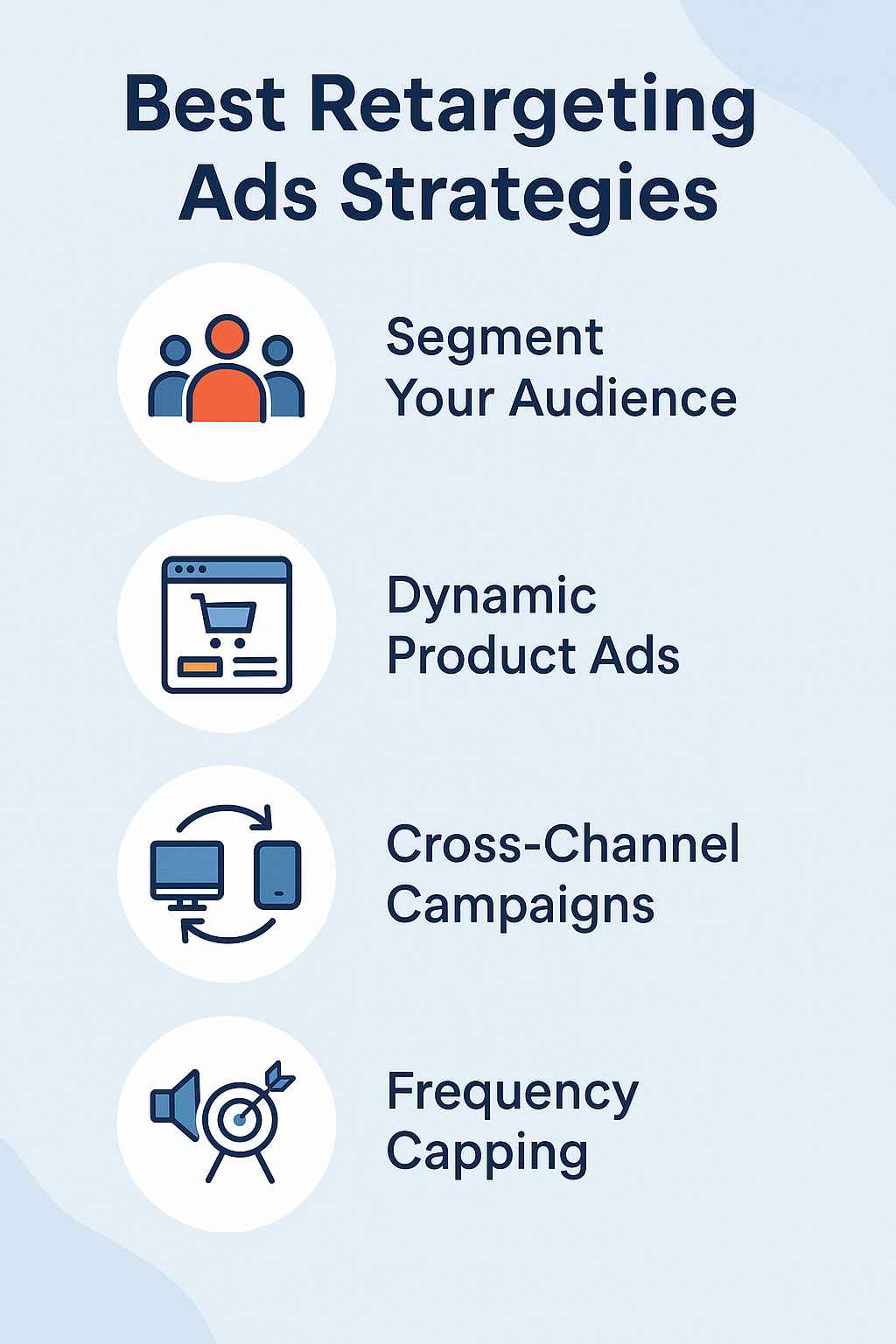This article will discuss How To Upload Crypto Data CSV Files to Portfolio Visualizer.
If you have been investing for a long time or have just started, it is important to import your information correctly to ensure that your portfolio analysis is accurate.
In this article, we will prepare and upload your CSV file, as well as address common problems that can make your experience difficult.
How To Upload Crypto Data CSV Files to Portfolio Visualizer
Some Steps to Follow when Uploading Crypto Data CSV Files into Portfolio Visualizer:
Prepare Your CSV File
Ensure your CSV file is formatted correctly. You may include positions such as date, symbol, quantity, and price.
Log In to Portfolio Visualizer
Go to the Portfolio Visualizer website, log in, or create your account if you do not have one.
Navigate to the Data Import Section
It might be under a tab called “Data”, or anywhere it can be imported. This could mean looking for it on a page titled ‘Portfolio’.
Upload Your CSV File
To do this, click the upload/import button, then choose the CSV file from your computer.
Map Your Data Columns
When you get there after uploading the import data, it may be necessary to map your columns in csv with the expected fields in the portfolio visualizer. It ensures that the system interprets this information well.
Review and Confirm
Check whether all data has been aligned correctly, as seen in the preview section, before proceeding with the upload process.
Save and Analyze
The imported data needs to be saved, allowing you to use various portfolio visualizer tools that help analyze crypto portfolios as desired.
If You Experience Any Problems, Get Help From The Portfolio Visualizer Resources Or Support.
Troubleshooting Common Issues
There are frequent problems that one may have when uploading crypto data CSV files into Portfolio Visualizer and how to rectify them:
Wrong File Format
Problem: The file is not recognized or imported incorrectly.
Solution: Confirm that your CSV file follows the needed format. Look for correct headers and data structure. Use the spreadsheet editor to resave the file in CSV format.
Mismatch in Data Columns
Problem: Columns in the CSV file do not match the required fields.
Solution: Make sure that column names coincide with Portfolio Visualizer’s expected fields (e.g., Date, Symbol, Quantity, Price).
Limitation of File Size
Problem: The file is too large to upload.
Solution: Divide the CSV file into smaller parts or exclude any excess data which isn’t needed.
Date Formatting Problems
Problem: Dates are not correctly formatted or recognized.
Solution: Ascertain that dates respect the accepted format of the Portfolio Visualizer, typically YYYY-MM-DD.
Integrity of Data
Problem: After upload, data appears incorrect or incomplete.
Solution: Verify the content contained in the CSV sheet is correct. Ensure all necessary columns contain valid data and there are no missing rows at all.
Error Messages:
Problem: Receiving specific error messages during upload.
Solution: Go through their error messages keenly because sometimes they indicate what needs to be done. Seek help from Portfolio Visualizer’s support or documentation for more information on such errant issues as they usually arise.
Browser Issues
Problem: Problems with the upload process due to browser compatibility.
Solution: Try using a different browser or clear your browser cache and cookies
If these don’t work, you can ask Portfolio Visualizer’s support team for more detailed assistance.
Conclusion
You will have to ensure that your files are in CSV format and then upload them to Portfolio Visualizer, which, as a process, is easy.
To successfully manage and analyze your crypto portfolio within the Portfolio Visualizer platform, follow this step-by-step guide and handle common troubleshooting issues.
By mastering how to track investments or deploy different strategies, one can fully utilise powerful analytical tools embedded in this system.