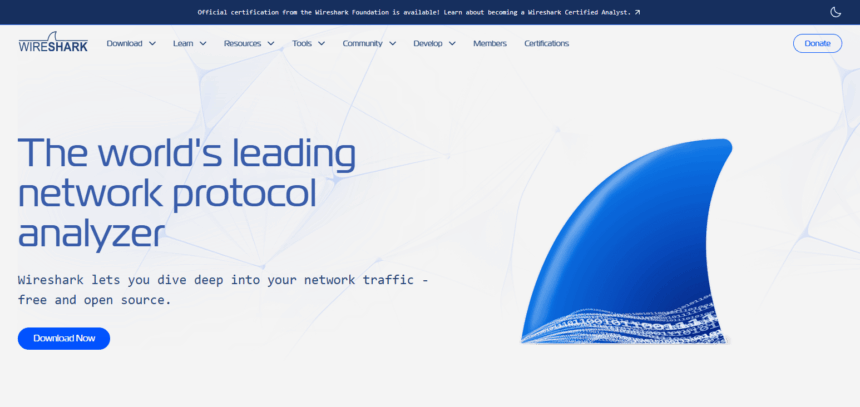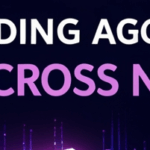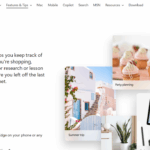In this post, I will cover How to Use Wireshark, a free and powerful network protocol analyzer. If you are a beginner or simply interested in tracking network traffic, this guide is designed to help you get familiar with the basics.
From the installation phase to capturing and analyzing packets, this guide contains vital instructions on using Wireshark effectively for troubleshooting and network analysis.
What Is Wireshark?
Wireshark is a widely used free and open-source network protocol analyzer that provides features to capture and analyze data packets in real-time. It helps to inspect network traffic as a whole, therefore, it helps in spying, troubleshooting, network analysis, incident response, software development, as well as cyber forensic operations in-depth examinations for any issue.
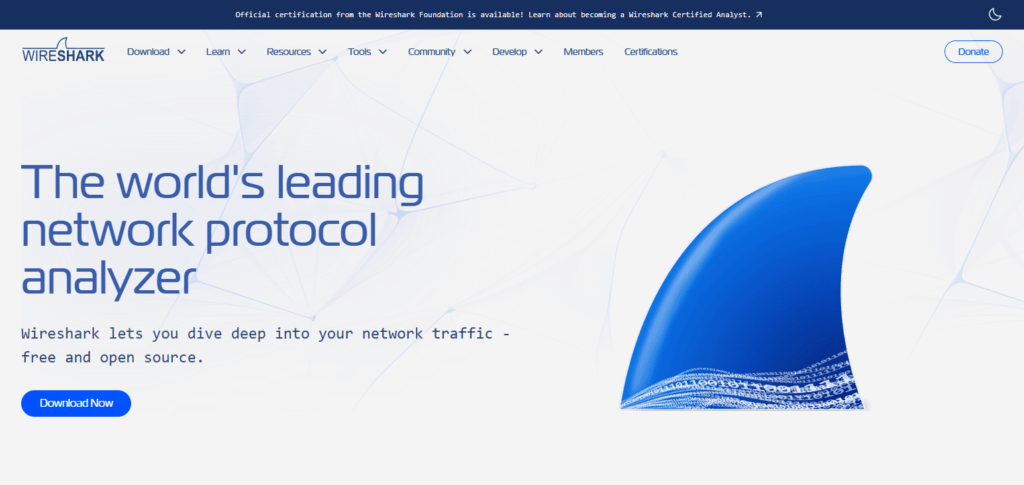
It provides user interfaces along with graphical support. It can run on Windows, MacOS, and Linux. Wireshark works on hundreds of protocol analyzers and its ease of use enables all kinds of users start using it right away. Also, experts in the field can carry out complicated matters with ease due to its advanced features.
How to Use Wireshark
Example: Capture and Analyze HTTP Traffic with Wireshark
Step 1: Install and Open Wireshark
- Download from wireshark.org
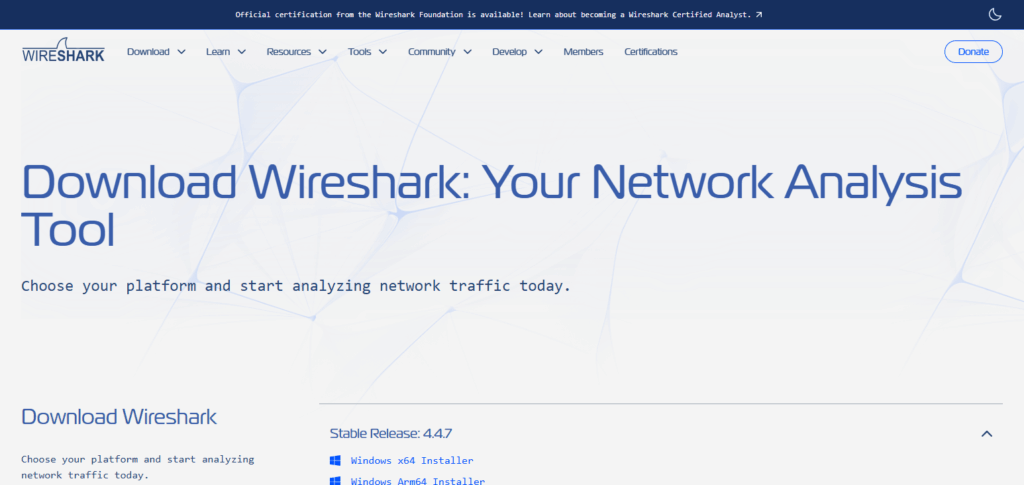
- Open the app, and if it requests, accept admin/root permissions.
Step 2: Select a Network Interface
- From the home screen, select your active network interface (Wi-Fi or Ethernet).
- Press the blue shark fin icon to begin packet capture.
Step 3: Set the Focus on HTTP Packets
- In the Display Filter box above, enter:
- Hit Enter and the filter will be applied showing only HTTP packets.
Step 4: Create HTTP Traffic
- Access a web browser and navigate to a non-HTTPS page like:
- In Wireshark, you will observe packets being filled in live.
Step 5: Analyze a Packet
- Select any HTTP packet from the top pane and click on it.
- In the middle pane, navigate through:
- Hypertext Transfer Protocol to see the GET, Host, and User-Agent headers.
- In the bottom pane, observe the raw hexadecimal and ASCII information.
Step 6: Follow the HTTP Stream
- Right-click a packet → Follow → HTTP Stream
- Full request and response dialogues including browser and server interactions are visible.
Step 7: Stop the Capture
- To stop the capturing process, click on the red square icon.
Applying Capture and Display Filters
For effective network analysis in Wireshark, it is critical to apply both capture and display filters. To streamline the packet capture process in Wireshark, one must first set capture filters, which define Wireshark traffic logging.
Examples include port 443, host 192.168.0.1, or tcp. Unlike capture filters, display filters which are applied after the capture is completed, help to refine and focus on specific packets of interest within the captured data set. This ip.addr == 10.0.0.5 or http.request.method == “GET” illustrates that display filters can leverage more complex constructs. Each of these types of filters Plays a useful role in navigating large captures.
Capturing Network Traffic
Network traffic can be monitored using Wireshark, and capturing it is one of the primary functions of the software. Users first need to choose the relevant interface like Wi-Fi or Ethernet which connects to the network they wish to track. After selection, real-time data collection starts once the Start Capture button is pressed.
Wifireshark captures all packets and enables users to see the interaction between various devices. Users can easily stop the collection of data by clicking on the Stop button. Overall capturing network traffic is foundational for any network analysis.
Exporting and Saving Captures
Save Full Capture: The entire capture can be stored using File > Save As in .pcap or .pcapng formats.
Export Packets of Interest: Export as needed with File > Export Specified Packets to share or review specific packets of interest.
Supported File Types: Wireshark supports .pcap, .txt, .csv, and even .xml for users’ convenience.
Reopen Capture Files Anytime: Closed files can be reopened at any time for thorough review, analysis, and report generation.
Remove All Sensitive Information: Always remove all sensitive information before sharing capture files with others.
Tips and Best Practices
Avoid Using Add Capture Filters: Configure add capture filters , before the start of a new session , to fetch only the specific data packets which you are interested in.
Don’t Capture on All Interfaces: Ensure that you have selected the network card which is currently active to capture packets.
Employ Display Filters to Refine the Data: Refine your data view using display filters such as ip.addr == 192.168.1.1 which would display data only for the mentioned IP address.
Assign Short Descriptive Names to Save Your Data Captures: Save and organize your data captures in a descriptive manner which would make them simple to retrieve.
Avoid Capturing Sensitive Information on Unsecured Networks: When using unsecured networks, refrain from capturing passwords and any sensitive information such as private messages.
Coloring Rules: Take advantage of the coloring rules provided by wireshark and use them to differentiate between various packet types and protocols.
Periodic update: When periodic udpate is sent wireshark users, make sure to use it so that you can receive more features and bugs.
Conclusion
Everyone engaged in network diagnosing, cybersecurity, or protocol analysis requires a powerful tool such as Wireshark. New users can learn the behavior of their networks by ‘installing it, capturing traffic, applying filters, and analyzing packets’.
As users continue learning and practicing – coupled with the right approach – Wireshark can be quite effective for issue identification, performance monitoring, and understanding the flow of data in networks. Build confidence through practice and best Wireshark’s advanced features gradually.
FAQ
What is Wireshark used for?
Wireshark is used to capture and analyze network traffic. It helps with troubleshooting, monitoring performance, and detecting security issues.
Do I need to be a network expert to use Wireshark?
No, beginners can start with basic functions like capturing and filtering traffic. Advanced features are available as you gain experience.
Is it legal to use Wireshark?
Yes, but only on networks you own or have permission to monitor. Capturing traffic on unauthorized networks may violate laws or policies.