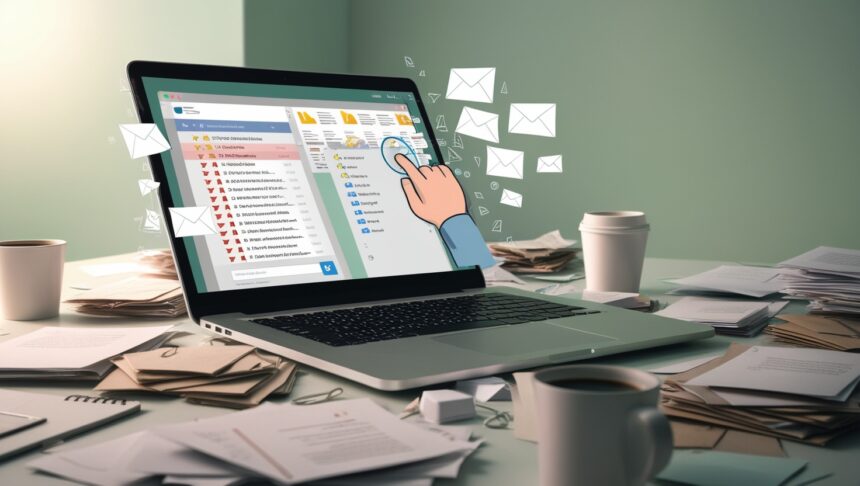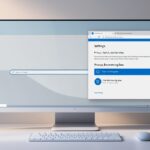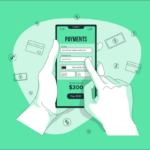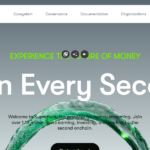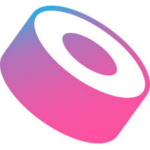In this article, i will discuss the How to Delete Old Emails Quickly staring at a cramped inbox that feels a mile long. well cover quick ways to wipe out old emails so you gain space and sanity in one sweep.
With a few smart clicks and trusted add-ons, you can tidy up your mail faster than you think. The tricks work just as well for Gmail users, Outlook fans, or folks on smaller services, so read on and reclaim your screen.
How to Delete Old Emails Quickly
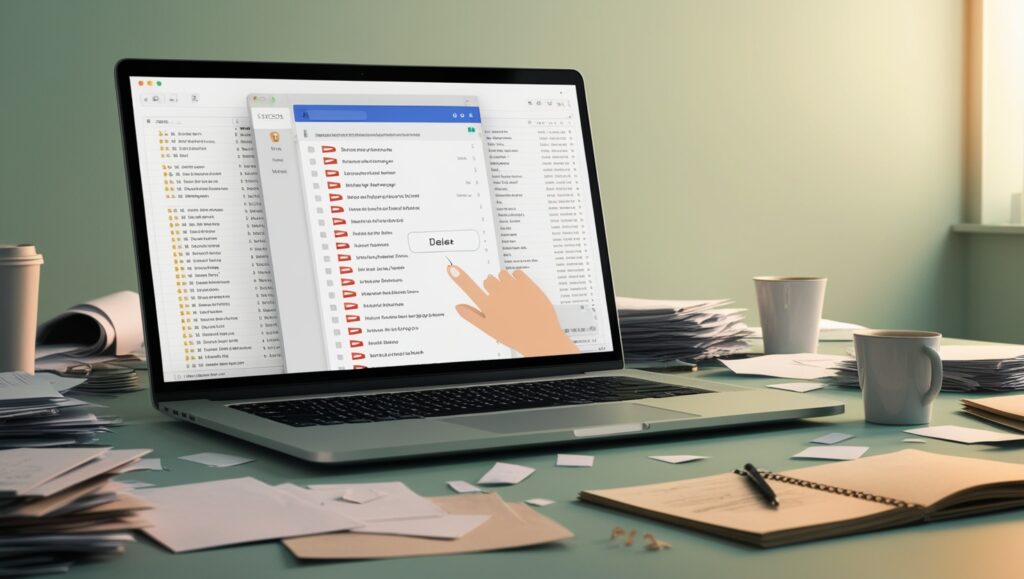
Deleting old emails not only frees up storage but also helps in managing your inbox effectively. Below is a step by step procedure through Gmail:
Steps to Delete Old Emails in Gmail
Utilize Search Filters
- Launch Gmail and enter older_than:1y in the search bar for emails older than one year.
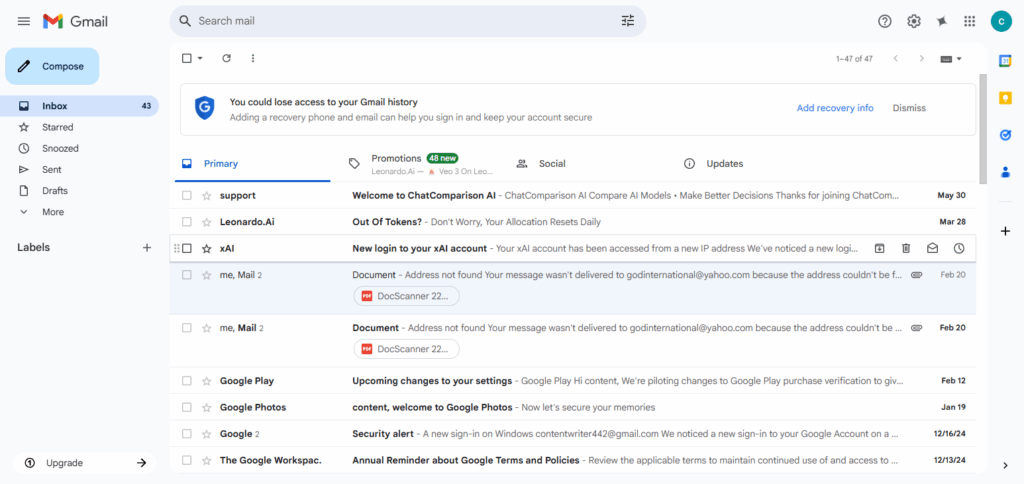
- You can modify the duration using
mfor months, anddfor days like older_than:6m.
Select All Emails
- Click the checkbox at the top-left to select all emails that are shown.
- If there are more emails, click “Select all conversations that match this search”.
Delete in Bulk
- Click on the Trash icon.
- Confirm deletions in the pop-up.
Empty Trash Folder
- Go to Trash and click on “Empty Trash Now” to delete emails permanently.
Other Place Where to Delete Old Emails Quickly
Yahoo Mail
Yahoo Mail gives you one-click buttons and drag-and-drop shortcuts, so getting rid of old messages never feels heavy-duty. Dig into the search bar, type a date, a name, or even one quirky word, and watch related emails line up like students waiting to be picked.
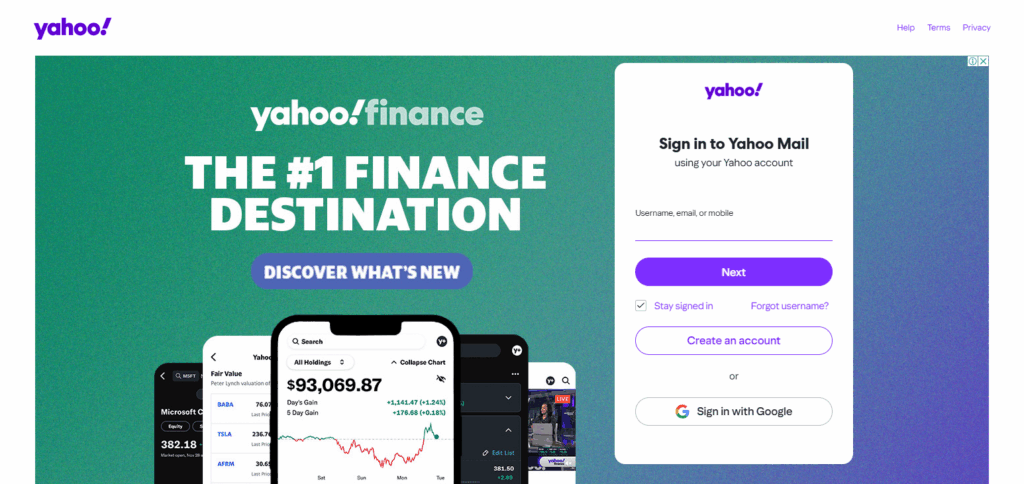
Once you sweep those messages away, hitting Empty Trash turns the junk bin into a blank canvas with almost zero delay. A setup this straight-shooting saves busy people minutes they didn-+hom-+t know were leaking out of their day and stops clutter from sneaking back in.
Outlook
Outlook is packed with handy tricks for zapping old emails, so wrestling your inbox stops feeling like a chore. You can sort by date, sender, or just about anything else, and then grab huge chunks of messages in a single click.
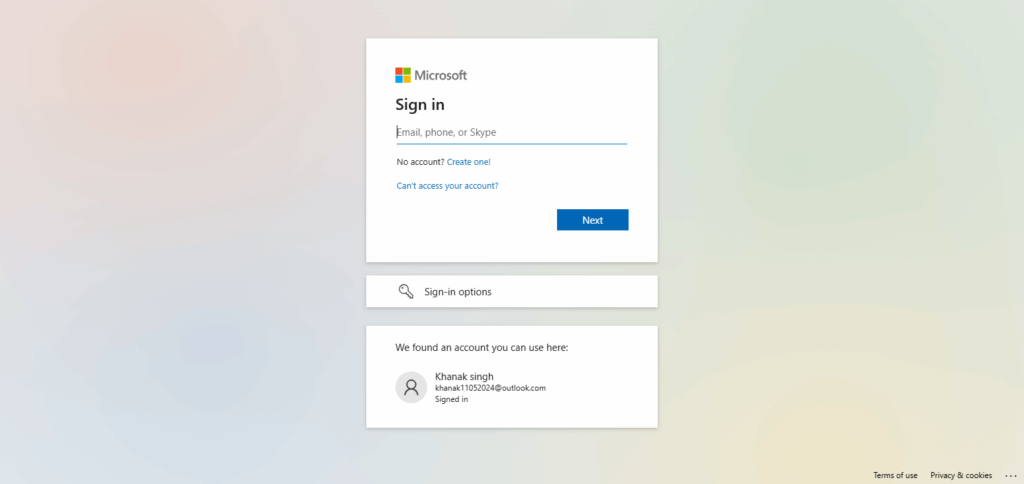
The Sweep button takes half the thinking out of the job; tell it what to keep and itll wipe or archive everything else on autopilot. Best of all, when you hit delete the change mirrors itself on every phone or tablet you own, leaving no mess behind. For anyone who hates email clutter, those tools make Outlook one of the quickest, cleanest solutions around.
Why Deleting Old Emails Matters
Clears Up Storage Space: Most email service providers have a maximum storage limit. Deleting older emails definitely helps free up space and avoids the need for purchasing additional storage or missing new emails.
Streamlines Performance: Having too many emails in the inbox can slow down an email client. Fewer emails mean faster searching and syncing.
Organizational Efficiency: Outdated emails cluttering your inbox are removed which helps in keeping things important easily accessible.
Data Protection: Old emails often contain sensitive data. Deleting them helps mitigate the risk of data loss or breaches.
Calms The Mind: A tidy inbox helps reduce digital stress and let you regain control of your communications.
Easier Migration or Backup: Maintaining a tidy inbox reduces errors and speeds up the process when migrating to different email providers or creating backups.
Preparation Before Deleting
Backup Emails That Are Important: Before purging emails, it’s best to save or archive messages that contain relevant personal emails, receipts, or even legal documents.
Utilize Folders Or Labels To Arrange: Use labels or folders to arrange emails chronologically. This ensures easier identification and you know what can safely be deleted.
Specify What “Old” Means To You: You can set a time limit like half a year, a year, or even more to determine what emails are considered outdated.
Look For Emails By Date Or Sender: To find emails faster, use search filters like specific dates and senders.
Look For Attachments: Find emails that have large attachments as those take up more space and can either be deleted or downloaded.
Look Over Settings Of Account: Ensure you look into your email platform’s deletion policies—some may default to archiving instead of deleting.
Best Practices to Keep Inbox Clean
Unsubscribe from Emails You Don’t Read: Reduce daily clutter by unsubscribing from newsletters or promotions you do not read.
Set Up Filters or Rules to Sort Emails Automatically: Emails can be sorted automatically into folders or labels based on their sender, keywords, or subject lines.
Delete as You Go Habitually: Form a habit of deleting unneeded emails right after reading or responding, and your inbox will always stay clean.
Schedule Regular Cleanups: Set a reminder for yourself for a week or month to go through emails to delete outdated ones or irrelevant ones.
Use Folders or Labels to Organize Emails: Sort out important emails from the generic or spam messages using folders or labels to maintain your inbox.
Don’t Save in Inbox, Archive Instead: For better organization, relocate emails that you wish to keep but don’t need on a daily basis to the archive.
Check Notifications Sparingly: Reduce or eliminate email notifications entirely to limit the checking of your inbox and to keep away from clutter.
Tips For Safe Old Emails
Backup Your Emails
Make sure to export important emails and save them on hard drives or cloud services for easier access and more security.
Use Archiving Features
Keeping old emails stored in the archive folder is better than deleting them because the inbox stays organized and information is not lost.
Secure Email Accounts with 2FA
Email accounts should have 2FA enabled to block unauthorized access and keep old emails safe.
Avoid Public Wi-Fi Networks for Email Access
Sensitive old emails may be intercepted when accessed over unsecured networks, making it crucial to use a secure connection.
Set Strong and Unique Passwords for Each Email Account
Email accounts need to have complex passwords to reduce the chances of hacking.
Update Email Applications and Software Regularly
Outdated software poses threats by becoming vulnerable to attackers who may want to access old emails, making frequent updates necessary.
Limit Access to Third Party Services and Apps
Unused applications and services that have access to emails should be deleted as they compromise the stored messages.
Risk & Considerations
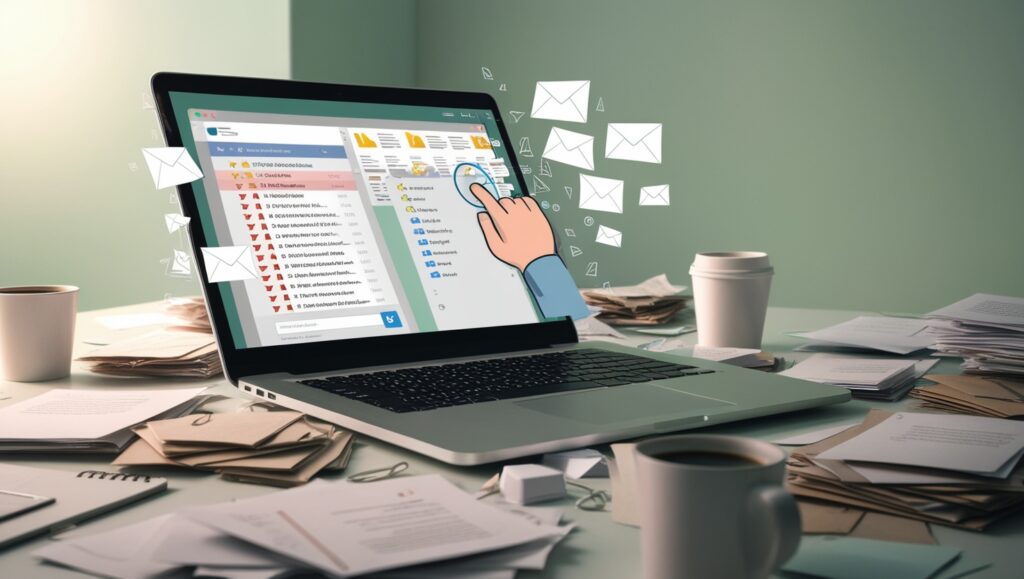
Accidental Loss of Valuable Emails
Emails containing vital information—receipts, legal documents, and even login credentials—may be deleted unintentionally.
Loss of Communications History
Previous emails often contain useful references for past interactions, projects, or professional engagements.
Permanent Loss of Emails
Depending on your email service provider, permanently erasing emails and emptying the trash might lead to unresolvable loss.
Email Rules and Filters Disruption
Active filters or rules assigned to some emails may not function properly after deletion of associated emails.
Legal or Compliance Policies Impact
Certain industries mandate retention of emails beyond specified periods. Premature deletion can lead to noncompliance.
Sentimental Loss or Emotional Loss
Personal messages and photos exchanged over time may hold sentimental value and be difficult to restore after deletion.
Deletion Not Uniform Across Devices
Email deletion across one device might take time to reflect on other devices due to improper syncing.
Pros & Cons
| Pros | Cons |
|---|---|
| Frees up storage space | Risk of deleting important or sentimental emails |
| Improves inbox organization | Potential loss of valuable historical records |
| Enhances email client performance | May affect legal or compliance requirements |
| Reduces digital stress and clutter | Deleted emails may be unrecoverable once trash is emptied |
| Lowers risk of data breaches | Could disrupt email filters or automation rules |
| Easier to manage and find recent messages | Inconsistent deletion across synced devices |
Conclusion
To sum up, removing outdated emails helps you keep your inbox tidy and organized while freeing up precious storage space. Email automation, as well as using search filters, archiving important emails, and other useful features, can make your workflow more efficient.
Handling inbox organization in a smart way along with routine cleanups optimizes email management in the long run, reduces ongoing digital clutter, and transforms email from a burden into a useful tool.