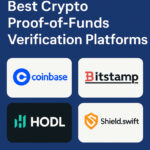In this article, I want to share with you The Best Tips For Secure Browsing On Edge to help keep you safe while online. Like other modern browsers, Microsoft Edge comes with built-in features which, when set up correctly, can safeguard your data and personal information.
Whether you use the web casually, or are a frequent surfer on the web, these simple but crucial recommendations will improve your browsing security along with the overall experience.
Key Points & Best Tips For Secure Browsing On Edge List
| Tip | Key Point |
|---|---|
| Use Enhanced Security Mode | Enable it in Edge settings to block harmful scripts and reduce risks. |
| Keep Edge Updated | Always use the latest version to patch vulnerabilities. |
| Enable Tracking Prevention | Set to “Strict” for maximum protection against trackers. |
| Use HTTPS-Only Mode | Forces secure connections on all websites. |
| Avoid Public Wi-Fi Without VPN | Use a VPN to encrypt data when browsing on unsecured networks. |
| Use Strong, Unique Passwords | Store them securely with Edge’s built-in password manager. |
| Enable Microsoft Defender SmartScreen | Warns against phishing sites and unsafe downloads. |
| Block Pop-ups and Redirects | Prevents malicious scripts and annoying ads from executing. |
| Turn Off Extensions You Don’t Trust | Use only verified extensions to reduce exposure to threats. |
| Clear Browsing Data Regularly | Removes cookies, cache, and history to maintain privacy. |
10 Best Tips For Secure Browsing On Edge
1.Use Enhanced Security Mode
Using Microsoft Edge’s Enhanced Security Mode helps by controlling the websites that can be accessed.
This feature Left out: JIT compilation and other protective measures designed to eliminate potential weaknesses systems face across the internet.
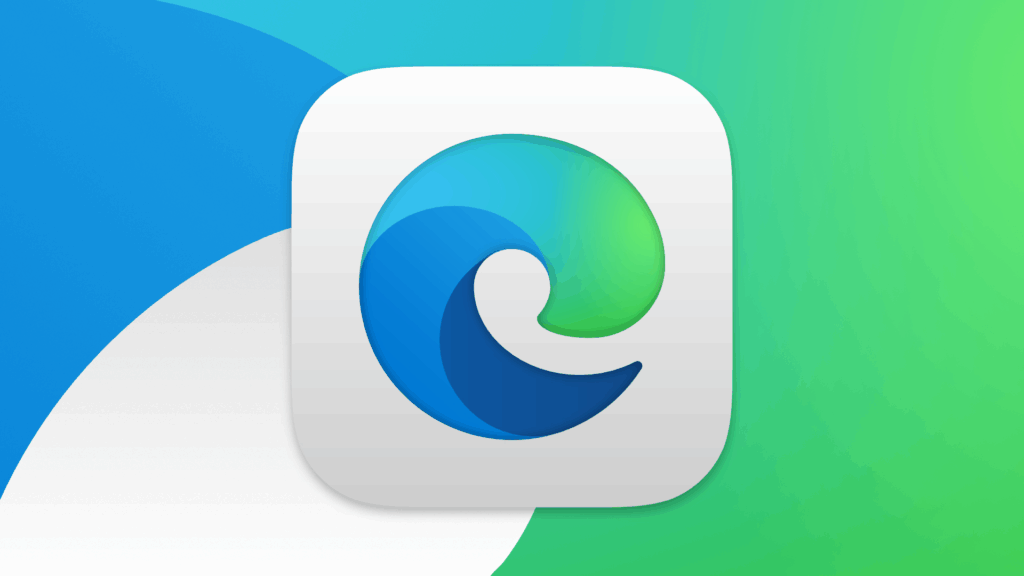
Users who visit new or suspicious webpages would benefit greatly from this setting. The protection level can be adjusted from Basic to Strict, which aids automated attempts to download files silently and malicious codes to run automatically.
Configuration Steps Edge Settings > Privacy, Search, and Services > Turn on “Enhance your security on the web.”
Features Use Enhanced Security Mode
- Uses protective strategies to reduce risks from JavaScript attacks
- Offers Basic, Balanced, and Strict protection levels
- Automatically overrides unsafe site functions
- Customizable to allow full trust site operation for whitelists
2.Keep Edge Updated
Updating both Microsoft Windows and its components is key for defending against various threats while browsing. Each new version release comes alongside a few remaining gaps which have previously been targeted by viruses woven into software patches for continued secure browsing accessibility.
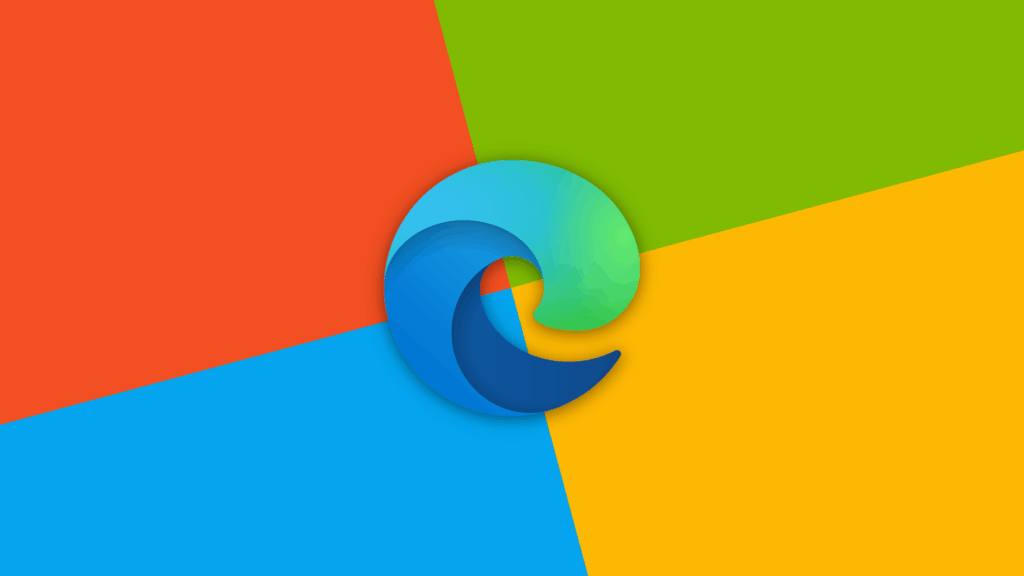
Using out of date software threatens personal data and may embed harmful code so enabling automatic updates or checking manually every now and then ensures no recent threats hidden online can be taken advantage off during usage in that time period.
Microsoft makes it easier than ever by merging performance increase with rest functionalities like Ease Of Access along with improved Overall Experience meanwhile Ensuring privacy preserving safety measures are within reach always so checking Go to Settings > About Microsof edge should give up essential results
Edge will search for the newest version available and install it automatically. Regularly scheduled updates are an effortless way to protect yourself online, greatly improving your security with no additional work required.
Features Keep Edge Updated
- Increases browser security with up-to-date patches to bugs
- Known security holes on the browser are patched
- Upgraded performance and privacy features help more users.
- Found with ease under “About Microsoft Edge” in settings.
3.Enable Tracking Prevention
Tracking prevention is a privacy feature in Edge which stops trackers from gathering and monitoring data as you navigate different websites. You have the option to choose from three settings: Basic, Balanced, and Strict.
Strict mode blocks almost all tracking and advertising while Balanced protects without interrupting functionality too much. This helps stop advertisers as well as other unrelated parties from making detailed profiles about your internet activities using advanced algorithms.
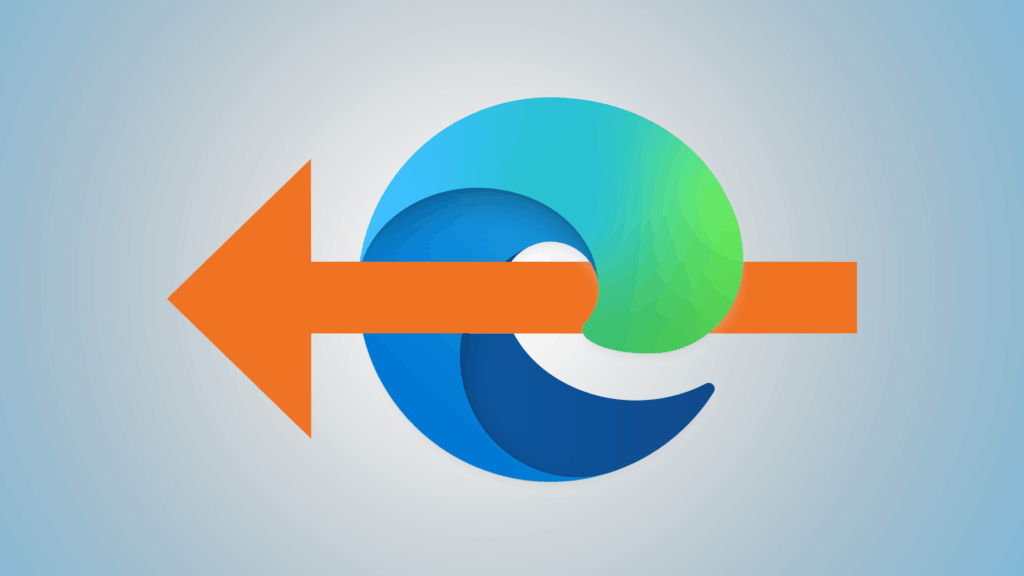
Moreover, this also aids in faster page loading with lesser unwanted content. To turn this feature on or make adjustments, go to Settings > Privacy, Search and Services. Enabling tracking prevention is necessary for safe private browsing.
Features Enable Tracking Prevention
- Prevents the use of third-party trackers that surveil online activities
- Three levels: Basic, Balanced, and Strict.
- Stops tailored advertising and profile creation.
- Most sites experience improved speeds as well as privacy when this is enabled.
4.Use HTTPS-Only Mode
HTTPS, the information exchanged between your browser and web pages is encrypted, rendered inaccessible to spies or would-be hackers. In Microsoft Edge, enabling HTTPS-Only Mode will ensure all sites use the more secure HTTPS version instead of the unrestricted HTTP version.
This is important when submitting passwords or payment information. If a website does not support HTTPS, Microsoft Edge will either warn you or block you from accessing it based on your preferences.
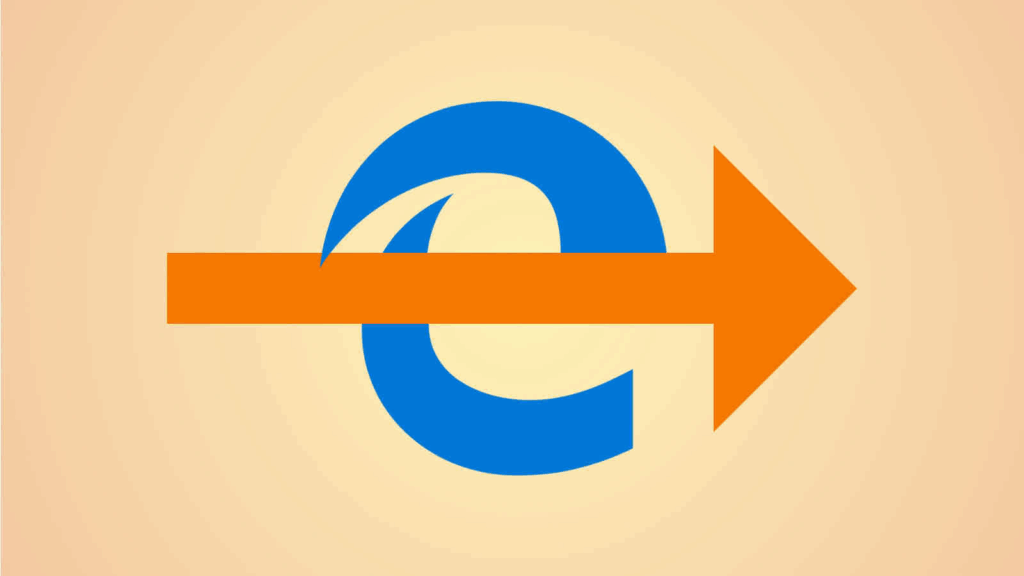
To turn this feature on, go to Settings > Privacy, Search and Services > Security and toggle “Always use HTTPS” on. Overall, this is an effective measure to protect your online activity.
Features Use HTTPS-Only Mode
- Mandatory encrypted connections must be established with all sites.
- Protects against data interception and modification.
- Notifies users if a website isn’t supporting encrypted connection.
- Simple activation found under Security Settings.
5.Avoid Public Wi-Fi Without VPN
Using public Wi-Fi can be risky as it compromises one’s privacy and security. Hackers could access information being sent over these networks through methods like man-in-the-middle attacks.
With a VPN, all internet traffic will be encrypted making it impossible to read for anyone on the same network. For people who frequent airports and cafes, Edge’s browser is quite convenient but without a VPN, login info, private conversations, or paying details get exposed.
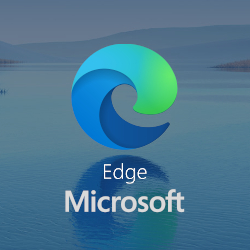
Many service providers include plugins within the browsers so make sure to set accounts with sensitive information to only be accessed while connected to a VPN.
Features Avoid Public Wi-Fi Without VPN
- Lowers chance of account takeover
- Stops password reuse across multiple sites
- Edge can auto-generate complex passwords
- Built-in breach alert on saved password monitor
6.Use Strong, Unique Passwords
Online security relies heavily on strong, unique passwords. If passwords are reused, risk increases across multiple accounts due to credential stuffing attacks.
With Microsoft Edge’s built-in password manager, complex passwords for every site can be stored and even generated making it easier to not reuse the same password across different sites.
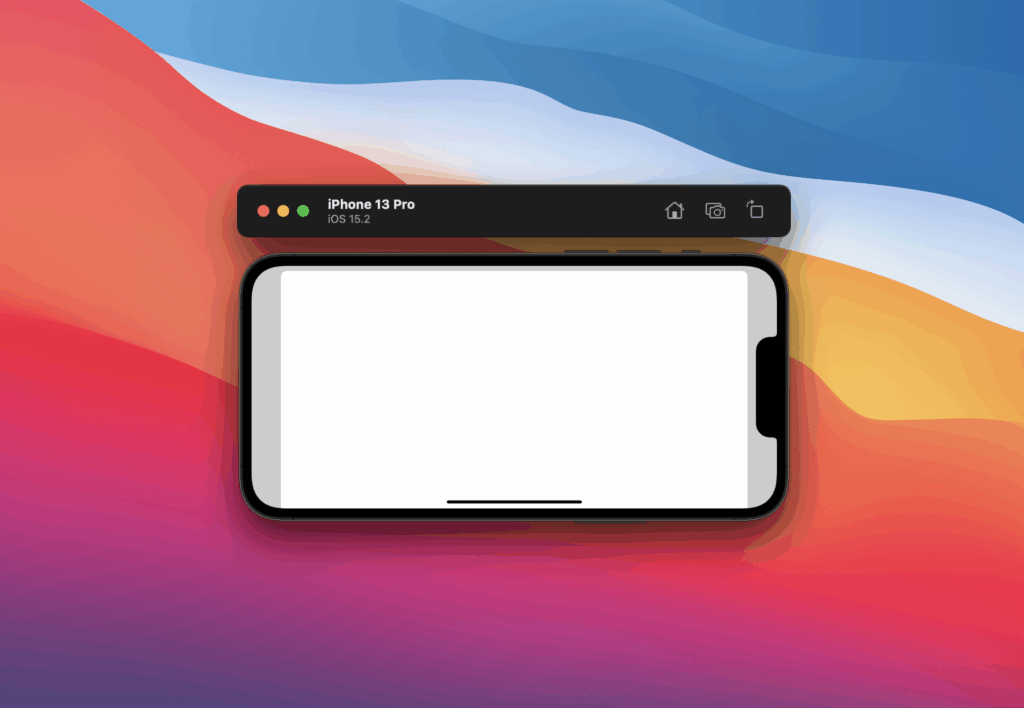
Avoid common words or predictable sequences to prevent easy guessing, Enable Edge’s alert features so you get notified if your passwords are exposed in data breaches.
A good password helps prevent unauthorized access and having a password manager allows proper strategy without having to memorize them all.
Features Enable Microsoft Defender SmartScreen
- Identifies phishing or malware-laden websites
- Caution prior to downloading harmful files
- Leverages Microsoft threat intelligence for updates
- Comes pre-enabled but is customizable
7.Enable Microsoft Defender SmartScreen
SmartScreen is designed to protect Edge users from malicious websites, phishing frauds, and malware downloads through its scanning features. If you attempt to access a suspicious page or download harmful content, SmartScreen warns you and can prevent access.
It protects users by leveraging Microsoft’s extensive threat intelligence database. This function works best for people living in today’s digital world where identity theft can happen within seconds.
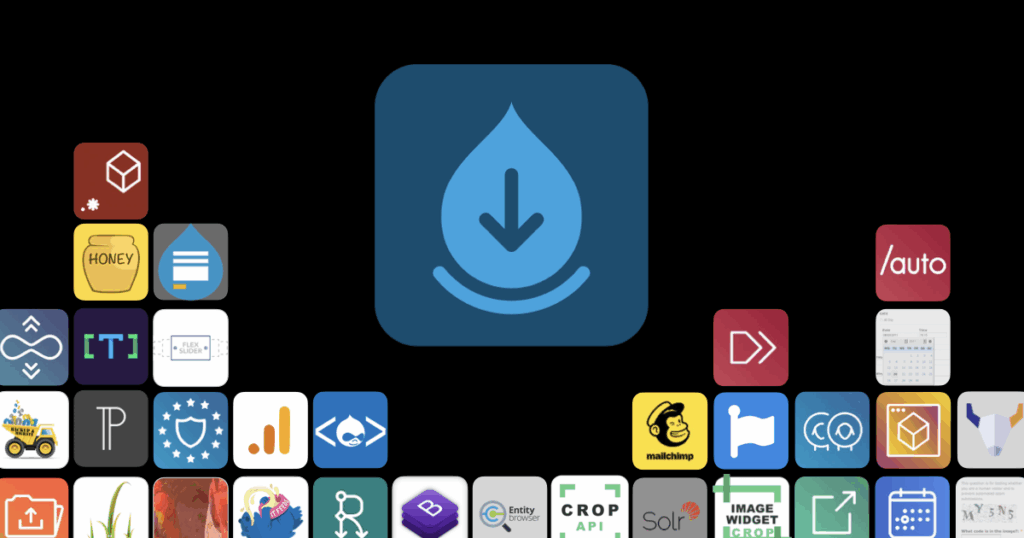
To verify that it actively works, visit Settings > Privacy, Search and Services > Security and enable “Microsoft Defender SmartScreen.
Features Block Pop-ups and Redirects
- Prevent malicious pop-ups from showing up.
- Stops harmful page redirects.
- Settings can be customized on a per-site basis.
- Improves safety while browsing and overall experience.
8.Block Pop-ups and Redirects
While often ignored, pop-ups or redirects can prove to be a security hazard. They can be used to fool users into downloading malware, clicking phishing links, or revealing sensitive details. For its part, Microsoft Edge lets you manage most of these threats even on default settings.
Go to Settings > Cookies and site permissions > Pop-ups and redirects. You may block all pop-ups or configure them to be allowed only on your trusted websites list.
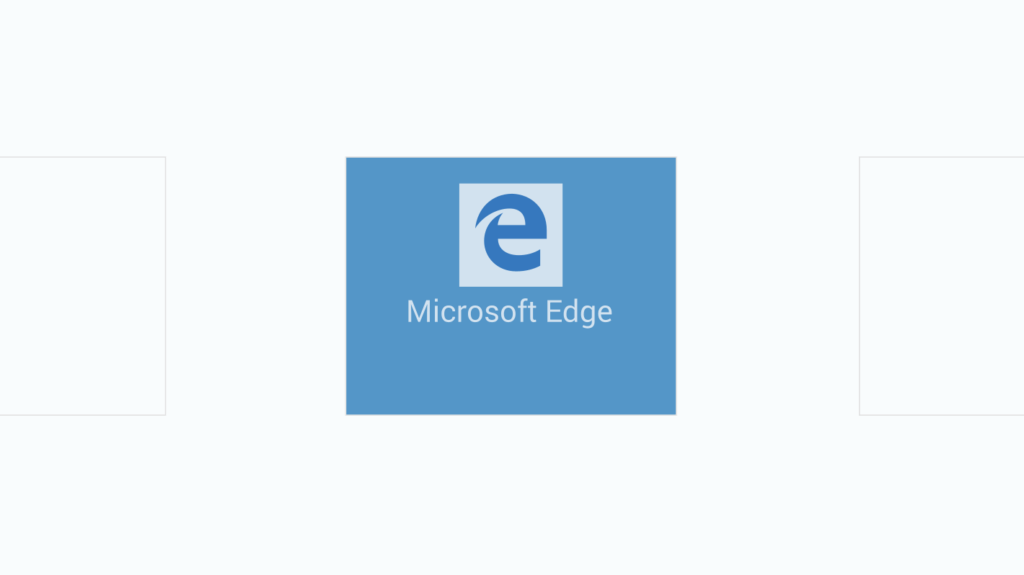
This enhances your Edge experience while minimizing your exposure to scams and malicious windows disguised as real-time content containing harmful software on the web
Features Turn Off Extensions You Don’t Trust
- Removes data-leaking or malicious add-ons
- Restricts extensions to only essential ones
- Manageable via the Extensions dashboard
- Reduces exposure to privacy as well as security risks
9.Turn Off Extensions You Don’t Trust
While extensions help enhance the browser Edge, they may also pose security threats if their origin is unknown. Dangerous or badly designed extensions have the ability to steal your data, watching how you use your device, and bombard you with unwanted advertisements.
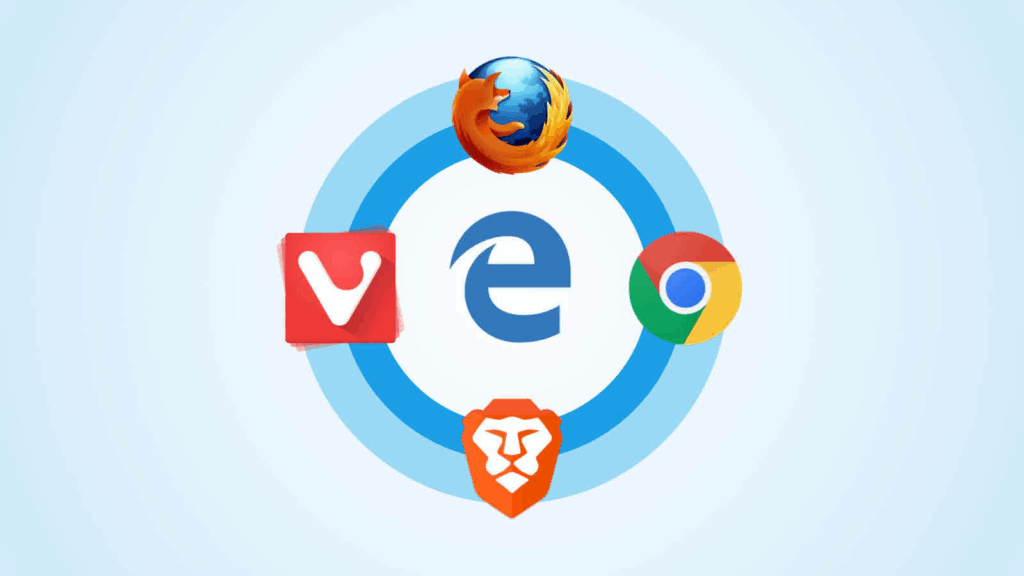
For your own safety, avoid installing dangerous extensions from Microsoft Edge Add-ons Store or unverified developers. Periodically check for installed extensions using Settings > Extensions and uninstall those you do not recognize or no longer need.
Features Turn Off Extensions You Don’t Trust
- Removes data-leaking or malicious add-ons
- Restricts extensions to only essential ones
- Manageable via the Extensions dashboard
- Reduces exposure to privacy as well as security risks
10.Clear Browsing Data Regularly
Your privacy and ability to be tracked are maintained by periodically wiping your browsing history. Cookies, cached files, along with saved form entries can help online portals identify you or track your activities over time.
To manually remove history in Edge, navigate to Settings > Privacy Search and Services> Clear Browsing Data then choose the required option.
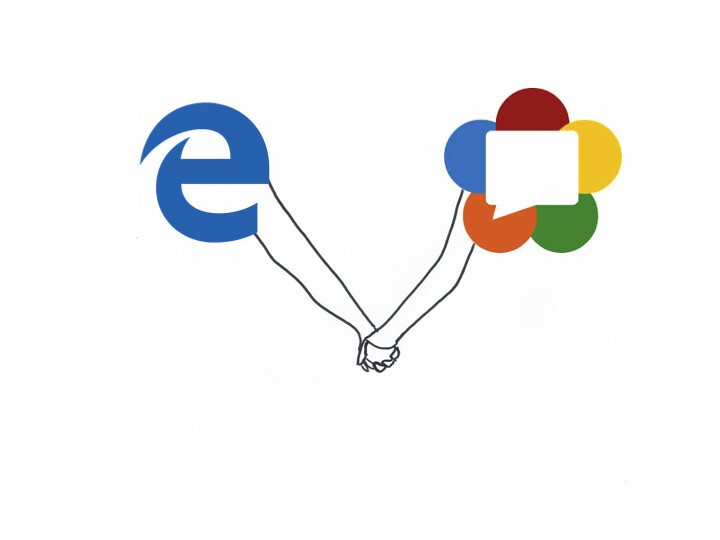
You may also set it clear automatically once the browser is closed. Choose to delete cookies, cache, history and passwords as needed. This lowers exposure risk of sensitive information, especially on publicly accessible devices while allowing you to securely browse privately.
Features Clear Browsing Data Regularly
- Deletes cookies, cache, and saved form data
- Auto/manual clearing options
- Useful on shared or public devices for privacy
Conclusion
To wrap up, Using Microsoft Edge presents certain challenges that need to be dealt with proactively like strengthening security features, enforcing password complexity policies, along with keeping system applications up to date.
Users practicing good cyber hygiene like refraining from using public Wi-Fi networks unless connected through a VPN alongside built-in safeguards like Enhanced Security Mode, HTTPS-Only browsing mode, and SmartScreen drastically mitigate their exposure to online risks. Following these recommendations makes the internet safer and simpler for users of all expertise levels.
FAQ
What is the Enhanced Security Mode in Microsoft Edge?
Enhanced Security Mode hardens browser defenses by restricting potentially unsafe code execution, particularly on unfamiliar websites. It reduces exposure to online threats like malicious scripts.
Why should I update Microsoft Edge regularly?
Regular updates patch security vulnerabilities, improve performance, and provide access to the latest privacy and protection features.
What does Tracking Prevention do?
It blocks trackers used by advertisers and third parties to monitor your browsing activity. Set it to Strict for maximum privacy.