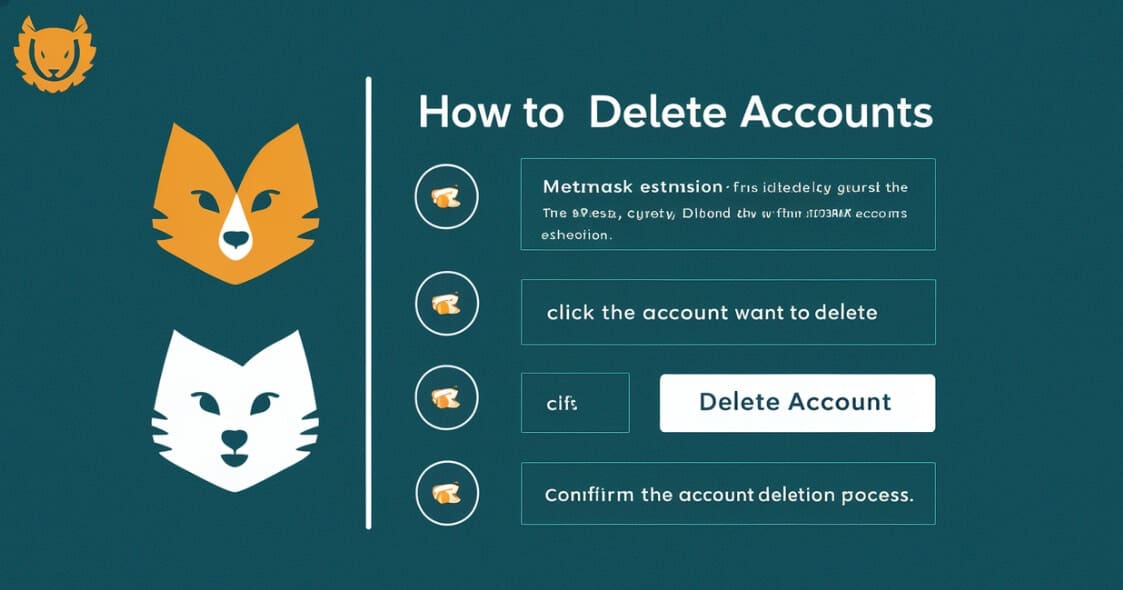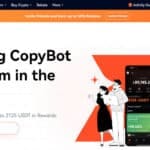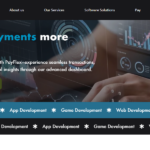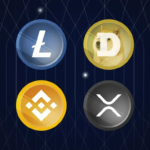This guide will help you delete MetaMask accounts. Just follow these steps, and everything should be fine.
If you need to clean your account list or get rid of any old ones – no matter the reason, you can always refer to this article for guidance on how it’s done in MetaMask.
What is Metamask?
NFTs and other ERC20 tokens can be sent, stored, and received using the cryptocurrency wallet MetaMask. You can use it to access Ethereum network decentralized apps or dApps.
The wallet is accessible through the extensions of Opera, Firefox, Chrome, and Brave.
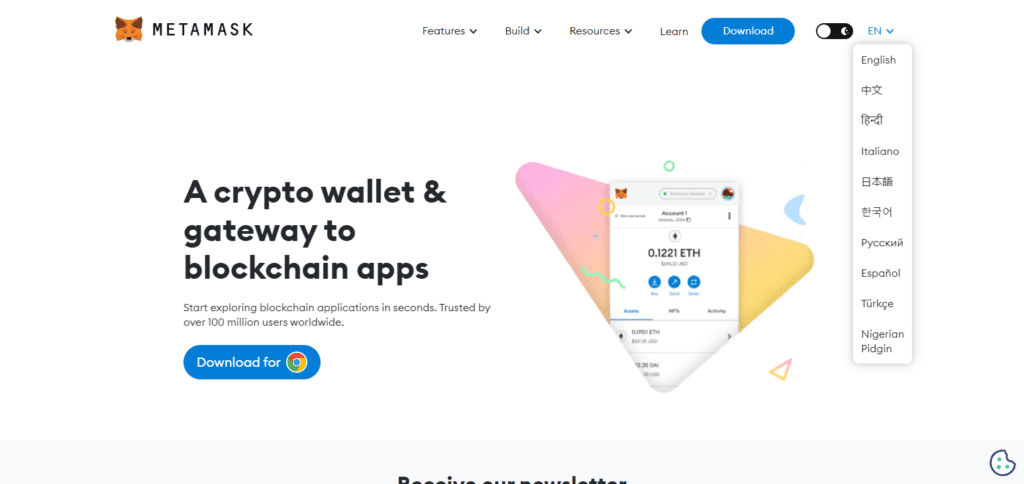
MetaMask is ideal for the NFT space since it supports currencies based on the ERC-20 standard and Ethereum.
Apart from that, MetaMask is, without a doubt, the most popular cryptocurrency wallet available.
It supports multiple networks and their tokens, is free, and is simple to use. Furthermore, it works with all kinds of NFTs.
How Do I Delete Accounts From Metamask?
Wallet addresses and the transactions linked to them are enduring on many blockchains (such as Ethereum, the default blockchain on Metamask).
You can remove an account and its corresponding wallet from your Metamask account but not erase a wallet from the blockchain.
A detailed tutorial on deleting a Metamask account on the Metamask wallet extension devices can be found below.
Method 1: Remove The Account Directly From Metamask.
Click “Remove Account” after choosing the required account from the MetaMask menu to delete it from your MetaMask wallet.
Remember that only imported accounts using a JSON file or private key might use this feature.
This is not how accounts created directly in MetaMask may be deleted. In MetaMask, you can delete an account as follows:
Step 1: Launch Metamask and enter your password to unlock the account.
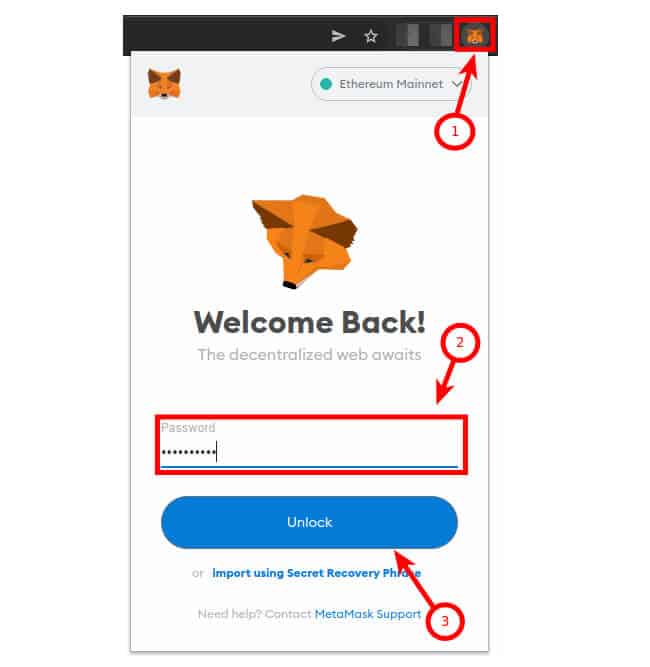
Tap the Metamask symbol in the upper right corner of your browser window to open the Metamask browser plugin.
Launch the extension to unlock your Metamask wallet, type in your account password, and then select [Unlock].
Step 2: Click on the Account icon
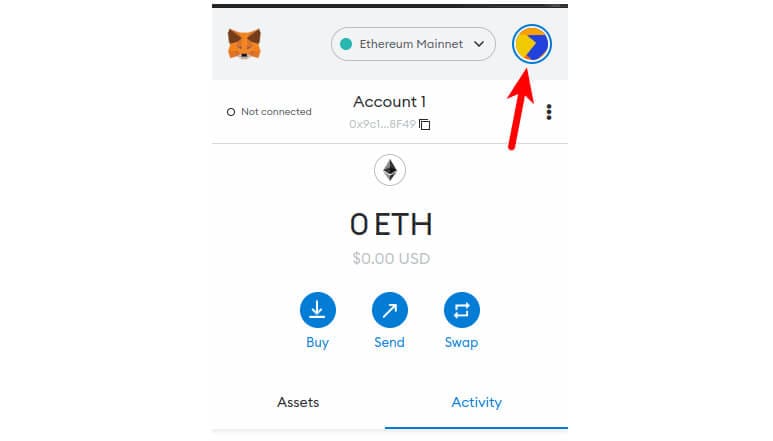
Next, as seen in the screenshot below, click the account icon in the MetaMask window’s upper right corner.
Step 3: Select the account to be removed
Next, choose the account you wish to delete from the pop-up menu’s list of accounts.
Step 4: Choose “Remove Account” by clicking the three dots.
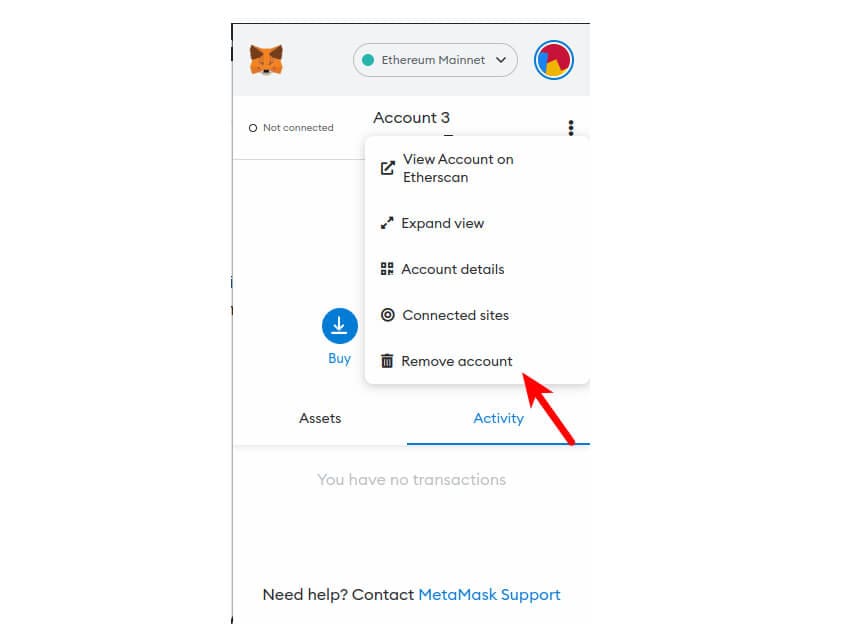
After choosing which account to delete, return to the Metamask home screen, click the vertical 3-dot icon, and choose [Remove Account] from the list of options to delete the selected account from your Metamask wallet.
Method 2: Import your wallet, reinstall Metamask, and remove the extension.
The only method to remove an account from your Metamask wallet that was created directly on Metamask and wasn’t imported using a JSON file or private key is to completely uninstall the Metamask extension, reinstall it, and then import your wallet again using your Metamask recovery phrase.
All files connected to Metamask, including related accounts, are deleted from your browser when you deactivate the Metamask extension.
The only workaround for removing non-imported accounts from the extension that Metamask offers is to uninstall the extension from your browser, reinstall it, and then import using your secret recovery phrase.
All other accounts are eliminated because Metamask only imports the default account (Account 1) when you import using a secret recovery phrase.
You can manually add the accounts back, which means you can add only the accounts you need and leave the rest out.
Here’s how to import your wallet again after deleting a Metamask account.
Step 1: Right-click the Metamask extension icon and select “Remove from Chrome”.
Right-click the Metamask icon in your browser’s extension bar to delete the Metamask extension from it.
Next, to remove the extension, choose “Remove from Chrome.”
This is usually how you delete the Metamask extension from your browser, though the exact language may vary depending on the browser. In Firefox, the pop-up menu says “Remove Extension.”
Step 2: Reinstall the browser add-on.
The following step is to reinstall the Metamask extension after you have removed it and cleared all of the accounts.
Use this link to access the Metamask download page, then select the appropriate version for your browser to reinstall Metamask.
Step 3: Open Metamask and import your wallet.
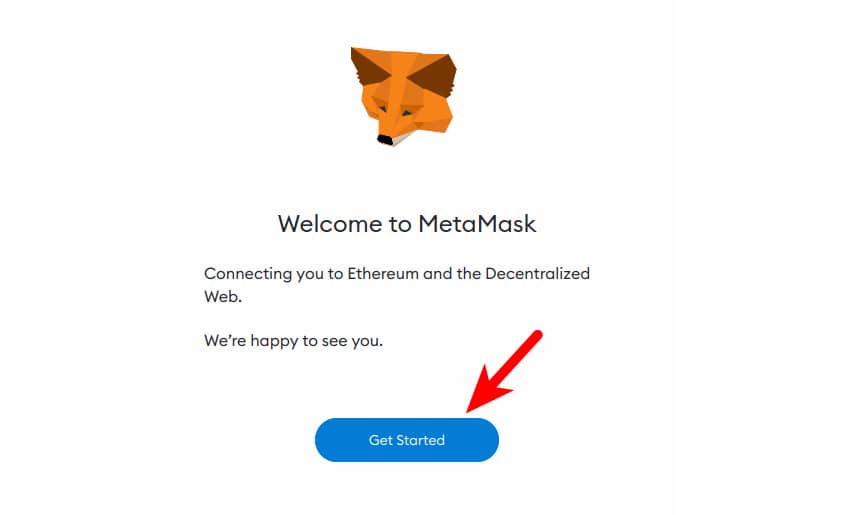
All that’s left to do is import your wallet into the Metamask extension using the correct secret recovery phrase after reinstalling Metamask on your browser.
To accomplish this, click the Metamask icon to open the Metamask extension, and then select [Get Started] from the Metamask welcome screen.
Next, use its secret recovery phrase to import your current wallet to Metamask by clicking on [Import Wallet].
On the following screen, select [I Agree]. Now, enter a new password for your wallet and input your 12-word secret recovery phrase in the appropriate field or fields.
Lastly, choose the box to indicate your agreement to the terms, then select [Import] to import your wallet.
After importing your Metamask wallet, if you can’t uncover some accounts you want to delete, don’t worry—this is common, and you may manually add them again.
A manual method for re-adding your accounts can be found in this Metamask support post.
How to Delete an Account on MetaMask for iOS, Android, and Mobile Devices
It is impossible to permanently remove your MetaMask wallet, as indicated in the preceding section.
This is a result of the blockchain’s immutability and lack of manipulation.
This also applies to NFTs, which stay on the blockchain indefinitely once minted.
Apart from that, removing MetaMask on a mobile device is not too difficult.
- Find the MetaMask app on your iOS device or Android device.
- Place your finger over the icon for MetaMask.
- This will present you with a few choices.
- Select “Delete”.
- (Details optional) If necessary, save your seed phrase and download the program once more.
Conclusion
Although accounts cannot be deleted entirely using MetaMask, you can quickly remove imported accounts from your view.
You can clean up your MetaMask interface by selecting the account and using the “Remove Account” option.
Recall that this is limited to accounts that have been imported using a JSON file or private key.
Directly created accounts in MetaMask stay visible. This technique makes it easier to manage and arrange your MetaMask wallet efficiently.