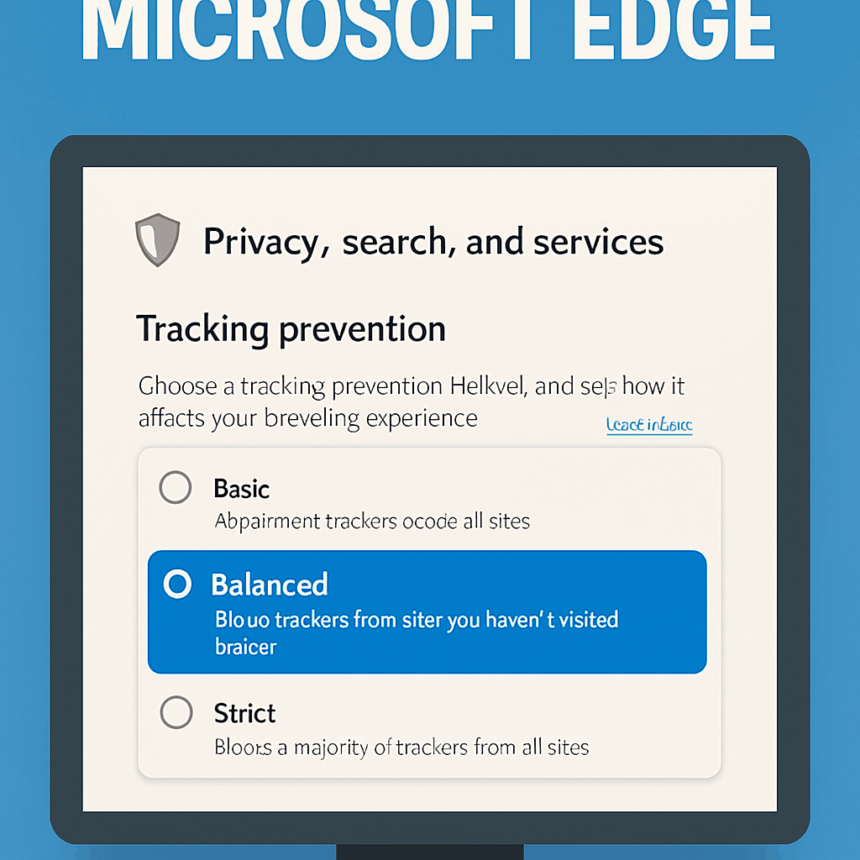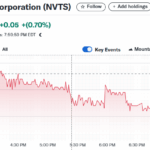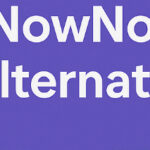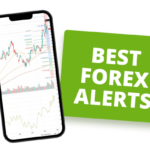In this post, I talk about the best privacy settings for Microsoft Edge so you can surf the web more safely and keep your personal info under lock and key.
Edge has a bunch of built-in privacy tools, and tweaking them the right way can give your online life a big boost.
From blocking sneaky trackers to switching on secure DNS, these simple tweaks are a must for anyone who cares about staying private in a world filled with prying eyes.
Best Privacy Settings For Microsoft Edge
| Key Privacy Setting | Description |
|---|---|
| Enable Tracking Prevention – Set to Strict | Blocks trackers to enhance privacy |
| Disable Personalized Ads | Stops ads tailored to your behavior |
| Turn off “Send Do Not Track” | Choose to disable or enable as preferred |
| Clear Browsing Data on Exit | Deletes cookies & cache after browsing |
| Disable Search Suggestions | Prevents search predictions in address bar |
| Use Secure DNS with HTTPS | Encrypts DNS queries for security |
| Block Third-Party Cookies | Stops cookies from external sites |
| Disable Autofill for Forms & Cards | Protects personal info from auto-fill |
| Turn Off Password Save Prompt | Avoid prompts; use a dedicated password manager |
| Use InPrivate Browsing | Browsing without saving history or data |
1. Turn on Tracking Prevention
Edge includes a handy Tracking Prevention tool that stops web pages and advertisers from tailing you as you surf. If you slide the bar to Strict, most outside trackers get blocked and your privacy gets a serious boost.
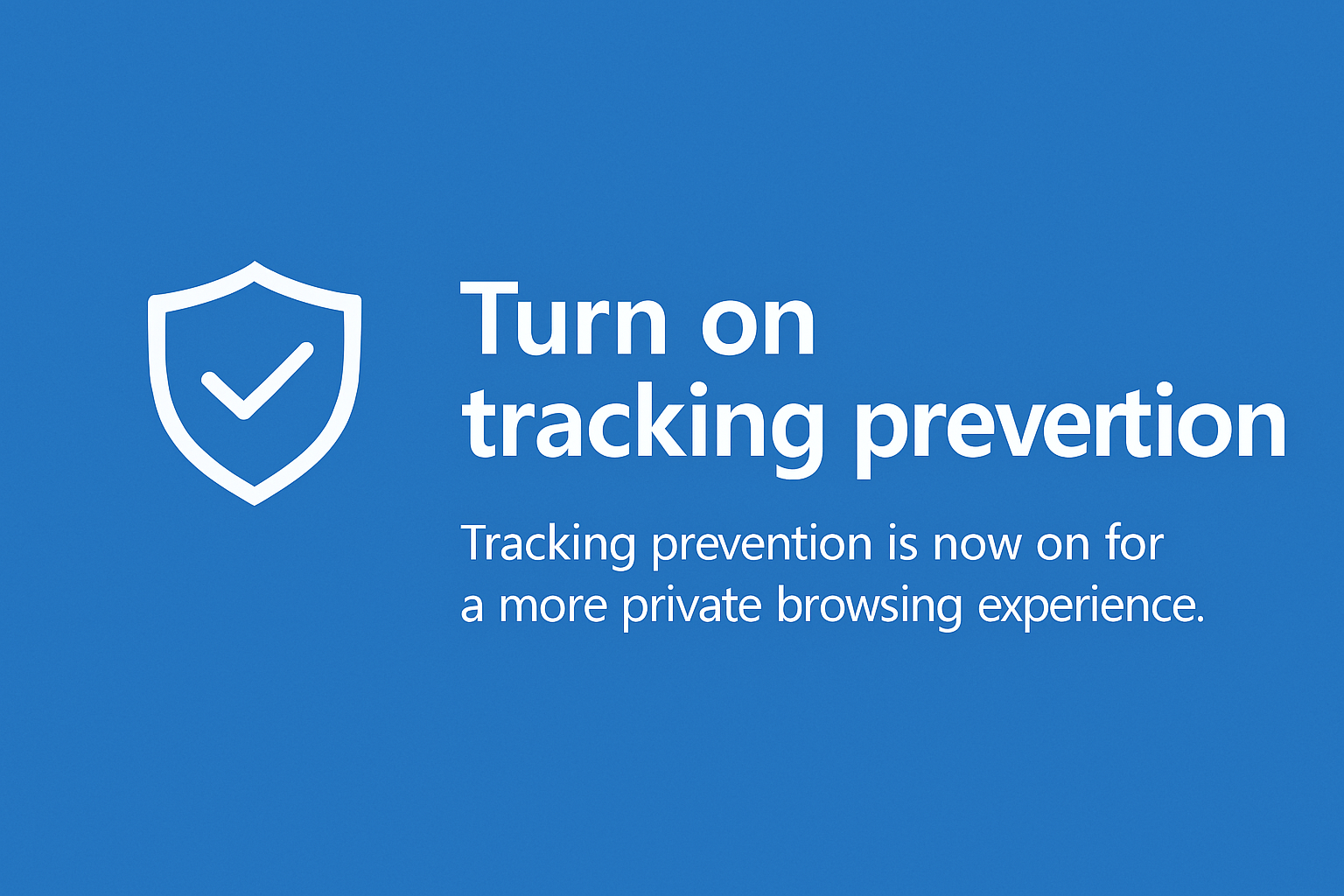
This move cuts down on ads aimed directly at you and stops companies from building giant profiles.
True, Strict mode can make some buttons or videos act weird, but the trade-off for stronger privacy feels worth it to many people. Everyone who wants less snooping should flip on this setting and browse with more peace of mind.
Enable Tracking Prevention
Pros:
- Cuts down on companies following you across different sites
- Keeps most webpages working while shielding your habits
Cons:
- A few buttons or features might freeze up or disappear
- Some first-party cookies can still sneak through
2. Disable Personalized Ads
Personalized ads follow your clicks and searches so advertisers can serve you what they think youll want. You can turn this off in Microsoft Edges Privacy settings by switching off the option that lets it track your interests.
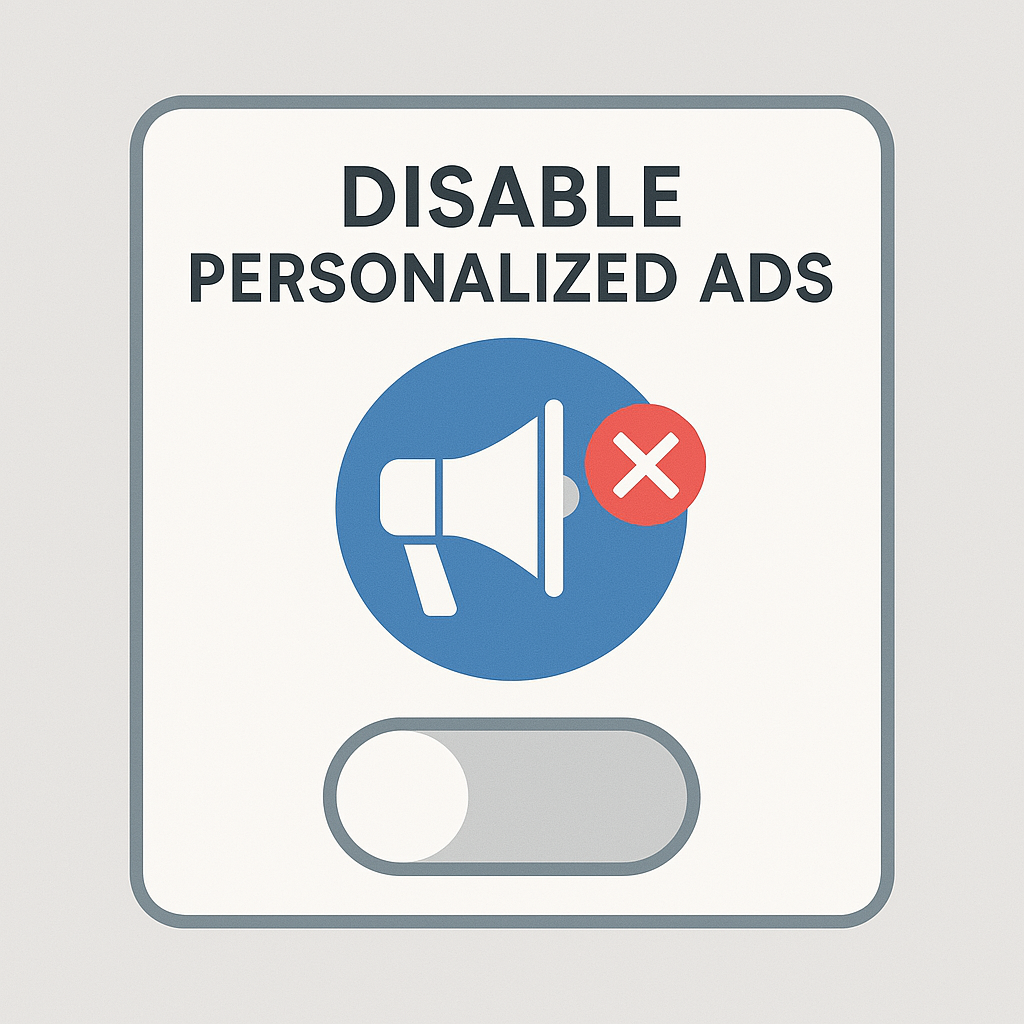
Once you do, Microsoft and outside ad companies stop lining up messages with your browsing history, which shields a bit of your personal data.
Youll still see ads, just wider and less pushy ones, and that makes your web trips smoother. The biggest win is a drop in the heavy profiling that lets marketers trail you from site to site.
Disable Personalized Ads
Pros:
- Stops ad networks from showing you only the stuff youve clicked on before
- Slows the data-collection machine a little
Cons:
- Boring ads still pop up; they just ignore your taste
- Some websites may feel clunky without their cash-cow targeting
3. Turn Off Send Do Not Track
The Send Do Not Track (DNT) button asks every site not to follow what you do while you browse. The catch? Most big sites simply ignore the request, so the feature ends up sounding generous but really weak.
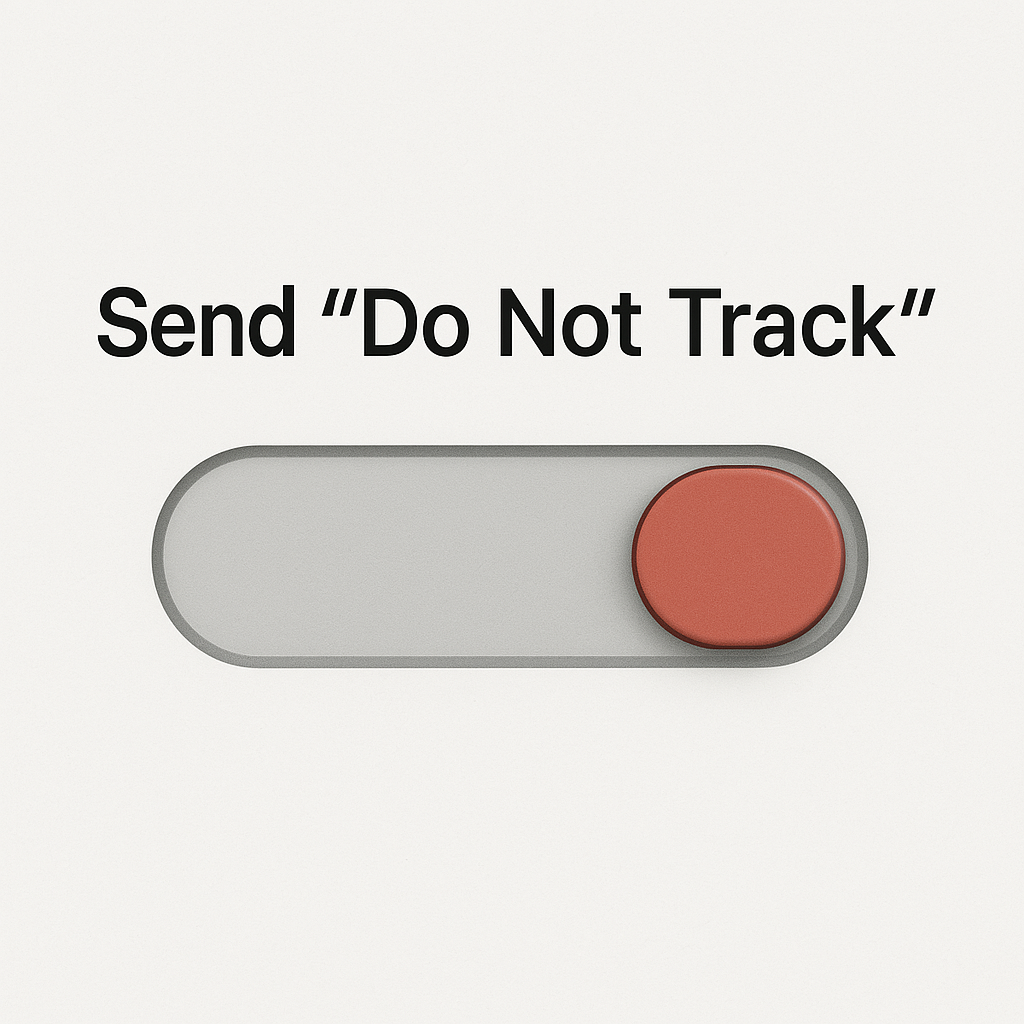
Inside Edge you can flip the switch for DNT on or off based on how safe you feel. Turning it off protects you from the fake security blanket it offers when sites never pay attention anyway.
If you leave it on, compliant pages may dial back some tracking, yet it should not be your only shield. Serious privacy comes from Edges tough tracking prevention and careful cookie clearing, not a polite ask that many companies shrug off.
Turn off Send Do Not Track
Pros:
- Stops sending a signal that most servers shrug at anyway
- Closes off a potential fingerprint created by the request itself
Cons:
- Any site that actually honors it will still be blocked
- Feels like a backseat move toward your own privacy
4. Clear Browsing Data on Exit
Setting Microsoft Edge to wipe browsing data every time you shut the window is an easy way to protect your privacy. Cookies, cached files, history, and all that site baggage vanish on exit, so trackers cant follow you from page to page.
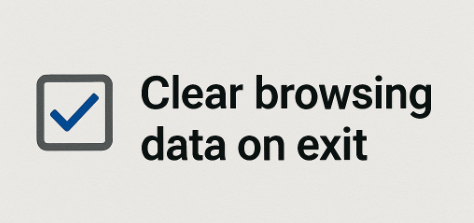
You decide what gets tossed-cookies, saved passwords, images, or anything else. Its a lifesaver on shared or public PCs because it keeps nosy neighbors from peeking at where youve been.
Clear Browsing Data on Exit
Pros:
- Scrubs cookies, cache, and history, leaving a fresh start
- Smart choice on shared or public computers
Cons:
- Pages load slowly the first time because nothing is saved
- You’ll re-type passwords and pick settings every single visit
5. Disable Search Suggestions
When you start typing in Edge, the address bar tries to finish your thought with hits from popular searches and your own history. While quick, that autocomplete sends half-formed queries to the search engine and could leak names, dates, or other private details.
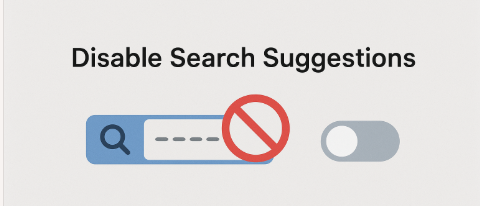
Turning off search suggestions stops those real-time pings, keeping more of your data on your machine where it belongs. If you want to guard your search habits or just send less info to outside servers, make this simple change for safer surfing.
Disable Search Suggestions
Pros:
- Stops keystrokes from reaching search engines while you type
- Cuts down on accidental data leaks
Cons:
- You lose the search engines helpful suggestions
- Entering the whole question can feel slower
6. Use Secure DNS with HTTPS
Microsoft Edge now lets you run Secure DNS over HTTPS, a feature that scrambles every address request so nosy outsiders cant see which sites you open. When you flip it on in the security settings, your lookups stay private and you gain extra protection against fake DNS replies and man-in-the-middle attacks.
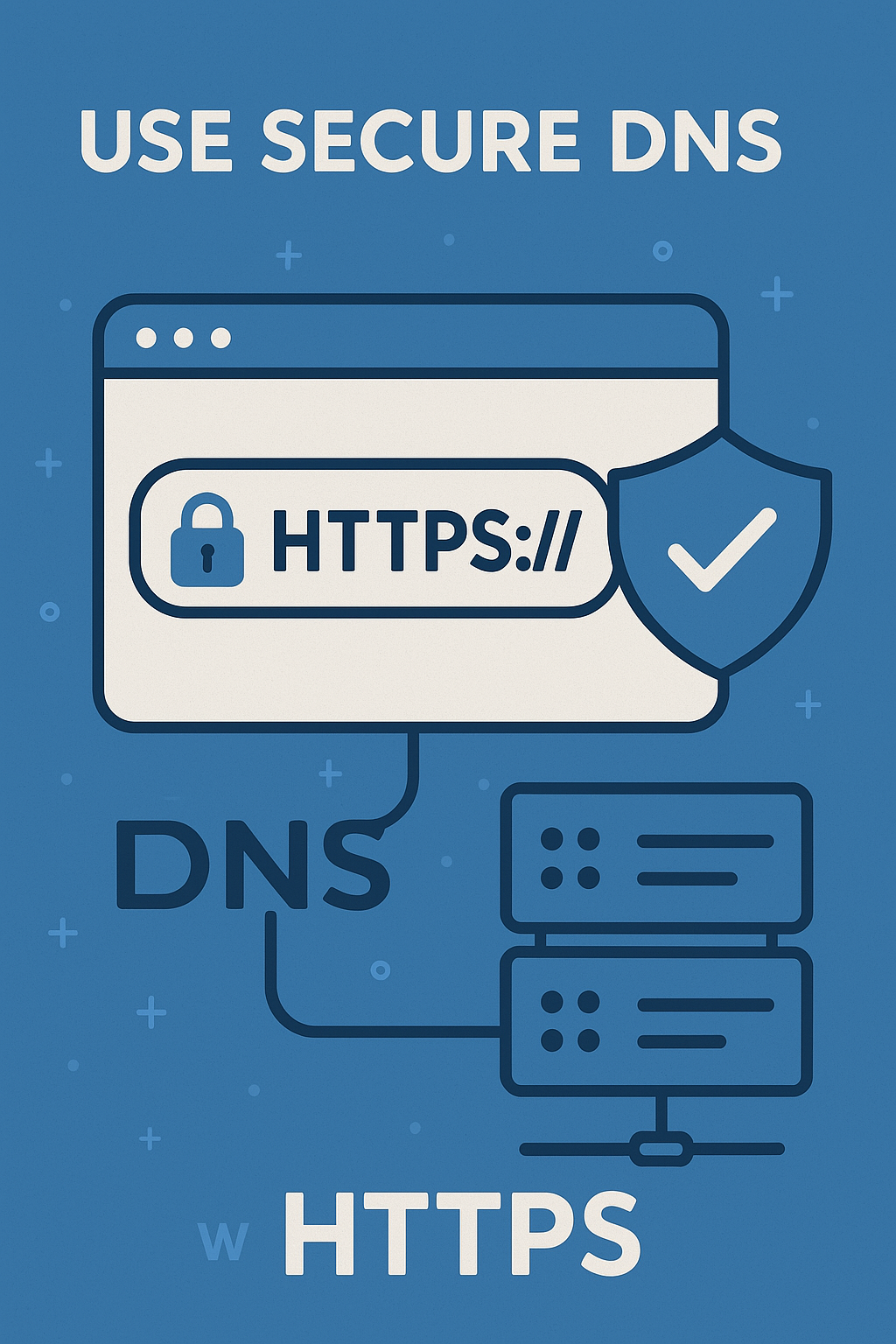
Inside the Edge menu, pick a trusted DoH provider like Cloudflare or Google, and the browser does the rest. This simple tweak cuts off your ISP and any shady routers from following your surfing route through plain DNS traffic.
Use Secure DNS with HTTPS
Pros:
- Encrypts DNS lookups, so ISPs cant see which sites youre trying to reach
- Gives an extra layer of privacy at the network level
Cons:
- May slow DNS resolution on some networks
- Can clash with filtered DNS systems, like those on corporate Wi-Fi
7. Block Third-Party Cookies
Third-party cookies-little bits of data dropped by advertisers on sites you never asked for-are the main reason ads follow you from page to page. Edges built-in blocker stops those crumbs dead, so marketers cant smooth-talk you across the web.
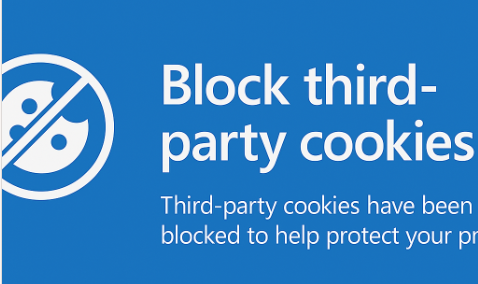
By slamming the door on cross-site tracking, you shrink your online profile and keep more of your click history private. Some logins and shopping carts may stumble without their cookies, but the trade-off is well worth the peace of mind for most users.
8. Turn Off Autofill for Forms and Cards
Autofill is handy because it quickly fills out online forms and payment info, but that same feature keeps sensitive personal details that hackers could steal if your computer gets infected. By shutting off autofill in Microsoft Edge, youre stopping the browser from saving or auto-adding anything you dont want it to remember, like addresses or credit numbers.
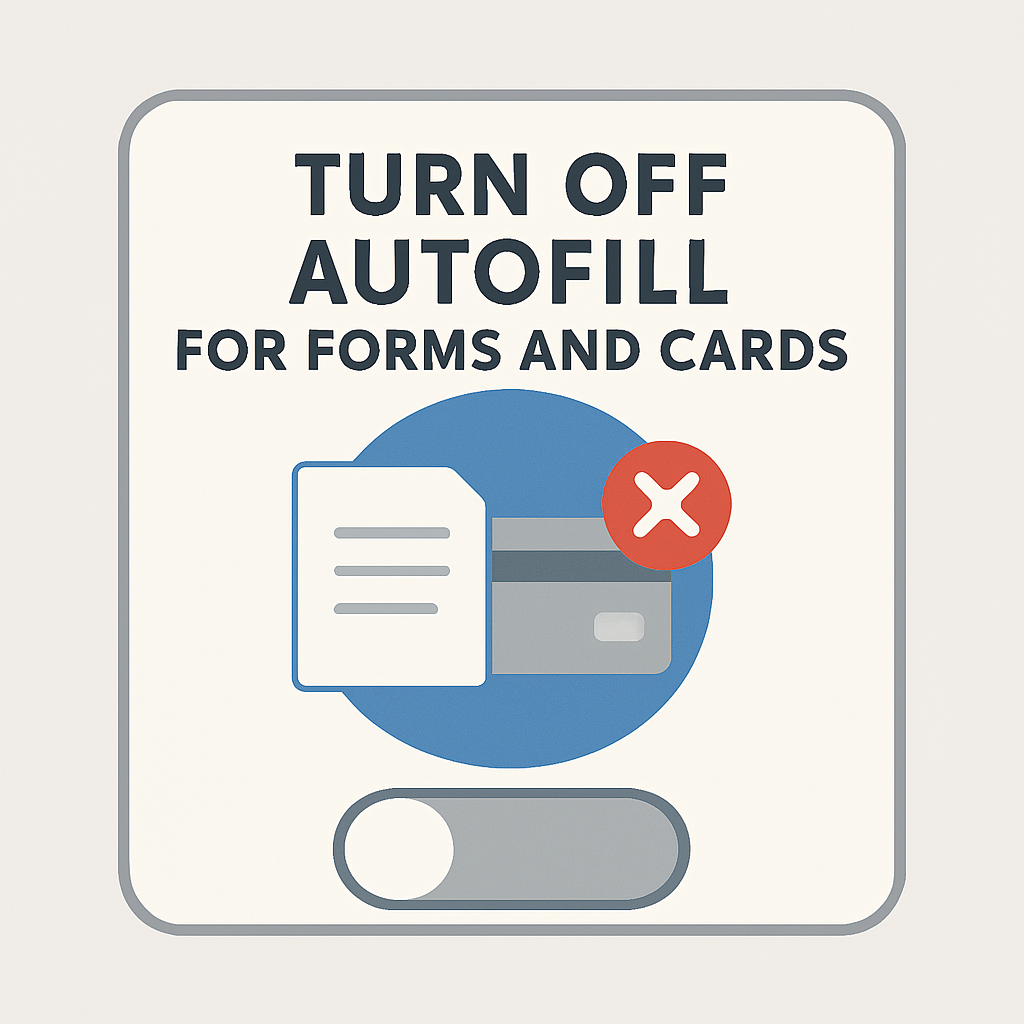
That small change makes your online life safer, especially on public or shared machines, because it stops private data from sticking around or popping up when it shouldnt.
For storing passwords and payment data, stick with a trusted password manager-those tools keep everything locked up with solid encryption while browsers just guess what well forget.
Block Third-Party Cookies
Pros:
- Stops most ad trackers from linking your activity across different sites
- Gives a big privacy boost on sites packed with articles and ads
Cons:
- Some features, like embedded logins, may break
- Youll have to log in again to services you usually stay signed into
9. Turn Off Password Save Prompt
Edge loves to ask, Do you want to save this password? but you should say no to that prompt if you care about keeping credentials off your hard drive. When you shut off the save prompt, theres no chance a password ends up on a borrowed or poorly protected machine by accident.
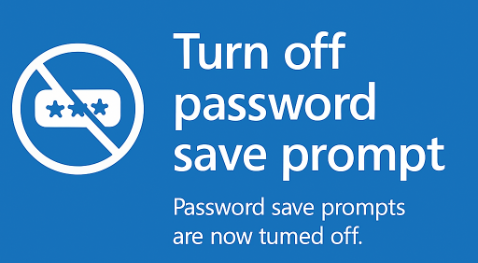
Instead, grab a solid password manager that locks your creds with strong encryption and syncs them across your phone, tablet, and laptop. That way you stay in full control, and even if your device is lost or hacked, your accounts stay safe.
Turn Off Password Save Prompt
Pros:
- Keeps sensitive passwords out of the browsers built-in vault, which may not be locked down
- Pushes you toward a dedicated, safer password manager
Cons:
- Forces you to type in passwords every single time
- Can rattle your workflow if you dont have a backup manager ready
10. Use InPrivate Browsing
When you open Microsoft Edge and turn on InPrivate Browsing, the browser clears all history, cookies, site data, and form entries as soon as you close the window. This feature is perfect when you share a computer or visit sites that contain sensitive information.
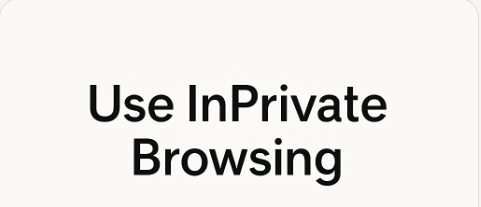
However, keep in mind that InPrivate mode still lets websites, Internet service providers, and employers see what you do online.
To boost your anonymity, pair InPrivate sessions with Edge’s strict tracking prevention and other privacy settings so fewer ads and trackers follow you from page to page.
Use InPrivate Browsing
Pros:
- Clears away history, cookies, and form data as soon as you close the window
- Perfect for short sessions that leave no trace on your device
Cons
- Won’t block tracking by your internet provider or high-tech fingerprinting tools
- Privacy shield only lasts until you quit the browser, so you have to turn it on again
Conclusion
Tweaking Microsoft Edge so it keeps your business to itself can really boost your online safety and cut down on sneaky tracking. Turning on tracking prevention, choosing a secure DNS, blocking third-party cookies, and forcing the browser to wipe data when you quit are solid first moves.
Disabling personalized ads and turning off autofill plus search suggestions shrink the amount of info Edge passes to big companies.
For extra safety, run InPrivate windows and turn off the prompt that asks if you want to save passwords. Mix these actions, and you get a quieter, more secure web experience that fits your personal privacy style.