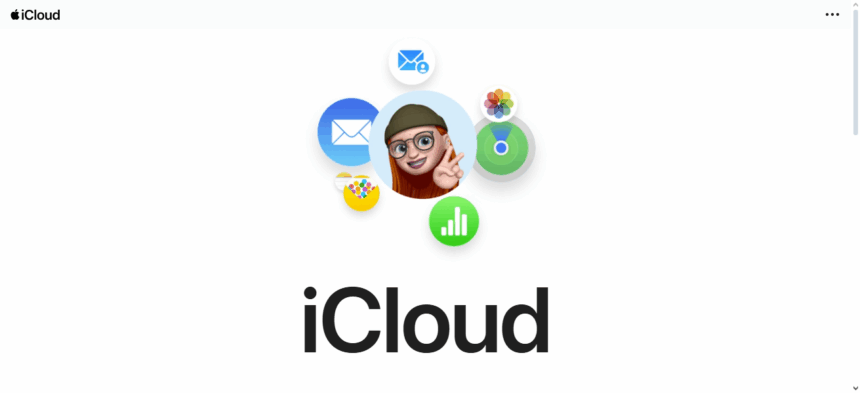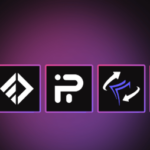In this article, you will learn how to purchase additional storage for iPhone so you can manage space well. Many users deal with problems related to storage because of the accumulation of apps, photos, and videos.
I will walk you through enabling additional iCloud storage, managing digital clutter, as well as other options, so you can maintain your device’s performance without losing critical information.
What is iPhone internal storage?
The iPhone’s internal storage is the memory of the device which serves to save applications, pictures, videos, music, messages, and system files. Unlike Android phones, iPhones do not come with expandable memory in the form of microSD cards, so internal storage cannot be augmented after purchase.
Different models of iPhones come with different memory capabilities: 64GB, 128GB, 256GB, and above. Unlike iCloud, this type of storage is physical and not virtual, which makes handling files and data much faster.
Performance issues are likely to arise when there is limited space because of oversized applications or high-resolution media, and balancing efficiency against space becomes crucial, especially for large apps.
How To Buy More Storage On Iphone
Example: Increasing iCloud Storage Using an iPhone
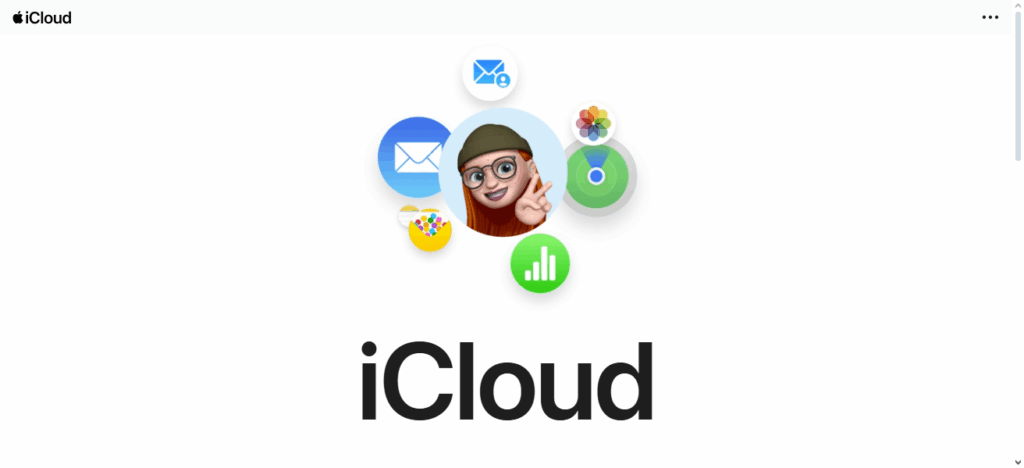
Step 1: Launch the Settings application on your iPhone.
Step 2: Tap your Apple ID name at the header of the menu.
Step 3: Hit iCloud.
Step 4: Tap on either Manage Account Storage or iCloud Storage.
Step 5: Click on Buy Storage or Change Storage Plan.
Step 6: Select from the options – 50GB, 200GB, or 2TB.
Step 7: Click on Buy and authenticate purchase via Apple ID password, Face ID, or Touch ID.
Why iPhone Users run out of Storage
High-Resolution Photos and Video Content: iPhones capture images and videos in HD, and 4K and ProRAW, which consumes a lot of storage.
Mobile Applications and Video Games: Widely used applications such as Instagram and WhatsApp along with games like Call of Duty consume several gigabytes.
Cache Data from Apps: Temporary data which is stored by apps tends to accumulate as time progresses.
Text Messages and Media Content: Text and multimedia messages get stored quite quickly over time.
The iOS System Files: System updates and things like ‘other’ storage contribute to significant value.
Base Iphone Models Are Limited: A good number of iPhones have base models with 64 or 128 gigabytes of storage which gets used up quite fast.
How To Make the Most of Your iCloud Storage
1. Activate iCloud Photos
Keeping all your photos and videos on iCloud helps save space on your device.
Steps: Settings > [Your Name] > iCloud > Photos > Activate iCloud Photos
2. Enable iCloud Backup
Setting up daily automatic backups will help avoid any potential data loss.
Steps: Settings > [Your Name] > iCloud > iCloud Backup > Enable Backup
3. Use iCloud Drive for Files
Documents, PDFs among other files should be saved in iCloud Drive rather than on your phone.
4. Offload Unused Apps
You can remove apps you don’t use while retaining their data.
Steps: Settings > General > iPhone Storage > Enable Offload Unused Apps
5. Store Messages in iCloud
Reduction of local storage use allows for iMessages to be synced across devices.
Steps: Settings > [Your Name] > iCloud > Messages > Enable
Tips To Free Up Space Without Buying More
Remove Unused Apps – Uninstall applications that you don’t need anymore.
Clear Safari Cache – Navigate to Settings > Safari > Clear History and Website Data.
Offload Unused Apps – Retain data while removing the app (Settings > iPhone Storage).
Delete Old Messages – Auto-delete old messages after 30 days (Settings > Messages).
Remove Downloaded Media – Offline storage of music, videos, and podcasts should be deleted.
Empty Recently Deleted Folder – Permanently erase deleted items within Photos.
Optimize Photo Storage – Keep full-resolution images in iCloud while reducing local storage.
Clear App Cache – Heavy apps such as WhatsApp or Instagram can be cleared or reinstalled.
Conclusion
In conclusion, From the iPhone settings, iCloud and Buying additional storage is very effective. It works for photos, data, apps and backups.
Upgrading the storage sync plan allows you to tailor your cloud plan with restrictions very flexibly. Also, the storage can be optimized to get rid of useless information.
FAQ
Can I increase my iPhone’s internal storage?
No, iPhone internal storage cannot be upgraded after purchase.
What iCloud plans are available?
50GB, 200GB, and 2TB monthly plans.
Is iCloud storage shared across devices?
Yes, it’s shared across all Apple devices using the same Apple ID.