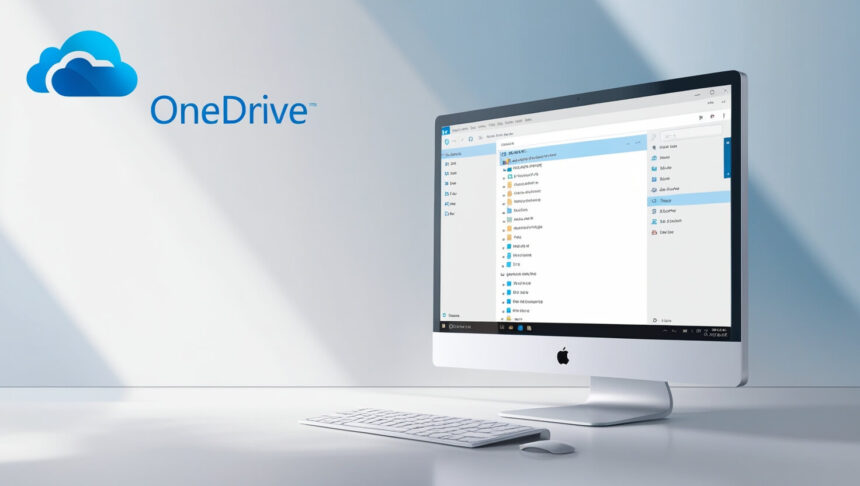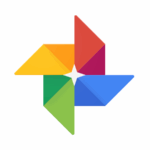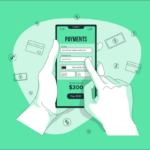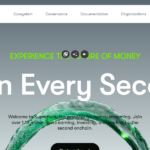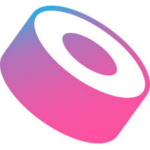In this post, I will discuss the How to Delete Files from OneDrive on the web, PC, Mac, and mobile.
You will learn how to delete the files, how to empty the Recycle Bin, and other useful storage management methods. Whether you want to declutter your space or want to organize your files systematically, this guide will help you eliminate unwanted files from OneDrive efficiently.
What is OneDrive?
OneDrive functions as a cloud storage service by Microsoft that enables its users to save, retrieve and share files online. It is a part of Microsoft 365 and allows smooth syncing of documents, photographs, and videos across multiple devices.
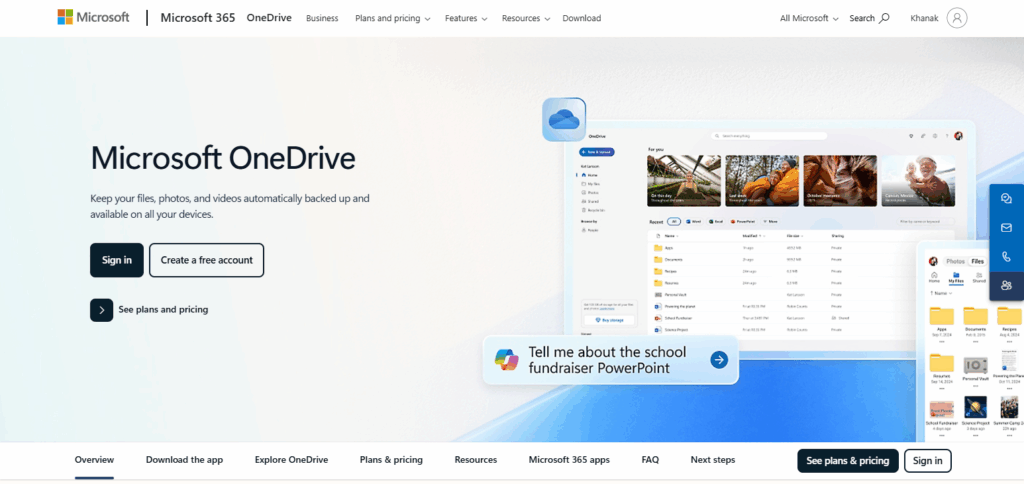
OneDrive ensures backup of important files which can easily be retrieved from anywhere through an PC, Mac, or mobile device. Whether for personal or professional use, OneDrive is exceptional due to its support for real-time collaboration. Furthermore, Microsoft OneDrive helps you stay organized all while keeping your data secured through it’s built-in security features.
How to Delete Files from OneDrive
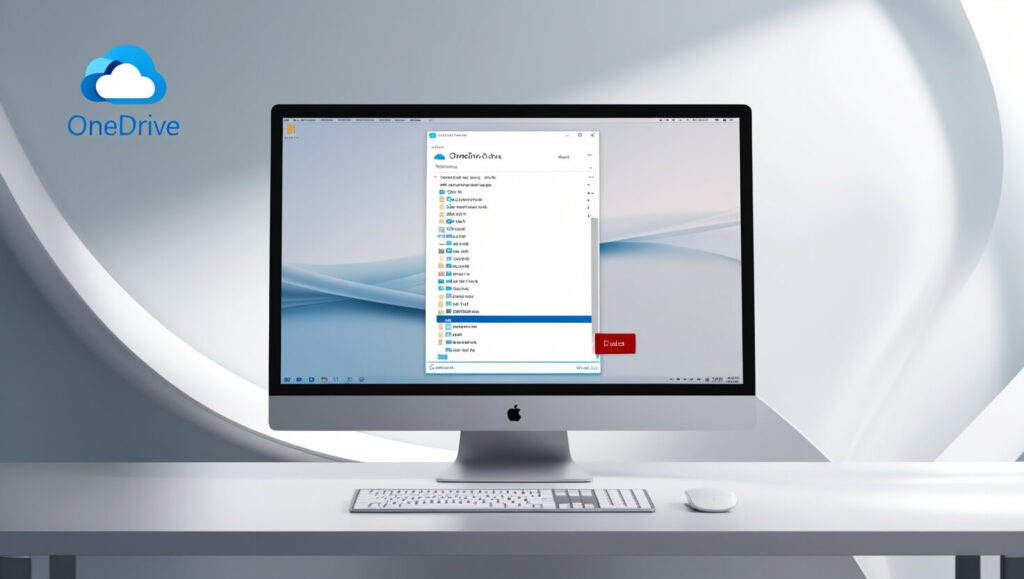
Just like other file storages, it is easy to delete files in OneDrive. Below is how to delete files using the OneDrive web interface.
Example: Deleting a File from OneDrive Web
Step 1: Sign in to OneDrive
- Access your preferred internet browser, and click on OneDrive.
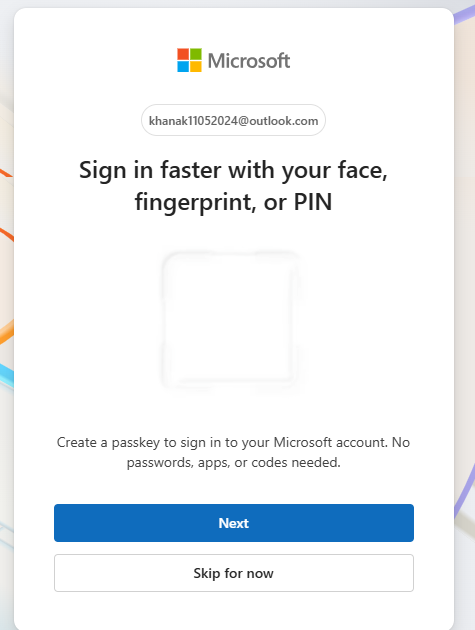
- Use your Microsoft account to log in.
Step 2: Search for the File
- Look for ‘My Files’ and click on it.
- Navigate to the file or folder that you wish to delete.
Step 3: Deleting the file
- Select the file, click on the three dot options on the side.
- Select ‘Delete’ to place the file in the OneDrive recyle Bin.
Step 4: Deleting a file permanently
- On OneDrive go to the Recycle Bin.
- The user is then required to select the file and click on ‘Delete Permanently’ to erase it for good.
How OneDrive File Deletion Works
Sync Across Devices
Once you choose to delete a file on your OneDrive account, it is subsequently deleted from all synced devices as well as from the cloud to ensure no discrepancies exist.
Moved to Recycle Bin First
Any files deleted on the OneDrive application are first moved to the OneDrive Recycle Bin where they can be retrieved for a period of 30 days before permanent deletion is carried out.
Permanent Deletion Option
Files stored in the Recycle Bin can be deleted permanently at will, or else after some time automatic retention deletion can be availed to carry out the deletion.
Deleting Files from OneDrive on Mac
Open OneDrive on Mac Using Finder
Launch Finder and go to the OneDrive section. It contains a folder that automatically syncs to your cloud and downloads your files locally.
Move Files with a Simple Click
Find the file or folder you want to delete, then right-click it and select the “Move to Trash” option. You will be removing the file from both your local storage and OneDrive cloud.
Clear your Mac’s Trash Bin to Delete Files in OneDrive Permanently
The only way to remove a file permanently from your device and cloud storage is to empty your Mac’s trash. The files will stay recoverable for some time if not purged.
Emptying OneDrive Recycle Bin
Check Your Recycle Bin Folder: Look for a pane on your left and select “Recycle bin” to access files you have deleted recently.
Mark Files For Deletion: Used the given empty rectangular box above the list to check off on the files you wish to have deleted.
Hit ‘Delete’ to Perpetually Erase Selected Files: Confirmed the selection. Now hit the “Delete” button to clean out these files from your system completely.
Use the ‘Emptied Recycle Bin’ Function: For an absolute clean up of all folders and files, select “Empty Recycle Bin” to delete everything all at once.
Tips for Managing OneDrive Storage
Use Selective Sync
Set up your OneDrive selectively to sync only the most important folders. This action frees up device storage space and optimizes device performance.
Regularly Clean Unused Files
Make it a habit to delete files that are too old such as unused media files from time to time. This will free up device memory.
Organize Files into Folders
Create folders and subfolders for each category of documents within OneDrive. This enhances access and control making document filing easier.
Common Issues and Fixes
File Will Not Delete
If a file doesn’t delete, it could be shared or in use. Make sure all apps using it are closed, and review the sharing options before attempting again.
Sync Issues
OneDrive might display some sync issues because of connection difficulties or the size of the file. Restart the application, verify your internet, or lower the file size.
Access Denied Warning
This commonly occurs with contained shared files or restricted files. Make sure the user permissions are provided, or stop sharing the file before trying to delete it.
Risk & Considerations
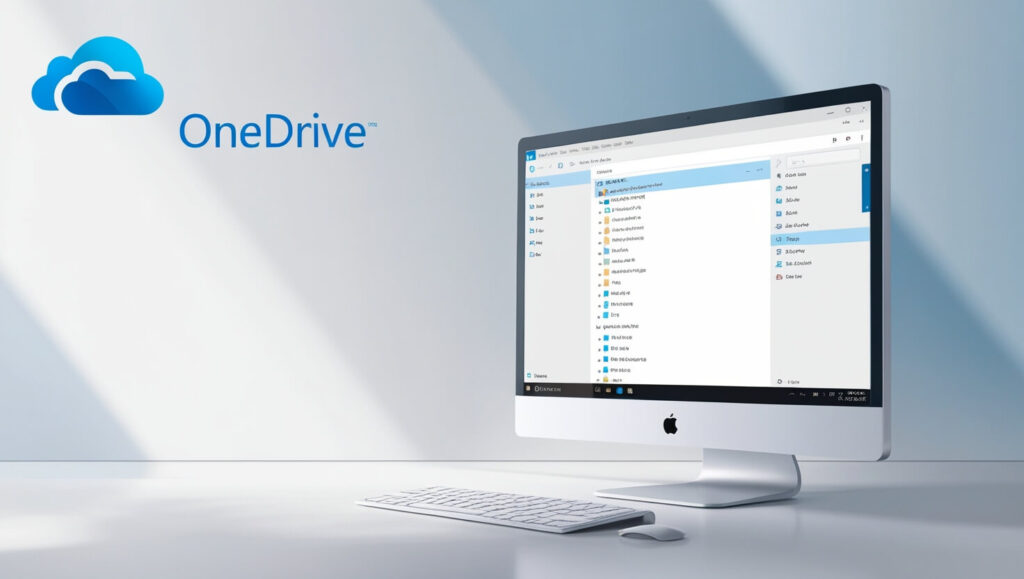
Complete Data Deletion
No recovery methods help if the Recycle Bin is empty without a file backup, as data set aside will be removed indefinitely.
Synced Device Impact
OneDrive deletion attributes the same action for files across all devices synced to the account, impacting other users or applications.
Access Permission Removal
Access permissions will be removed for everyone upon deletion of files shared with collaborators. Always remember to consider the backup access files share with other users before removing shared data.
Pros & Cons
| Pros | Cons |
|---|---|
| Frees up storage space in your account | Risk of accidental permanent data loss |
| Improves file organization and clarity | Deleted files are removed from all synced devices |
| Helps manage storage limits effectively | May affect collaborators if shared files are deleted |
Conclusion
To wrap it all up, OneDrive file deletion is not just a matter of ‘doing it’ but also an effective way to manage your cloud storage.
Whether on a Mac, PC, mobile device, or online, the procedure enables you to maintain an organized and orderly space. Don’t forget to look in the Recycle Bin, and remember that selective folder syncing helps maintain space, efficacy, and security of OneDrive.