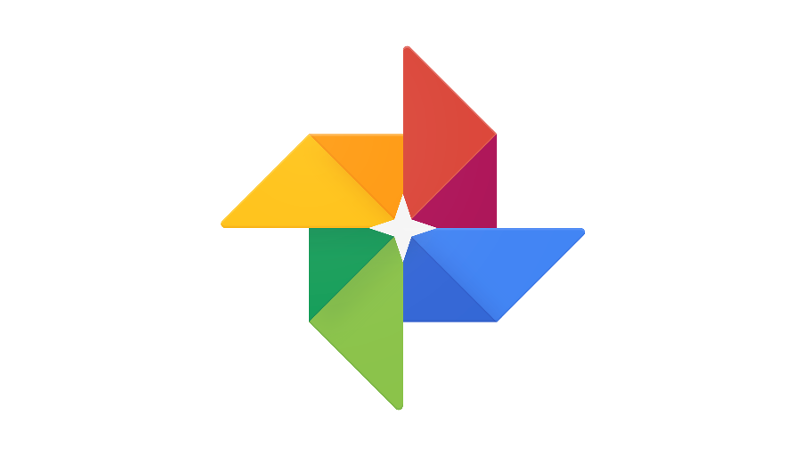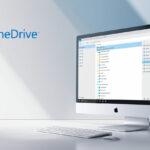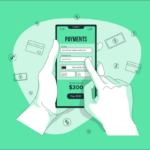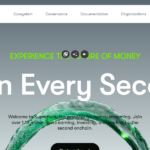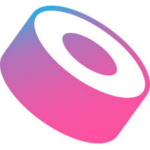In this post, I am going to cover the topic How To Delete Unwanted Photos Fast so that you can boost your available storage and organize your device in no time.
This article will provide you with useful tips and effective tools to help you take down duplicates, blurry takes, and other clutter without any time wastage.
Regardless of whether you use a PC or smartphone, you will have an easy and speedy photo cleanup using this guide.
All About Delete Unwanted Photos Fast
Erasing unused photographs helps liberate space and organize your digital life. If you want to get started, first back up your important images. Use gallery features to select and erase duplicates, blurry pictures, and screenshots.
Gemini Photos (iOS), Slidebox, and Google Photos can assist in expediting the process with their smart sorting features and quick swipe-to-delete options. Remember to also clear up space from the “Recently Deleted” or “Trash” folder.”
For easier review, moving the images to a computer allows the user to manage them in bulk. Running maintenance every so often will allow the user to avoid clutter and make the most out of their storage.
How To Delete Unwanted Photos Fast
Launch Google Photos App
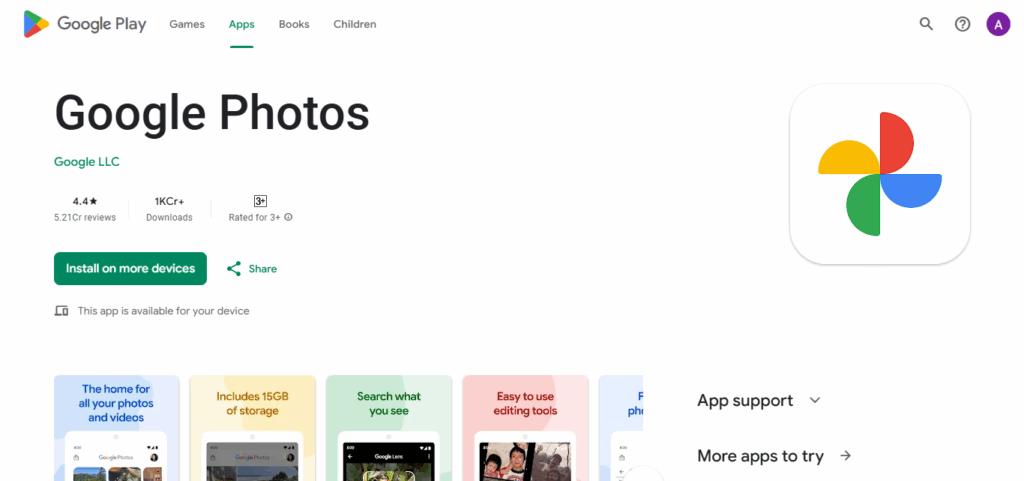
Open the application on your mobile device.
Use the “Free up space” Feature
Click on the “Free up space” option after pressing the profile icon located on the top right corner. Google Photos will suggest you delete local copies of photos already backed up in the cloud to help you save additional storage.
Find Duplicate and Blurry Photo
You can use the Search tab to navigate to the “Selfies,” “Videos,” or even the “Screenshots” category. Google Photos also groups similar photos together, hence making it easier for you to see duplicates.
Bulk Select and Delet
Hold on to one photo and click on the rest to choose multiple pictures quickly. Delete option can be selected by clicking on the trash can icon.
Empty the Trash
Deleted photos can be found in the Trash folder for . To instantly free space, delete the contents of the folder located in Library > Trash and select Empty Trash.
Are There Apps That can help Delete Unwanted Photos Faster?
1.Slidebox (iOS & Android)
The Slidebox app helps organize and delete photos easily on iOS and Android devices. Users can swipe through their photos at a fast pace like in a dating app—up to delete, right to keep, left to classify into albums.
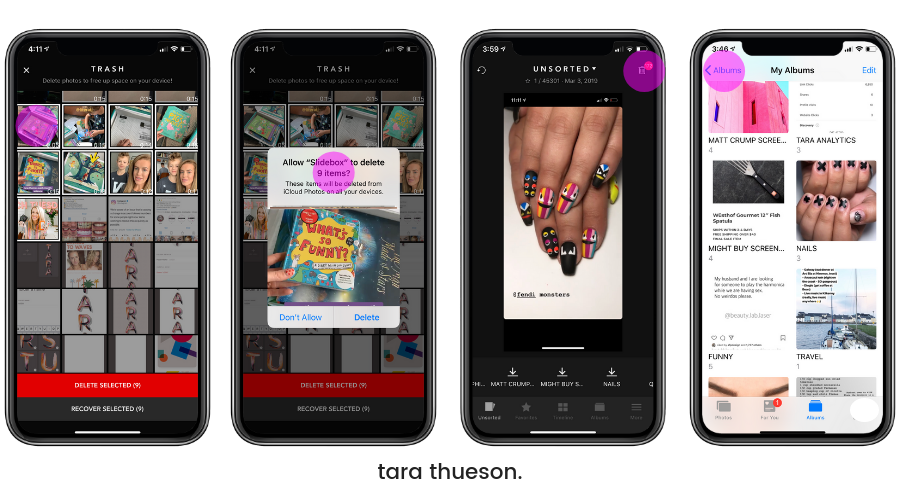
This ‘swipe delete’ mechanism enhances decision-making, and transforming the cleanup process into a fun activity. Apart from this, bulk selection and sorting are also supported, which allows users to rapidly get rid of unwanted photos without scrolling and tapping repeatedly.
2.Clean Master (Android)
For the Android platform, Clean Master is an app that aims to improve device functionality by managing storage space and cleaning junk files as well as unwanted photos. The application scans your gallery to search for duplicate and or similar photos which makes it easier to delete unnecessary images.
The app has a user-friendly design that organizes images to include screenshots and memes as well as blurred pictures making it easy to categorize and sort them.
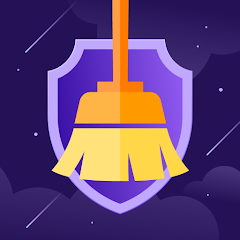
In addition to photos, Clean Master also deletes cache files and leftover junk making it more comprehensive in terms of space clearing Clean Master is perfect for Android users who need a quick all-in-one cleanup tool.
Will deleted photos free up space immediately?
Not every erased picture instantly makes space on your device. Most smartphones and computers do not permanently delete photos, moving them to a ‘Recently Deleted’ or ‘Trash’ folder instead.
This safety net lets you restore if you change your mind, which is within a limit—30 to 60 days. Unfortunately, such a feature does not provide sufficient storage to users and to maximize it, overflow folders need to be purged manually. To optimize your storage, make it a point to regularly clear the trash or Recently Deleted folders.
Is it safe to delete photos using these apps?
Absolutely! Make it a point to backup important photos before deleting them to avoid any possibilities of negligence that may lead to loss. Secure your treasured memories using cloud services such as Google Photos and iCloud or save them in external storage devices.
This will allow you to delete photos without concern and will give you peace of mind about not permanently losing treasured images. Making a backup is the primary measure one should take to facilitate removing excess photos.
Pros And Cons
| Pros | Cons |
|---|---|
| Frees up storage space quickly | Risk of accidentally deleting important photos |
| Reduces digital clutter and improves organization | Can be time-consuming without the right tools |
| Improves device performance | Some apps for quick deletion may require payment or subscriptions |
| Helps you find duplicates and blurry images easily | Cloud backups may complicate deletion processes (photos stored online) |
| Many tools offer smart sorting and AI assistance | Deleted photos often remain in “Trash” or “Recently Deleted” until manually cleared |
| Bulk selection speeds up the cleanup process | Requires periodic maintenance to keep library clean |
Conclusion
To summarize, quickly removing unwanted images aids in decluttering your device and improving its available storage. Whether done through smart apps, built-in tools, or a personal computer, the processes are highly efficient.
Don’t forget to backup important images and empty your recycle bin to truly reclaim the lost space. Routine maintenance avoids clutter and enhances system performance, making photo management simple and easy.
FAQ
What’s the easiest way to delete multiple photos quickly?
Use your phone’s built-in gallery app to bulk select photos by tapping and dragging or using multi-select options, then delete them all at once.
Can apps help delete unwanted photos faster?
Yes, apps like Gemini Photos (iOS), Slidebox (iOS/Android), and Google Photos offer AI-powered tools to find duplicates, blurry shots, and organize photos for quick deletion.
How often should I clean my photo library?
Ideally, every 1–3 months to avoid buildup and keep your device running smoothly.