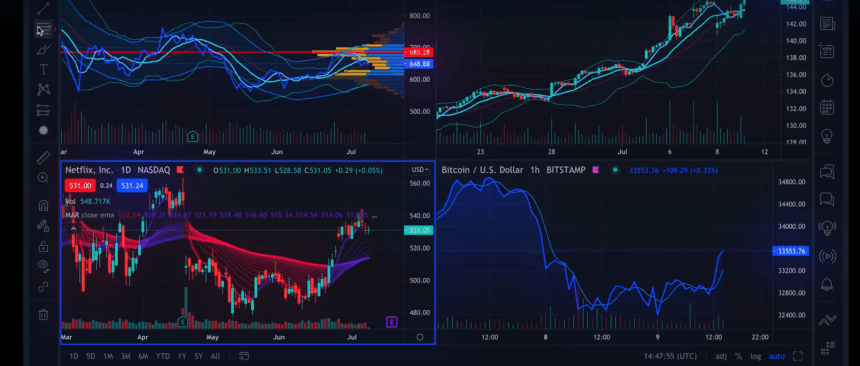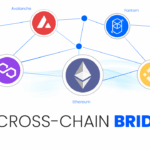This article will explain How to Import TradingView Paper Trades into Tradvue. This applies to anyone, be it a novice who is trialing some strategies or a seasoned trader who is monitoring their performance.
In this article, I will take you step by step through the process of exporting your TradingView trades, handling the CSV file, and loading it into Tradvue so you can streamline your trade journaling and analyze your performance.
What is TradingView Paper Trading?
TradingView Paper Trading is a feature that lets users practice trading without the financial risks. Users can practice trading stocks, forex, commodities, and cryptocurrencies using real-time data.
For beginners who are learning technical analysis and trading strategies, and for advanced traders who are intending to implement new strategies, the practice is invaluable. Users create virtual accounts and balances, track PnL, trade histories, and execute market and limit orders.
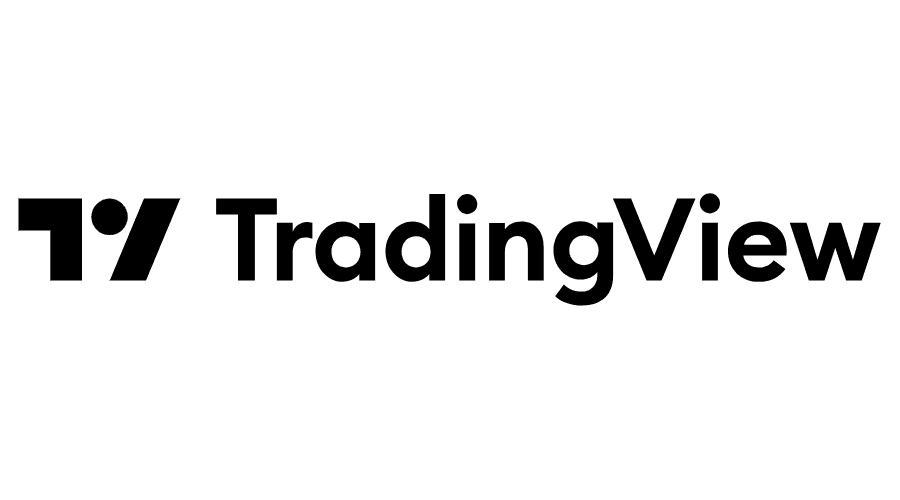
The practice encourages users to adopt disciplined trading by allowing them to practice sophisticated order and position management.
While financial risk is the greatest concern, lack of a real trading account will likely have users looking to TradingView strategies to test, refine, and prove to themselves that they can trade paper instruments before they trade instruments with cash.
How to Import TradingView Paper Trades into Tradvue
Step 1: Export Your Paper Trades from TradingView
- Open TradingView and access your Paper Trading account.
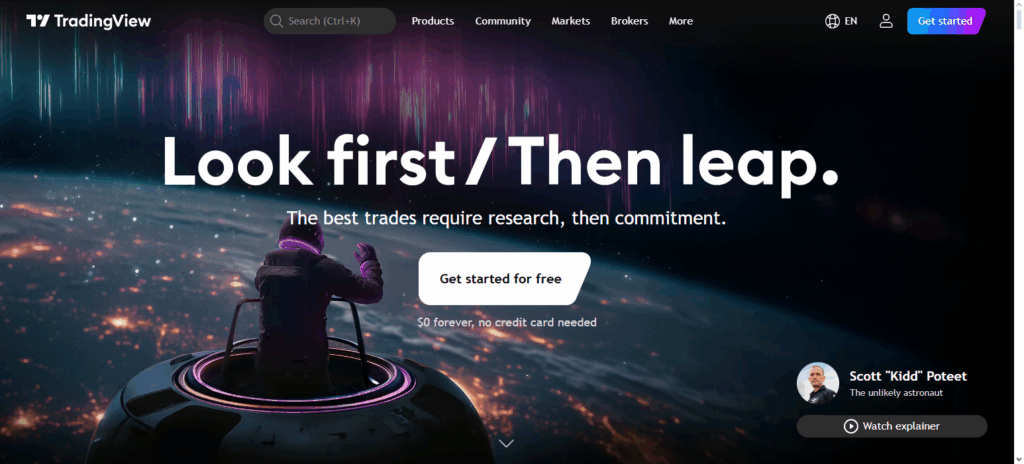
- Select the “Account History” or “Trade History” option.
- Find the export option (typically labeled “Export to CSV”) and save your trades in CSV format.
- Ensure the CSV file is saved somewhere you can easily find it on your computer.
Step 2: Log in to Tradvue
- Visit Tradvue.com and log in to your account.
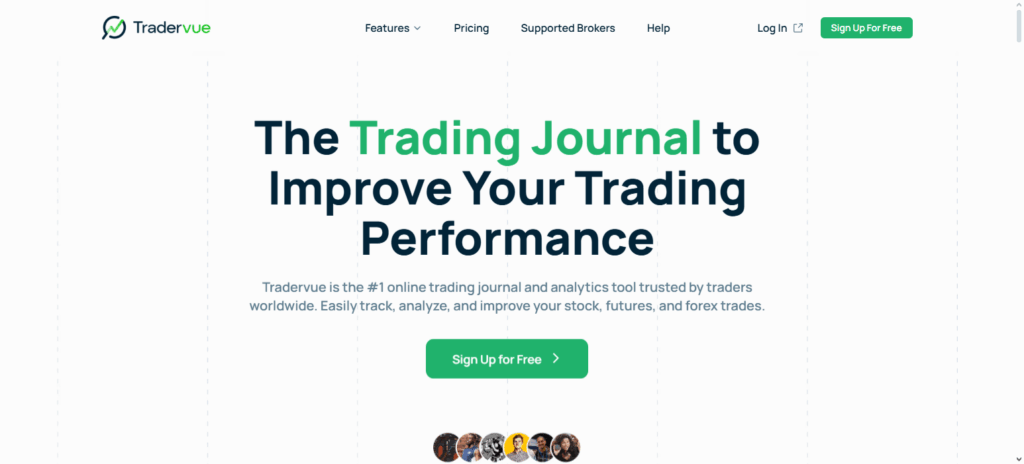
- If you don’t have an account, sign up for a free account to begin.
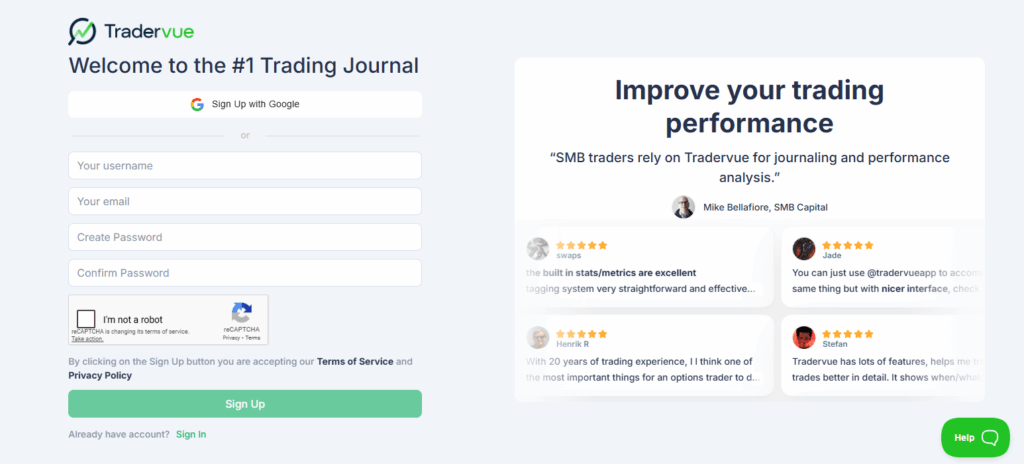
Step 3: Navigate to the Import Section
- On Tradvue, go to Dashboard → Import Trades.
- Press “Import File” to upload the CSV file you saved from TradingView.
Step 4: Map the CSV Fields
Tradvue will ask you to map the columns from your CSV to the platform fields.
- Symbol → Ticker of the asset
- Side → Buy/Sell
- Quantity → Number of shares or contracts
- Entry/Exit Price → Trade prices
- Date & Time → Execution timestamps
Check that every field is correctly aligned to prevent errors during import.
Step 5: Review and Import Trades
- Confirm that the indicated trades are as per your requirements.
- Hit the “Import” button to send your paper trades to Tradvue.
- After importation, your trades will be in the Trade Journal and you can see the analytics.
Step 6: Analyze and Track Performance
- Analyze your strategies using Tradvue’s charts, reports, and performance metrics.
- For improved analysis, reorganize your trades according to asset, strategy, or time frame.
Preparing Your TradingView Paper Trades for Export
Access Your Paper Trading Account
Log in to TradingView and switch to your Paper Trading account from the main dashboard.
Go to Trade History
Click on the “Account History” or “Trade History” tab to view all your executed trades.
Filter Your Trades (Optional)
Use filters to display only the trades you want to export, such as a specific time frame, asset type, or strategy.
Export Trades
Click the “Export to CSV” button to download your trade data. TradingView will generate a CSV file containing all relevant trade details.
Check CSV Formatting
Open the CSV file to ensure all essential columns are included, such as Symbol, Side (Buy/Sell), Quantity, Entry/Exit Price, and Date & Time.
Save the File
Save the CSV file in an easily accessible folder on your computer for easy import into Tradvue.
Importing Paper Trades into Tradvue
To make importing your Paper Trades into Tradvue effective, begin by logging into your Tradvue account or registering on the site if you don’t have an account already. You can Import Trades from the dashboard by clicking “Import File” and uploading the TradingView exported paper trades CSV.
Tradvue will guide you in mapping your CSV columns to the fields contained in the platform, which will include the symbol, trade side (buy/sell), quantity, price differentials of entry and exit, and the execution date/time. Scan the mapping you exported to confirm post which you can press “Import” to execute the trades.
Your paper trades will populate into the Trade Journal, and from there you can leverage Tradvue to analyze the metrics, assess your performance, and strategize on ways to refine your trade.
Tips for Efficient Trade Tracking in Tradvue
Organize Trades by Strategy or Asset
Use tags or folders to categorize your trades by each trading strategy, asset, or market class to streamline your analysis.
Use Consistent Naming Conventions
Use the same symbols, trade names, and descriptions to avoid confusion and inaccurate reports.
Leverage Tradvue Analytics Tools
Use charts and reports to assess your trades and determine your strengths, weaknesses, and tracking patterns.
Regularly Update Your Trade Journal
Frequently import new trades and analyze past trades to keep accurate and complete performance records.
Set Up Alerts and Reminders
Use Tradvue alert systems to track specific trade conditions or milestones so you can make decisions in a timely manner.
Backup Your Data
Regularly secure a copy of your trade journal by exporting it to a CSV so you can keep your trade history in a secure and portable format.
Analyze and Learn from Mistakes
Regularly assess losing trades to determine your errors, learn from them, and make adjustments to your strategy.
Common Issues and Troubleshooting
CSV File Format Errors: Check headers formatting and saving settings on your exported Trading View CSV. Tradvue can refuse files that do not conform to headers structure or other formats.
Incorrect Field Mapping: Confirm that all columns (symbol, side, quantity, price, date/time) are accurately mapped to avoid errors in your imported trade data.
Missing Trades: If some trades didn’t import, be sure all trades were in the exported CSV and check that the date filters were not set too restrictively.
Duplicate Trades: Don’t import the same CSV without deleting prior imports, as this will cause the system to skip and result in unwanted duplication.
Unsupported Symbols or Assets: Tradvue will not process some exotic symbols, or custom instruments; code/symbols should be renamed or standardized prior to import.
Incorrect Time Zone Settings: Check that your time zone settings in TradingView are set to the same time as Tradvue to avoid mismatched timestamps on trades.
CSV File Size Issues: Large CSV files can fail to upload; in such cases, try splitting the file into smaller batches.
Pros & Cons
| Pros | Cons |
|---|---|
| Accurate Trade Tracking: Allows you to track all paper trades in one organized journal. | Initial Setup Required: Exporting and mapping CSV fields may be confusing for beginners. |
| Performance Analysis: Provides analytics tools to evaluate strategies and improve trading skills. | File Format Issues: Incorrect CSV formatting can lead to import errors. |
| Strategy Testing: Helps test multiple trading strategies without risking real money. | Duplicate Trades Risk: Importing the same file multiple times can create duplicate entries. |
| Portfolio Organization: Categorize trades by strategy, asset, or timeframe for better insights. | Unsupported Symbols: Some exotic or custom symbols may not be recognized by Tradvue. |
| Time Efficiency: Consolidates TradingView trades into a single platform for easy review. | Large Files May Fail: Very large CSV files can sometimes fail to upload and need splitting. |
| Learning Opportunity: Analyze mistakes and refine trading strategies over time. | Time Zone Mismatch: Differences between TradingView and Tradvue time zones can affect trade timestamps. |
Conclusion
Importing Trading View Paper trades into Tradvue is a simple way to track, analyze and improve on your trading performance. Consolidate all your trading data on Tradvue so that you can see everything in one organized place.
This export and upload method saves time and helps in evaluating one or more strategies and comparing results. It helps in optimizing decisions with data and maintains discipline with a trading method.
After some time, consistent CV mapping, and regular updates, Tradvue becomes essential for all levels in converting the practice of paper trading into actionable outcomes and quantifiable progress.
FAQ
What file format does Tradvue support for import?
Tradvue supports CSV files exported from TradingView. Ensure the file includes all essential columns like symbol, side, quantity, price, and date/time.
How do I handle missing or duplicate trades?
Double-check your CSV export to ensure all trades are included. Avoid importing the same CSV multiple times, as it can create duplicates in your journal.
Can I import all my TradingView paper trades into Tradvue at once?
Yes, you can export your trade history from TradingView as a CSV file and import it into Tradvue in one batch. However, very large files may need to be split to avoid upload errors.
What if Tradvue doesn’t recognize some symbols?
Some exotic or custom symbols may need to be renamed or standardized before import to match Tradvue’s supported assets.
Will the trade timestamps match correctly?
Make sure the time zone in your TradingView account matches Tradvue’s settings to prevent discrepancies in trade timestamps.