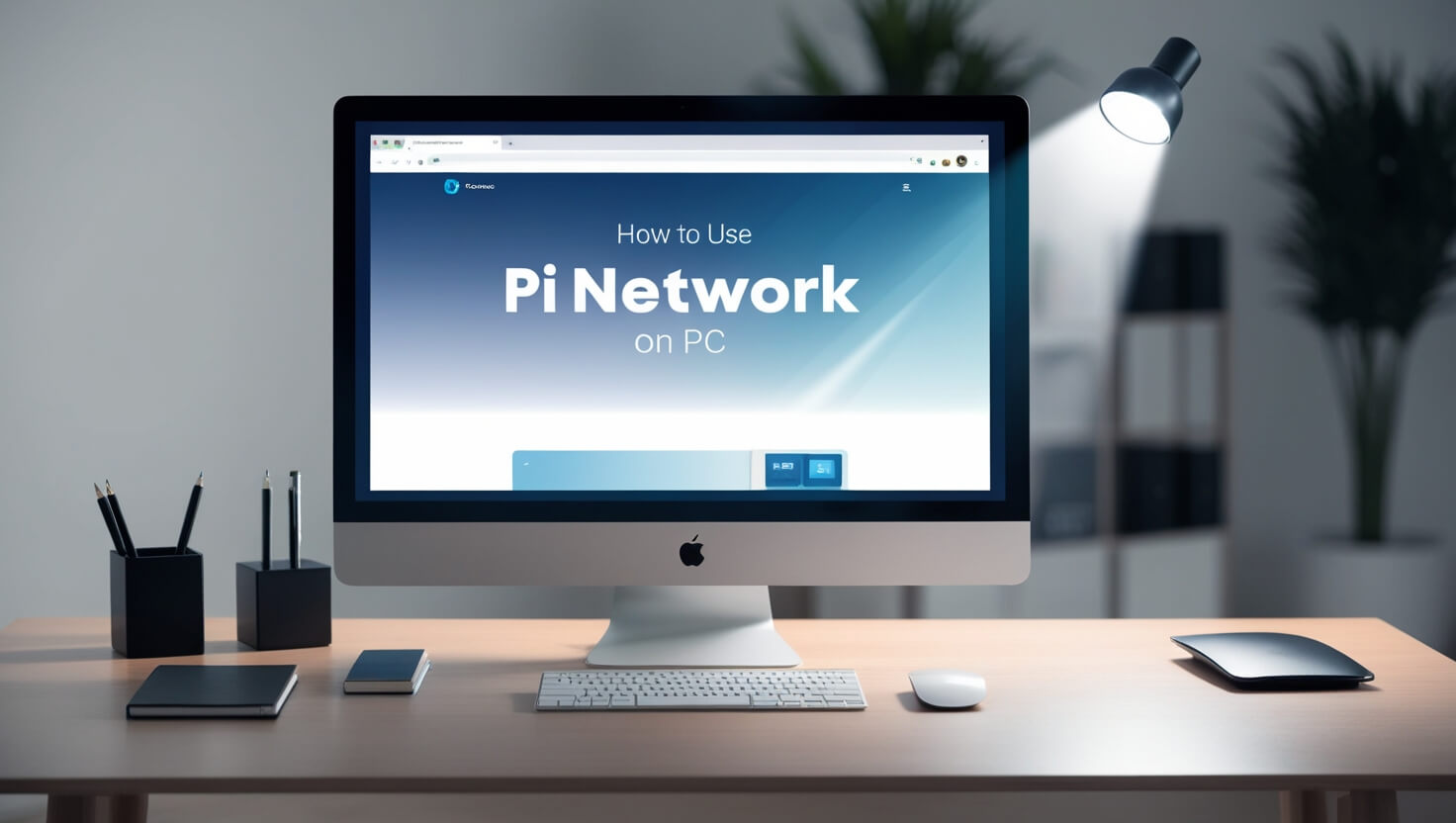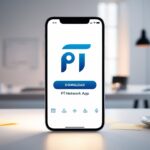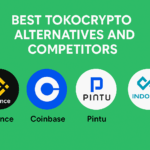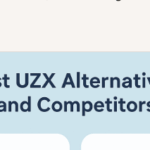In this article, I will cover the How to Use Pi Network on PC. Pi Network obviously developed their software to run on mobile devices.
However, you can mine and manage your account through a desktop using an Android emulator. I will walk you through the steps of downloading Pi Network on your PC, including all the installation and troubleshooting details.
What is Pi Network?
The Pi Network is a cryptocurrency platform that claims to help users “mine” coins on their smartphones without significantly draining the phone’s resources.
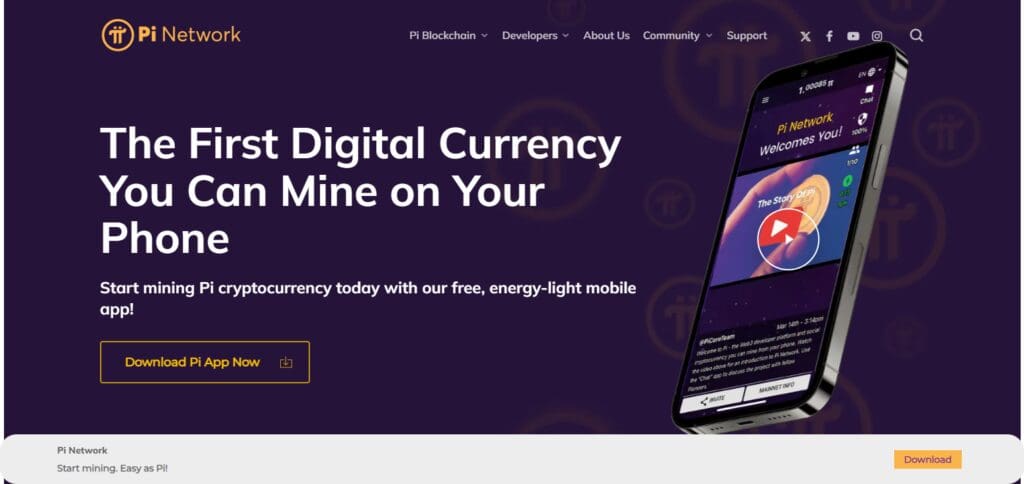
Pi Network intends to incorporate cryptocurrency into the lives of users who do not have any prior technological knowledge or possess innovative equipment.
It works on a consensus method known as the Stellar Consensus Protocol (SCP), which enables users to mine coins safely through participation in a decentralized network. The initiative is currently undergoing trials, and its complete capabilities have yet to be revealed.
How to Use Pi Network on PC
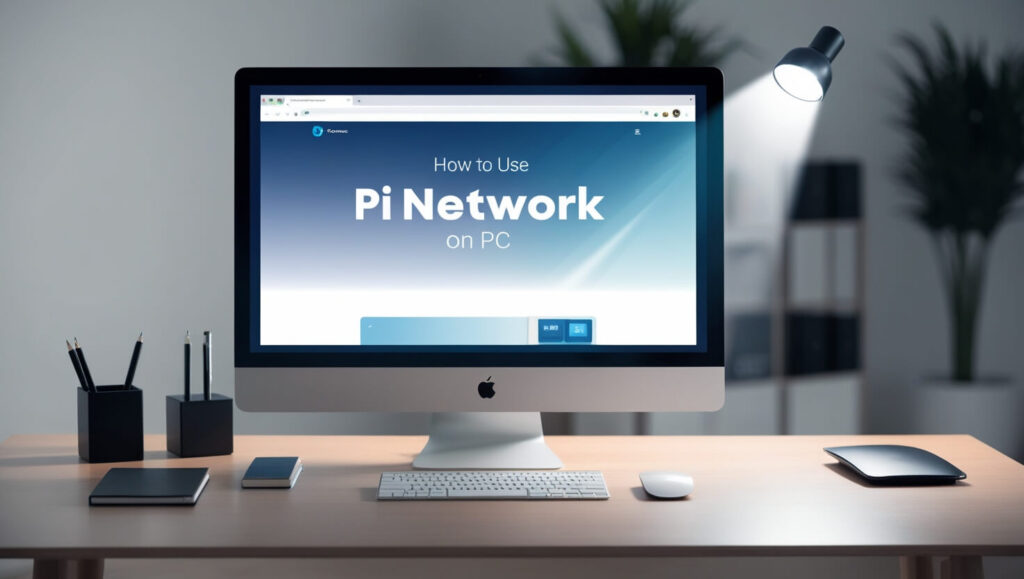
Install BlueStacks
Download the emulator on your PC or Mac by going to its official site.
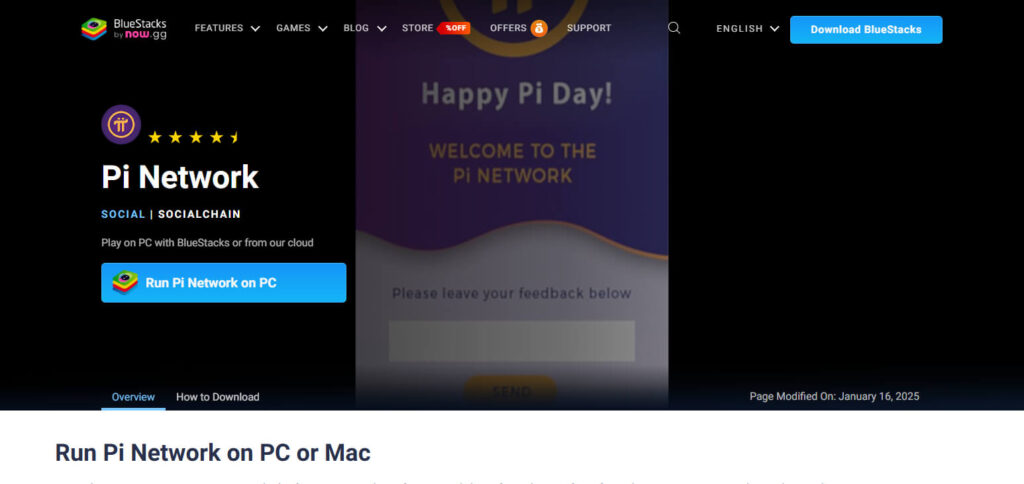
Once downloaded, install it and follow the on-screen instructions for setup.
Open Google Play Store
Start BlueStacks and sign in using your Google account. This will give you access to the Play Store.
Download Pi Network
Open the Play Store on BlueStacks and type “Pi Network” in the search bar.
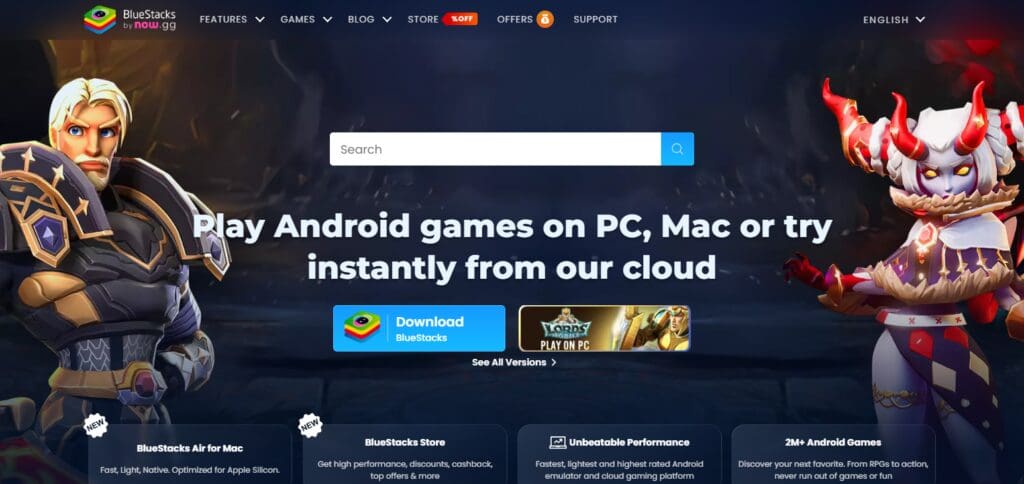
Just like on cellphones, install the app now.
Using Pi Network
Launch the Pi Network application, sign in, and you can start mining or managing your Pi account.
Managing Your Pi Network Account on PC
To successfully operate your Pi Network account from a PC, do the following:
Download Pi Node
Go to the official Pi Network website and get the Pi Node software for your laptop or desktop. This is the main tool you will need to access your account on a PC.
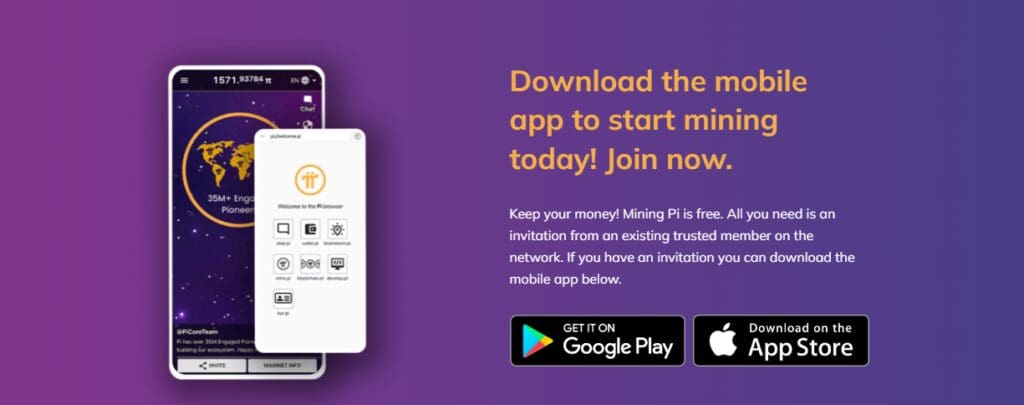
Install the software
Install the software following the provided steps. Also ensure your computer has the necessary requirements for the installation to function without to obstacles.
Log in
Launch the Pi Node application and log in with the same details as those used on the mobile Pi Network app.
Mobile verification
You will need to link your mobile app to your PC for account validation which will require you to authenticate your account.
Run a node
If eligible, you can set up and run a Pi Node on your PC. This will help you secure the network and adds to its decentralized structure.
Explore features
You are now able to monitor your account and you can also engage in the activity of consensus as well as interact with the others in Pi Network Community.
Troubleshooting Common Issues

Dealing with common issues has different steps depending on the context, but here are some tangible steps that apply to many situations.
Identify the Problem
You need to focus on what problem you’re defining. For instance, is there something wrong with the hardware, something wrong with the software, or does it not connect properly?
Restart the Device
Restarting a device can solve many issues that require minor fixes.
Check for Connections
All peripherals, cables, and network connections should be firmly in place and working.
Update Software
Issues can result from software or drivers being out of date. Check if updates exist and apply them.
Run Diagnostics
Built-in tools are there to help run diagnostics that will assist in pinpointing issues and resolving them. Everyone has access to Windows troubleshooters that diagnose common issues.
Search for Additional Help
Utilize the internet to search for specific error messages or problems and explore the solutions people have.
Restore Settings
If nothing seems to work and the problem persists, you might want to consider restoring it to an earlier state or factory settings.
Get Professional Help
If you feel the problem is more complex than you thought, get in touch with a technician or customer support.
Pros & Cons
| Pros | Cons |
|---|---|
| Accessibility: Easier to manage and monitor mining activities on a larger screen. | Requires Emulator: Pi Network on PC requires an Android emulator, which may cause performance issues. |
| Performance: Potentially better performance than on mobile, especially for multitasking. | Not Officially Supported: Pi Network is primarily designed for mobile, so PC use via emulators may not be officially supported. |
| Multitasking: Can use other applications while mining Pi, improving productivity. | Compatibility Issues: Some PC systems or emulators may experience bugs, crashes, or connectivity problems. |
| Ease of Use: Using a keyboard and mouse can make navigating and managing your Pi account easier. | Resource Intensive: Running emulators can consume significant system resources, affecting PC performance. |
| Mining Continuity: Can continue mining Pi while using other devices without worrying about battery drain. | Security Concerns: Using emulators might introduce additional security risks if not properly configured. |
| Convenience: No need to keep your phone constantly active for mining. | Limited Support: Troubleshooting for PC users may be less accessible due to Pi Network being mobile-focused. |
Conclusion
In summary This is the end of our article about using Pi Network on PC. Using the Pi Network can be a simple and effective approach for Pi coin mining as it utilizes your invesments on peripherals and has a better screen.
Also, it is easier accessing your Network through Android Emulators since you can manage multiple activities like browsing through the sent or received Pi, transaction completion as well as mining, without worrying about battery life of your mobile phone.
Yet, the other side of the coin must be looked at too. The additional software required and Trojan compatibility can be quite a headache. Overall, While we can recommend using Pi Network on PC, it is prudent to consider the benefits alongside the drawbacks.