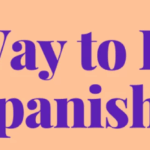In this article, I will discuss the How To Reset Meta Trader 5 Window Format To Default.
It doesn’t matter if you wish to carry out a full system reset, which will restore everything to the former state, or a partial system reset, which only changes the arrangement of the layout.
I will take you through the steps so that you are able to set up the trading platform in the manner you want it to be set up.
How To Reset Meta Trader 5 Window Format To Default
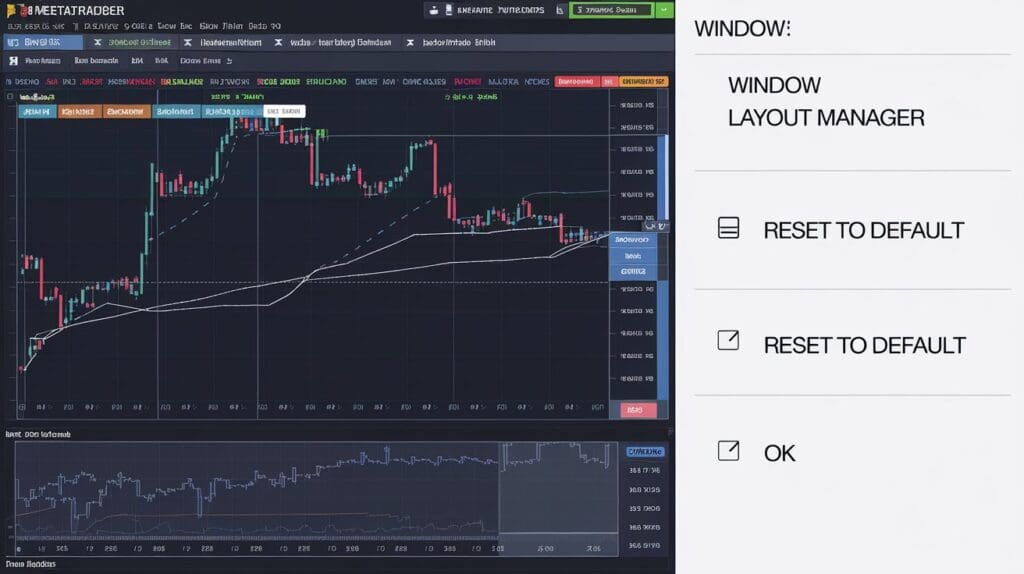
Understanding the Impact of a Reset
Prior to entering the reset phase, it is necessary to ascertain what will be done.
To start with, a full reset of the system will mean that none of the customized preferences will remain intact.
Indicators:- Clearing will be done from both the custom indicators and the built-in indicators.
Expert Advisors (EAs): – Any such system will be deleted.
Templates: It will not be possible to restore any of the stored templates or charts.
Workspace Layout: The saved layout of windows, toolbars, and charts will be reset to default.
Trading History: Any transaction logs will still be available.
In order to prevent the above situation, try to make sure that you back up anything important during the reset.
Method 1: Full Reset by Removing the Data folder
This option allows you to reset MT5 to the default settings and return the platform to the configurations of your choice.
However, you will have to reconfigure your trading accounts after this.
Steps.
Close MetaTrader 5: basic checking whether we have fully closed the platform.
Find the Data Folder: The location depends on your operating system:
- Windows: Commonly located at – C:\Users\AppData\Roaming\MetaQuotes\Terminal\YOUR_DATA_FOLDER.
- macOS: Commonly found at /Users/YOUR_COMPUTER_NAME/Library/Preferences/MetaQuotes Terminal.
Back-Up Important Data: Back up folders of custom indicators, Expert Advisors (EAs), or templates that are in the data folder to avoid losing them.
Delete the Data Folder: After saving any important items, delete this entire directory.
Restart MetaTrader 5: Now open the platform again, and you will have to enter your trading accounts as well.
Method 2: Close Windows (Partial Reset)
This option is useful in situations where you only want to reset the sequence of windows and position of toolbars without losing your indicators, Expert Advisors (EAs), and templates.
Steps:
Close All Windows: Ensure that all charts, terminals, and any other windows are closed.
Restart MetaTrader 5: Once you open the platform again, its default layout will be visible and usable.
Method 3: Possible
This method enables you to retain your existing settings while configuring a new workspace.
Open a New Instance: Open the second copy of MetaTrader 5.
Customize the New Instance: Arrange screens, set indicators, and organize screens according to personal use preferences.
Use the New Instance: When the desired setup is complete, the new instance will be left as the primary workspace.
Understanding the MT5 Data Folder Structure
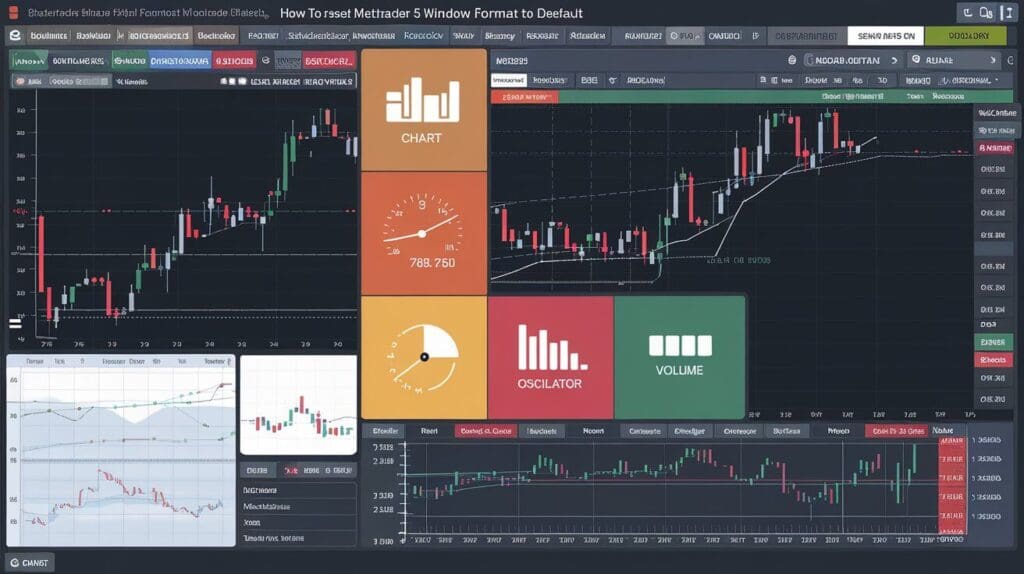
Understanding the MT5 Data Folder StructureDef arcade The proper explanation of the reset process makes the exploration of data folder requirements useful: Located within the MQL5 directory is an intermediate sub-folder, MQL5.
It is a subfolder that consists of all files created under this language, including indicators, advisors, and other files.
MQL5. The MQL5 subfolder is used to store things such as technical writing under this language, including files like indicators, advisers, and others.
Profiles: This holds the store’s workspace profile.
Files: Comprises a number of setting files of the said platform.
Cache: Contains temporary information utilized by MT5.
History: It consists of market data available for the past period.
Conclusion
Reverting the MetaTrader 5 window format layout to the original state can be useful to restore the proper order in your trading environment, regardless of whether one prefers to do a complete reset or just a partial reset.
You may perform a full reset by deleting the ‘data’ folder, performing a partial reset to the standard layout, or starting a new workspace without eliminating the present workspace.
Important information should be properly secured before proceeding with any changes to avoid data loss.
It is crucial to perform these changes so as to optimally adjust the MT5 platform as per one’s trading requirements without altering significant settings.