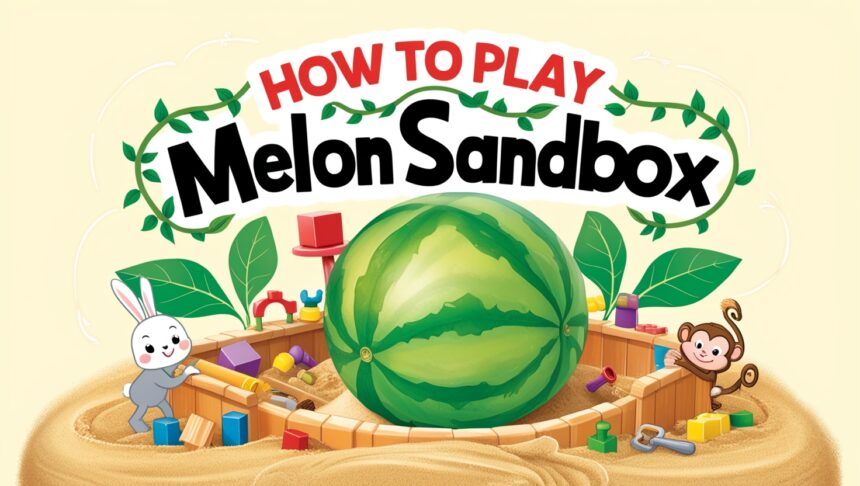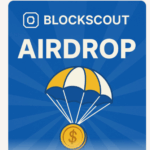In this article, I will explain how to approach the Melon Sandbox. This exciting sandbox game which is based on physics and offers limitless creativity, lets you build, explore and manipulate several objects.
Be it setting up a chaotic scene or trying to devise one, you can control the environment to your liking. Let us first look at the fundamentals of getting started.
What is Melon Sandbox
Melon Sandbox is a sandbox creativity game that permits players to experiment and design in a virtual setting.
Players are able to come up with different fighting scenarios through the use of melee weapons, firearms, and many other interactive objects.
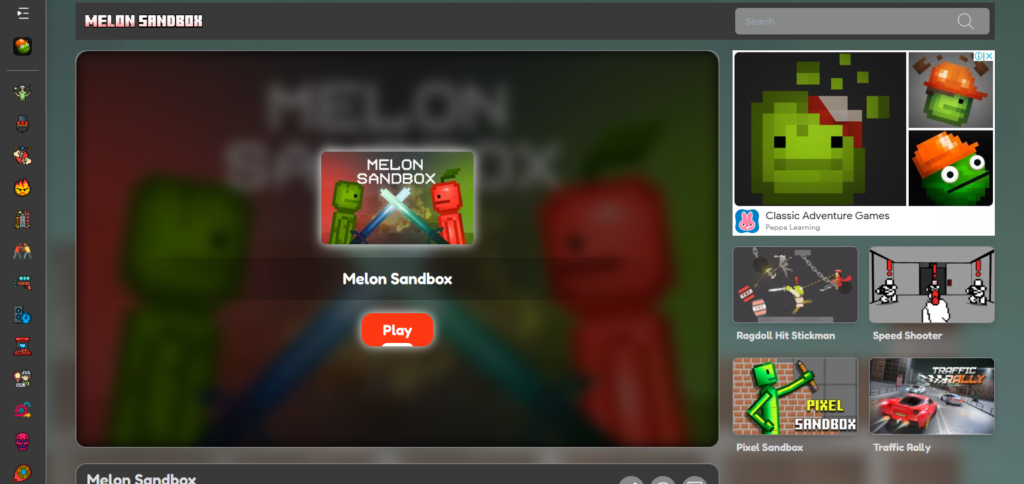
The game uses real-life ragdoll physics which improves the immersive experience of simulation of character and object manipulation within self-created settings.
Accessible on multiple platforms, including iOS and Android, Melon Sandbox provides a versatile space for users to unleash their creativity.
How to Play Melon Sandbox?
To play Melon Sandbox on iOS & Android, follow these steps:
Downloading the Game
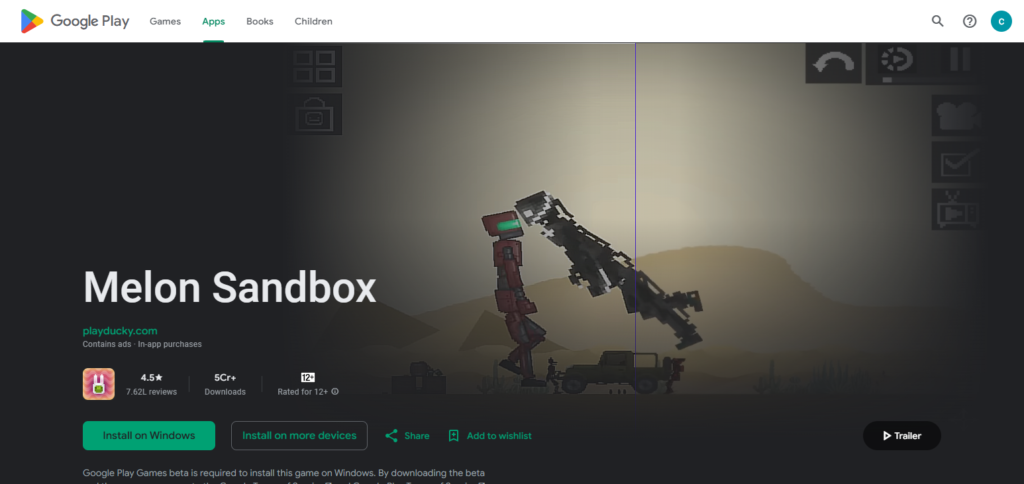
Go to the App Store, search “Melon Sandbox,” and press on “Install” to download the game on your gadget.
Launching the Game
After the installation is done, you are to open the app – you will see the main menu from where you can select different modes and various settings.
Choosing a Sandbox Mode
Pick whether you would want to do a free play, creative mode, or try out pre-designed scenarios. For players who are just starting out, free play is a good option as it allows them to get used to the game’s mechanics.
Adding Objects into the Sandbox
Tap on the “Objects” button in order to see a list with weapons, characters and other interactive parts which can be used as them. Drag and drop them into the environment to assemble your desired custom scene.
Activating Objects
Items you put can be interacted with. For instance, if you place a weapon, you can shoot it and if you place an object, you can move it as well.
Observing Object Physics
Melon Sandbox boasts a physics engine which makes throwing, stacking, as well as dropping items have real, dependable consequences to how they respond.
Basic Controls and Gameplay Mechanics
Mouse-Based Controls
Left Click: Select various items as well as tools from the inventory. Blocks and objects can also be placed on the canvas using this action.
Right Click: Adjust io abjects and menu options, as well as remove them.
Drag-and-Drop Building
Inventory Management: A workspace inventory showcases all your items and building blocks. Simply drag your chosen element and drop it into the workspace.
Placement Precision: Certain tools allow for enhanced placement, such as to rotating or aligning elements which improves creative control.
User Interface and Navigation
Toolbar and Menus: Access to key tools, settings, and the inventory is organized using a simple layout.
Zoom and Pan: The Mouse scroll can be used to zoom in and out as well as click-and-drag on blank space to change view. A detailed or broad view of the creation can be accessed.
Gameplay Mechanics
Sandbox Mode: Primary gameplay is centered around creative expression. Layouts may be built, modified and shapes experimented without guidance objectives which promotes innovative exploration.
Interactive Elements: Certain levels or modes may have interactivity or respond to the player’s actions, deepening gameplay as puzzle-like challenges.
Resource Management: Despite being primarily creative, the design process may involve a few resource elements where you have to fetch or allocate specific items, thereby merging strategy with design.
Building and Creating in Melon Sandbox:
Exploring Creative Mode
In Melon Sandbox, your creativity is at the heart of the game. You will enter the game world fully immersed in an unstructured sandbox mode that lets you design and experiment. There is a multitude of tools and building blocks available to help bring your ideas to life.
Using the Inventory
You can see and access your screen inventory, which contains a variety of items, blocks, and decorative assets. To start shapes, you can put these items on your canvas as they already begin to form blocks. We have designed the inventory for your convenience whether you needed elements for silhouette structures, terrains, or even for interactive devices.
Drag-and-Drop Placement
The game uses simple click and drag interface systems. Simply grab an item from your inventory, retrieve in your desired vicinity and let it fall on the canvas. Placement of items is very simplified especially for iterative design since the item can be removed or repositioned instantly.
Layering and Designing
Building in Melon Sandbox involves more than just the placement of objects. It also involves structuring and creating depth. Add balance and intricacy by layering different elements and blocks. Be it bold structures, abstract pieces, or intricate landscapes; fine-tuning the placement of each object creates a detailed layout.
Adjustments with Interactive Tools
Alongside basic placement, you can change the size, rotation, and color of an object. These interactive tools provide flexibility with object editing enabling the improvement of the designs while also ensuring all aspects of the creation are as the designer envisioned.
Creating, Saving, and Sharing:
A vast number of designs are achievable through simple adjustments. Other platforms might enable design sharing inspiring creativity in others or refine feedback sections on the designs which helps enhance innovative designs. Most games provide save options allowing you to revisit and further enhance your work alongside saving providing designing opportunities.
Advanced Features and Customization
Enhanced Editing Tools.
In addition to the standard drag and drop, users have access on more advanced tweaking tools for an object’s rotation, scaling, and layering.
These functions provide for the placement and alignment of objects which makes even the most intricate and detailed designs possible.
Lighting and Environmental Controls
Set the world’s atmosphere by changing the value and weather. You can create stunning effects and ambient feels that best suits your artistic side.
Scripting And Other Interactive Features
For people looking for advanced ways to enhance interactivity for their projects, Melon Sandbox may have scripting capabilities or may work with third-party mod tools.
This means you can set custom triggers, animations, and behaviors to program so that scenes are no longer static, but lively.
Custom Presets And Templates
Store your layouts and configurations as templates because they are your favorite. This function enables designs to be consistently streamlined by keeping successful templates, which aids in stylistic uniformity or rapid idea prototyping.
Mod Support and Community Integrations
The meaning of extend beyond the common “add more space.” In this context, Melon Sandbox can have more added to it through the support of mods or user-made extension.
This open-ended environment allows for creativity and collaboration. You can add features like new tools, object libraries, and more that were made by other knowledgeable users.
Conclusion
The main attributes, menus, and settings of personalization within Melon Sandbox. From simple to sophisticated physics manipulation of objects, the game supports creativity for each player regardless of their skill levels. Be it building chaotic scenes, testing various tools, or intricately crafting environments,
Melon Sandbox immerses and encourages players to creatively experiment. With the tailored gameplay mechanics and customization options, the game is ideal for any construct sandbox enthusiasts.