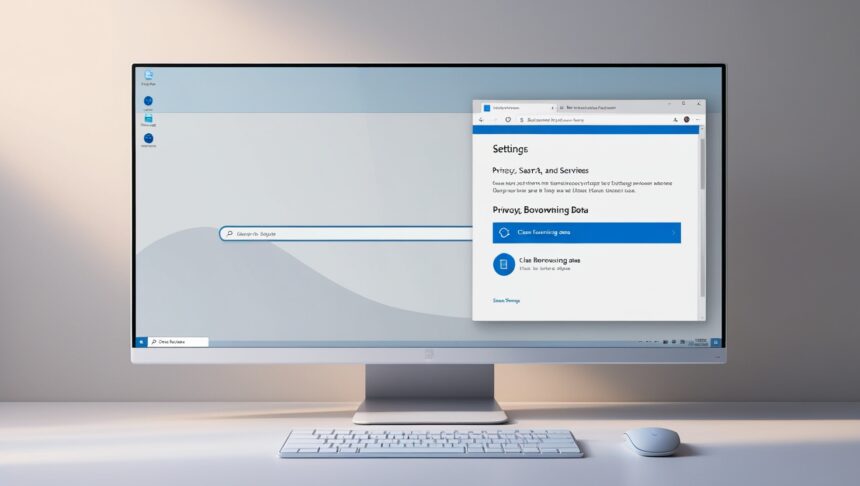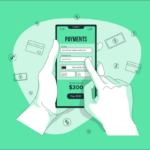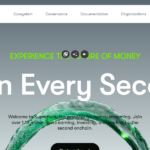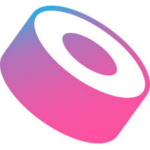In this article i will discuss the How to Delete Saved Info on Microsoft Edge has remembered for you.
Finally deleting saved passwords, old sites, cookies, and autofill tidbits makes the browser snappier and helps keeps your online life a bit more private. i am going to walk you through quick and easy steps for wiping that data from the Edge app on a computer and on a phone.
What is Microsoft Edge?
Microsoft Edge made its debut when Windows finally waved goodbye to Internet Explorer. Ever since, Edge has been bundled with every new copy of Windows, so most folks meet it the moment they set up a new laptop.
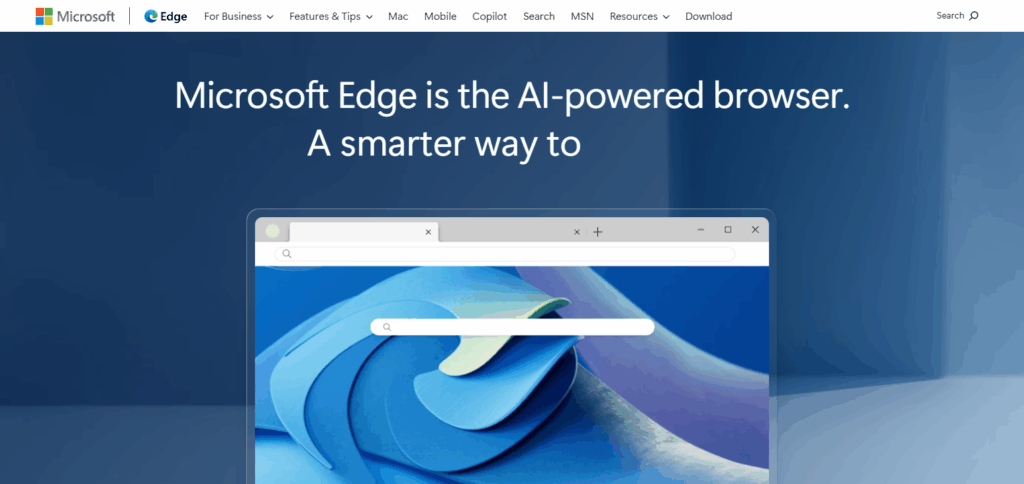
Behind the curtain, Edge runs on the Chromium engine, the same one powering Google Chrome. That engine brings zippy performance, easy syncing with Chrome add-ons, and a raft of privacy controls that let users stay in the drivers seat.
On the feature list, youll find vertical tabs for cramped screens, a clutter-free reading mode, and built-in protections that give both students and IT departments a bit more peace of mind. The browser doesnt stop at Windows, either; you can grab it on macOS, iOS, or Android and keep using the same profile no matter what device youre on.
How to Delete Saved Info on Microsoft Edge
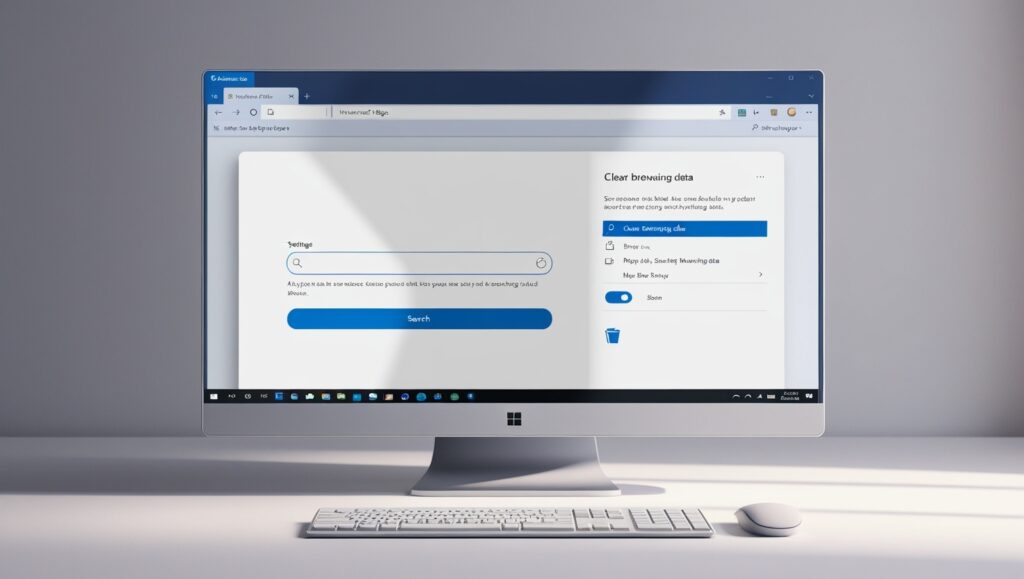
Here’s a step-by-step guide to deleting saved info on Microsoft Edge:
Launch Microsoft Edge and hit the three-dot menu (that little ⋮ icon) up in the corner.
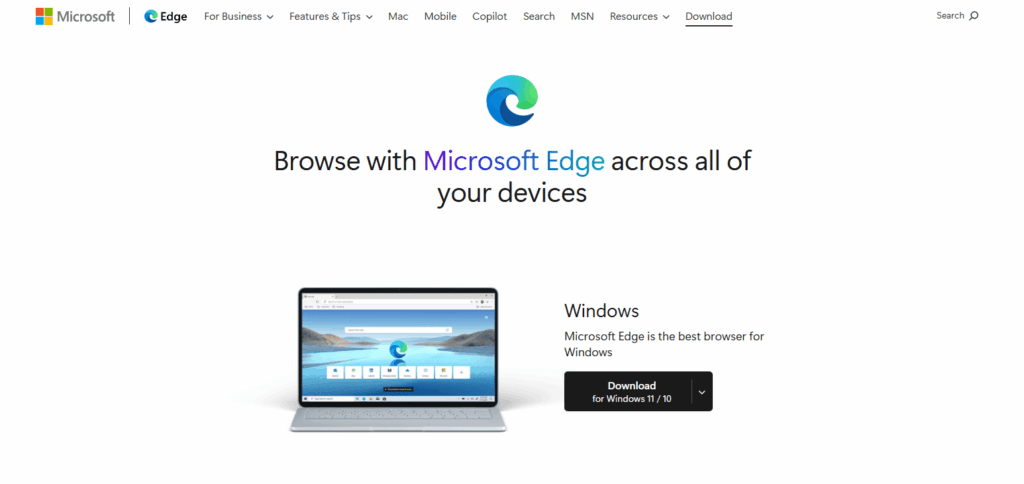
Pick Settings from the list that pops out.
Head to the Privacy, search, and services tab so you can see all the privacy options.
Scroll down until you hit the Clear browsing data section and click on Choose what to clear.
Choose a Time range-Last hour, Last 24 hours, All time, whatever fits your needs.
Tick the box next to Autofill form data and any other types of saved info you want to wipe out.
Finally, slam the Clear now button and watch the extra data disappear.
Clearing Browsing History and Cookies
Clearing your history in Microsoft Edge is pretty quick. First, open the browser and tap the three-dot menu up in the top-right corner. From there, slide over to Settings and then hit Privacy, search, and services.
Scroll down until you spot the Clear browsing data section. Click the Choose what to clear option, pick a time range such as last hour or all time, and make sure the boxes next to Browsing history and Cookies and other site data are checked. When everything looks good, tap Clear now and that data will be wiped out.
Using Edge on Mobile – Clearing Saved Info
Launch Edge Mobile App
Fire up the Microsoft Edge app on your Android or iPhone. Hit the three-dot menu, whether you spot it at the bottom or sneakily tucked in the top-right corner.
Head to Settings
Tap Settings, then glide over to the Privacy and security section. Its title pretty much tells you whats inside.
Drop the Browsing Data
Choose the Clear browsing data option, pick the stuff you want to ditch-browsing history, cookies, maybe even those saved passwords-decide on a time range, and finally smash that Clear data button.
Tips for Managing Data Privacy on Edge
Try InPrivate Browsing
Opening a new InPrivate window stops Edge from tacking on your history, cookies, or any form info while you surf.
Turn on Tracking Prevention
Head to Settings, tap Privacy, search, and services, then switch on Tracking prevention. Picking the Strict option blocks most snoopy ads right away.
Switch Off Save Options
Inside Profiles, turn off password saves, autofill, and billing details so Edge wont stash your sensitive stuff without asking twice.
Clear Browsing Data Often
You can set the browser to wipe everything when you close it, or remember to clear manually every few days for extra peace of mind.
Pick a Secure DNS Provider
Under Privacy settings, toggle Use secure DNS and plug in a safe choice like Cloudflare or Google to keep your lookups private and encrypted.
Risk & Considerations
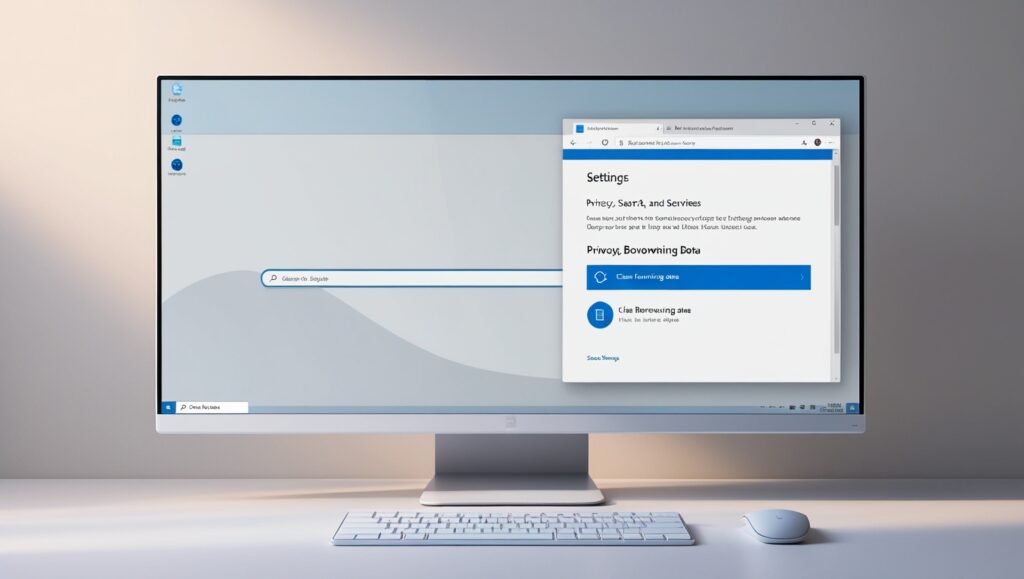
Goodbye, One-Click Convenience
Wipe out your passwords and autofill hints, and that smooth, breezy browsing you love turns into a type-it-all-again chore.
Whoops, I Didn’t Mean That
Hit delete without double-checking, and you might ax a favorite login or quirky site setting you actually need.
There Is No Back Button
Smash the clear-all button, and the browser tosses the info out the window-no recycle bin, no do-over.
All Devices Go on the Same Roller Coaster
If Edge is signed into your phone, tablet, and PC, wiping stuff on one gadget drags the others along for a bumpy ride.
Site Quirks Right After the Flush
Kill the cookies and cache, and some pages misbehave for a minute. You may find yourself logging in twice or resetting tiny preferences.
Pros & Cons
| Pros | Cons |
|---|---|
| Enhances privacy and protects personal data | Loss of saved passwords and autofill info |
| Frees up storage by removing cached files | Need to manually re-enter login credentials |
| Helps fix browser issues and improve speed | Risk of deleting useful site preferences |
| Prevents tracking by websites and advertisers | Reduced browsing convenience |
| Ensures sensitive data isn’t stored on shared devices | Sync issues across multiple devices |
Conclusion
Wrapping things up, getting rid of old saved info in Microsoft Edge is a quick, clever way to guard your privacy. The browser lets you wipe passwords, autofill suggestions, and history in just a few clicks.
Regularly clearing out what you dont need can even help the browser run smoother. Checking your privacy settings now and then keeps your online journey safer and a lot less cluttered.