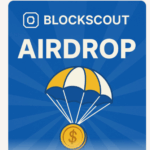I am going to talk about how to add the Solana network to Metamask. Consequently, you will be able to interact with the decentralized apps of Solana directly without having to leave the Metamask interface;
Integrating Solana into the MetaMask wallet will enable you to manage your Solana-based assets with Ethereum and other Ethereum-compatible assets seamlessly, thus broadening your reach into the expanding Solana blockchain ecosystem.
This is easy, and it optimizes your Metamask wallet’s usefulness by giving you one place where several blockchain networks can be accessed.
How To Add Solana Network to Metamask?
Even if we cannot add Solana directly to Metamask, we have an alternative means of helping you add it to your Metamask account.
Method 1: Use Binance Smart Chain

Through this method, let us try to add wrapped Solana (wSOL) on the Binance Smart Chain. Wrapped token is a catch-all term for any cryptocurrency in blockchains or similar token standards having identical values as the original token.
It represents Solana on Ethereum Blockchain and also goes back across the bridge to normal Solana. Let’s go through the procedure of adding Wrapped Solana to Metamask with Binance Smart Chain using these steps.
Step 1: Open CoinMarketCap Website
Firstly, access the official site, then proceed to its tokens page under the Wrapped Solana section. Then, click More from the dropdown menu and copy the contract address of Wrapped Solana into “BNB Smart Chain (BEP20).”
Step 2: Open Metamask Extension and Select BSC
Next, open the Metamask extension by entering a password if you are using a PIN, fingerprint, or Face ID, then select BSC.
Step 3: Import Tokens and Enter the Contract Address
Immediately after selecting your Binance Smart Chain network, move down and select “Import tokens” on the Metamask Window. Now paste the contract address from CoinMarketCap, and within a few seconds, MetaMask will get information like the Ticker Token symbol.
Lastly, click on “Add Custom Token” before adding Solana to your metamask wallet.
Remark: If you send native SOL tokens to MetaMask, they will be lost forever because they are not compatible.
After method one, let us see how to put Solana in MetaMask differently.
Method 2: Using Another Wallet
We do not want to stop at one way, so here is another!
A number of platforms (especially decentralized apps in the NFT space) work with Solana tokens as a means of exchange for buying, selling, and swapping NFTs and other crypto assets. So, the only way to use them is by using a wallet that supports Solana, such as Phantom Wallet, which is available as both a desktop extension and a mobile app.
Let’s then go ahead with the steps on how to set up a Phantom wallet to support Solana.
Step 1: Install Phantom Wallet Extension or Mobile App
So, you will need to go to the Phantom Wallet page and download a browser extension for your desktop or app, depending on the device – iOS or Android.
Note: The following steps are given below as steps meant for browser extension.
Step 2: Creating New Wallet
After downloading, click on the phantom wallet icon found in your web browser extension bar area, then click “Create a New Wallet.”
Step 3: Provide Credentials
When creating your password, make sure it is secure enough when you need to access your wallet next time. Confirm it again in the following box and click “Continue.”
Step 4: Backup Recovery Phrase
This assists you to get into the Phantom wallet that you’ve just made. Save the sentence somewhere safe and click on “Continue” after ticking it.
Step 5: Keyboard Shortcut
To start up the Phantom wallet expansion, click on “Finish.” And there you are! The Phantom wallet setup has been completed – that’s simple!
Will my MetaMask wallet Support Solana?
This is one question that might be very dismaying to crypto investors. The simple reason is that Solana and Metamask are not compatible. Therefore, it is impossible to add SOL directly, Solana’s native token, to your Metamask wallet. Nevertheless, there may be other methods of adding Solana to Metamask (check out further for two ways you can use it).
The Solidity programming language, which is the Ethereum Virtual Machine’s basis, is only supported by Metamask. It will not work with Solana as they’re incompatible due to Rust being Solana’s native programming language. So what? There sure are other means.
How To Unwrap Solana (SOL)
If you decide to stick with MetaMask and use Wrapped Solana, at some point in time, it would be best if you unwrap your tokens.
It is important to note that SOL cannot be sent directly to your MetaMask wallet address because they operate on a blockchain different from MetaMask’s default Ethereum network, though they have the same value.
Any attempt to send SOL tokens to a MetaMask wallet will lead to permanent loss of funds.
The whole process of unwrapping SOL tokens is concise and quick. It involves downloading the Phantom wallet, which supports Solana, moving your Wrapped Solana tokens there, and finally, clicking on the Unwrap button positioned at the top-right corner of the wallet.
Conclusion
Solana can’t be added directly to Metamask because they are built using different programming languages.
Solana uses the programming language Rust, while Metamask employs Solidity, and they are just not compatible. However, don’t worry; there is yet another way Solana might find its way into your Metamask account. You may do this by using the Binance Smart Chain to add Wrapped Solana (wSOL) as an option on your account.
Another option involves relying on a different wallet like Phantom Wallet, which can accommodate Solana. But since you cannot add Solana directly to Metamask, these other methods will help you put the token into your Metamask account minutely.